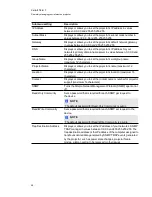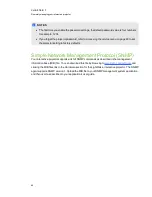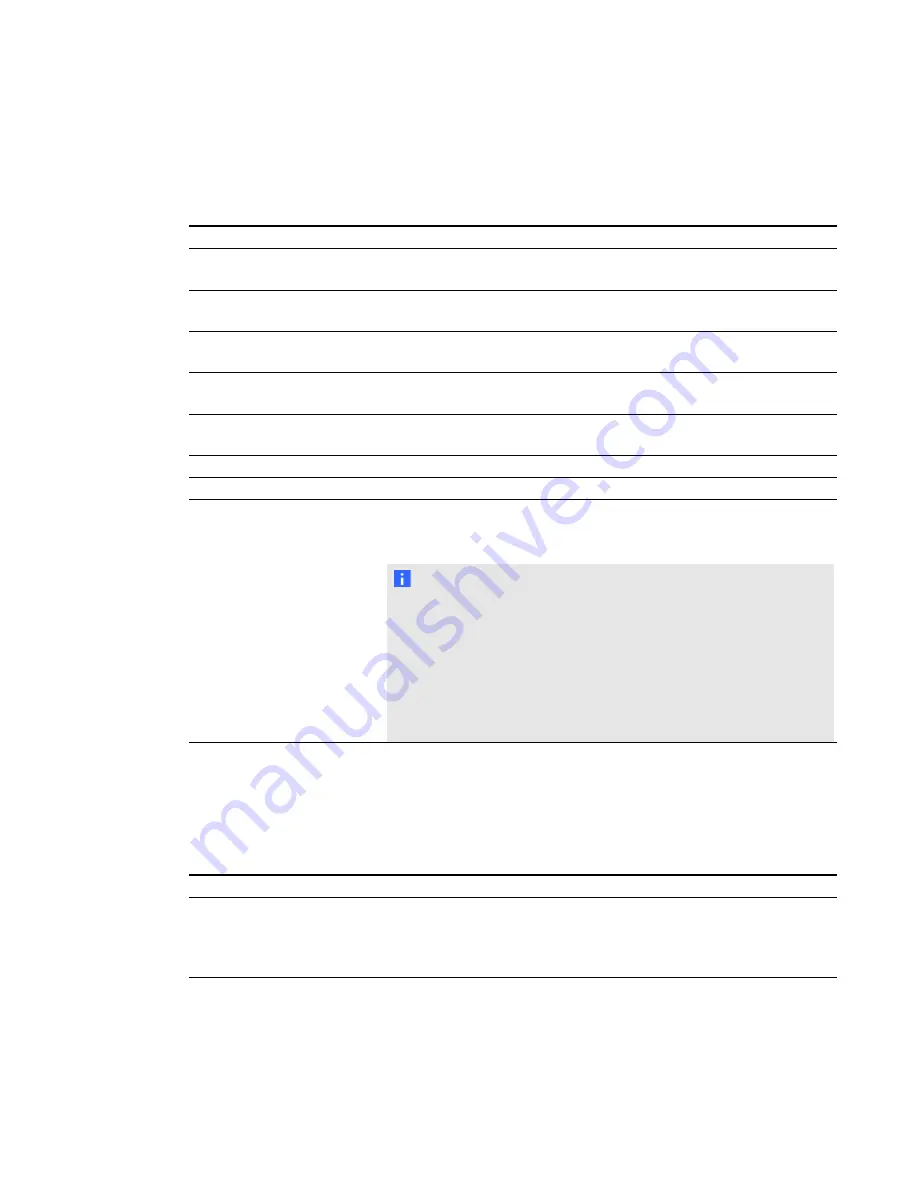
E-mail alerts
This menu enables you to enter your preferred address for receiving e-mail alerts and adjust related
settings.
Submenu setting
Description
E-mail Alert
Selects
Enable
to turn on or
Disable
to turn off the E-mail Alert
function.
To
Displays or allows you to set the e-mail address of the e-mail alert
recipient.
CC
Displays or allows you to set the e-mail address of the e-mail alert
“copy to” recipient.
From
Displays or allows you to set the e-mail address of the user who
sends the e-mail alert.
Outgoing SMTP server
Displays or allows you to set the Simple Mail Transfer Protocol
(SMTP) server that you use on your network.
Username
Displays or allows you to set the SMTP server user name.
Password
Displays or allows you to set the SMTP server password.
Alert Condition
Sends e-mail alerts whenever
Lamp Warning
,
Lamp Life Alert
,
Projector Overheated
and
Fan Failed
conditions occur. Select the
settings you want, and then click
Submit
.
N O T E
The projector sends an alert e-mail (SMART Alert) to your e-mail
address. Click
E-mail Alert Test
to confirm that your e-mail
address and SMTP server settings are correct by sending a test
e-mail (SMART Alert-Test Mail).
If the settings are not correct, the e-mail alert messages aren’t sent
or received successfully and no warning or notification message are
available to advise of this state.
Password settings
This menu provides a security function that allows an administrator to manage projector use and
enable the Administrator Password function.
Submenu setting
Description
Password
When the password function is enabled, the administrator password
is required to access Web Management. Select
Disable
to allow
remote web management of the projector without requiring a
password.
C H A P T E R 7
Remotely managing your interactive projector
59
Summary of Contents for LightRaise 40wi
Page 1: ...LightRaise 40wi interactive projector User s guide ...
Page 4: ......
Page 10: ......
Page 16: ......
Page 44: ......
Page 58: ......
Page 80: ......
Page 85: ......
Page 86: ...SMART Technologies smarttech com support smarttech com contactsupport ...