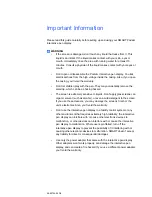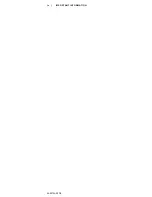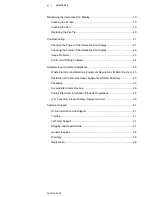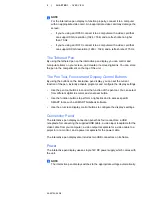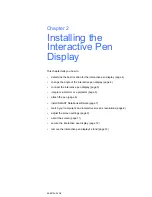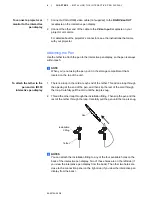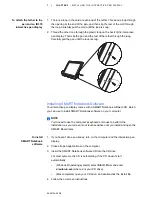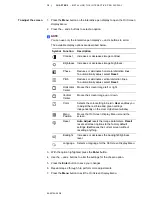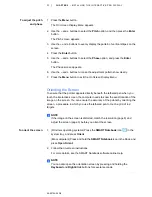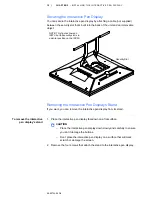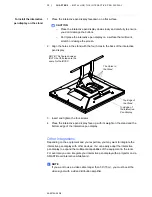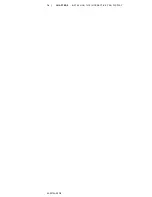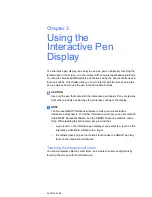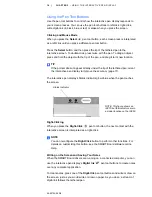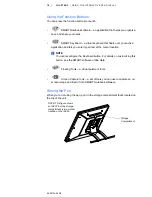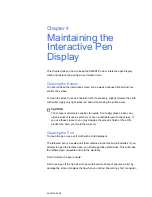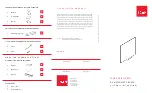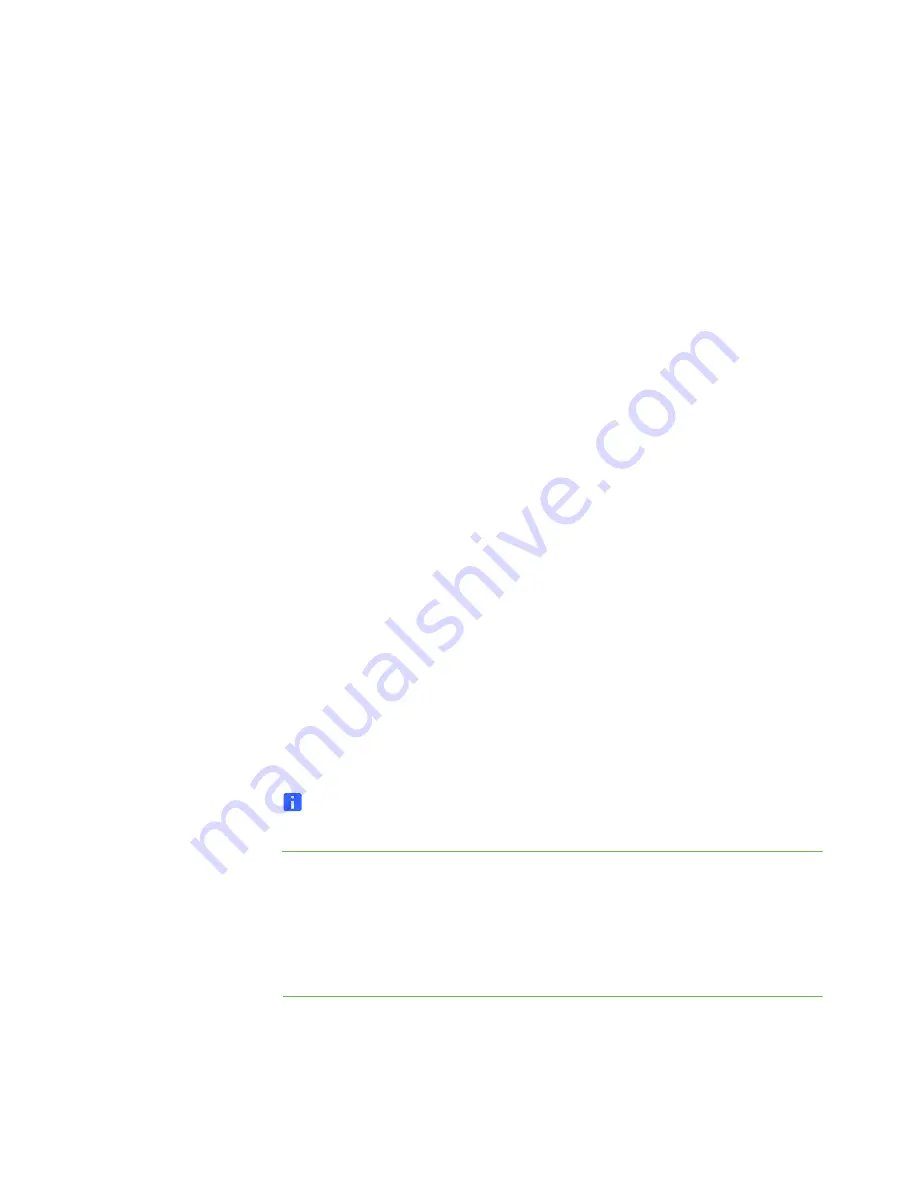
4
|
CHAPTER 2
– INSTALLING THE INTERACTIVE PEN DISPLAY
99-00724-00 D0
Determining the Best Location for the Interactive Pen
Display
Install the interactive pen display in a cool, dry location without excessive levels of
dust, humidity and smoke. Operate the interactive pen display in an environment
within a temperature range of 41°F to 95°F (5°C to 35°C) and within a humidity
range of 20% to 80% (non-condensing). You can store the interactive pen display
within a temperature range of 14°F to 140°F (-10°C to 60°C) and a humidity range
of 20% to 90% (non-condensing).
Take into consideration that the interactive pen display itself will generate heat
whenever it’s turned on. To maintain a consistent operating temperature, don’t
block or cover any of the ventilation holes on the back of the unit. Other external
factors can affect the interactive pen display, such as the heat generated by
control systems or other electronic equipment. Make sure there is adequate
airflow around the unit.
Keep the computer keyboard and the mouse close to the interactive pen display,
because the pen won’t function until you install the SMART software and the
SMART Board™ drivers are running. You should also keep your computer within
19' 6" (6.0 m) of the unit. This distance protects against signal degradation that
occurs with a longer USB cable. The video cable also has length limitations, so
you shouldn’t use an RGB video cable that’s longer than 50' (15 m).
To alleviate glare, you can use the attached tilt stand to angle the interactive pen
display. Alternatively, you can use a tilt stand that conforms to the standard sizes
set by the Video Electronics Standards Association (VESA). When installing a
VESA-compatible stand, use M4 screws (0.16" or 4 mm wide with a 0.03" or
0.7 mm pitch) that are no longer than 0.59" (15 mm).
Changing the Angle of the Interactive Pen Display
You can adjust the stand to change the angle of the interactive pen display.
NOTE
For information on how to remove or install the stand, see page 12.
To change the angle of the
interactive pen display
1. Hold the interactive pen display to support its weight while you adjust the
stand.
2. Push the stand’s locking mechanism towards the top of the interactive pen
display, adjust the angle of the stand and then release the locking
mechanism.
Summary of Contents for Podium ID350
Page 1: ...SMART Podium ID350 ID370 Installation Guide...
Page 6: ...99 00724 00 D0 iv IMPORTANT INFORMATION...
Page 22: ...14 CHAPTER 2 INSTALLING THE INTERACTIVE PEN DISPLAY 99 00724 00 D0...
Page 37: ......
Page 38: ...Toll Free 1 866 518 6791 U S Canada or 1 403 228 5940 www smarttech com 99 007274 00 D0...