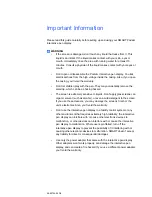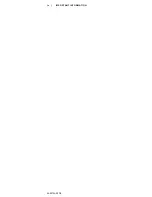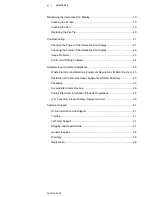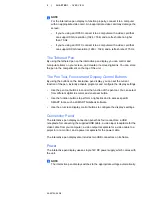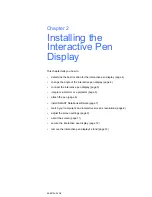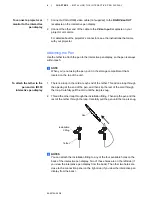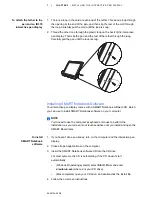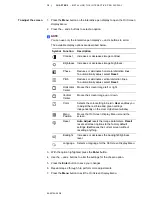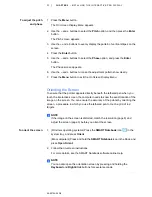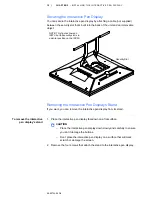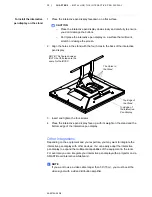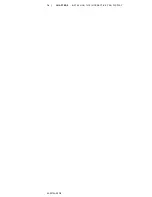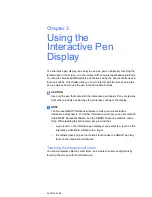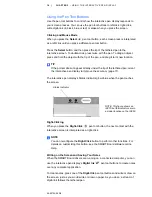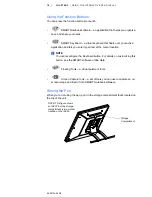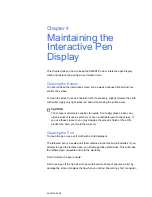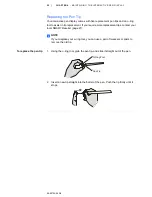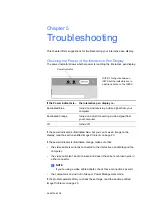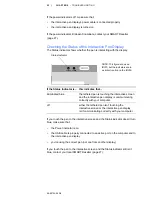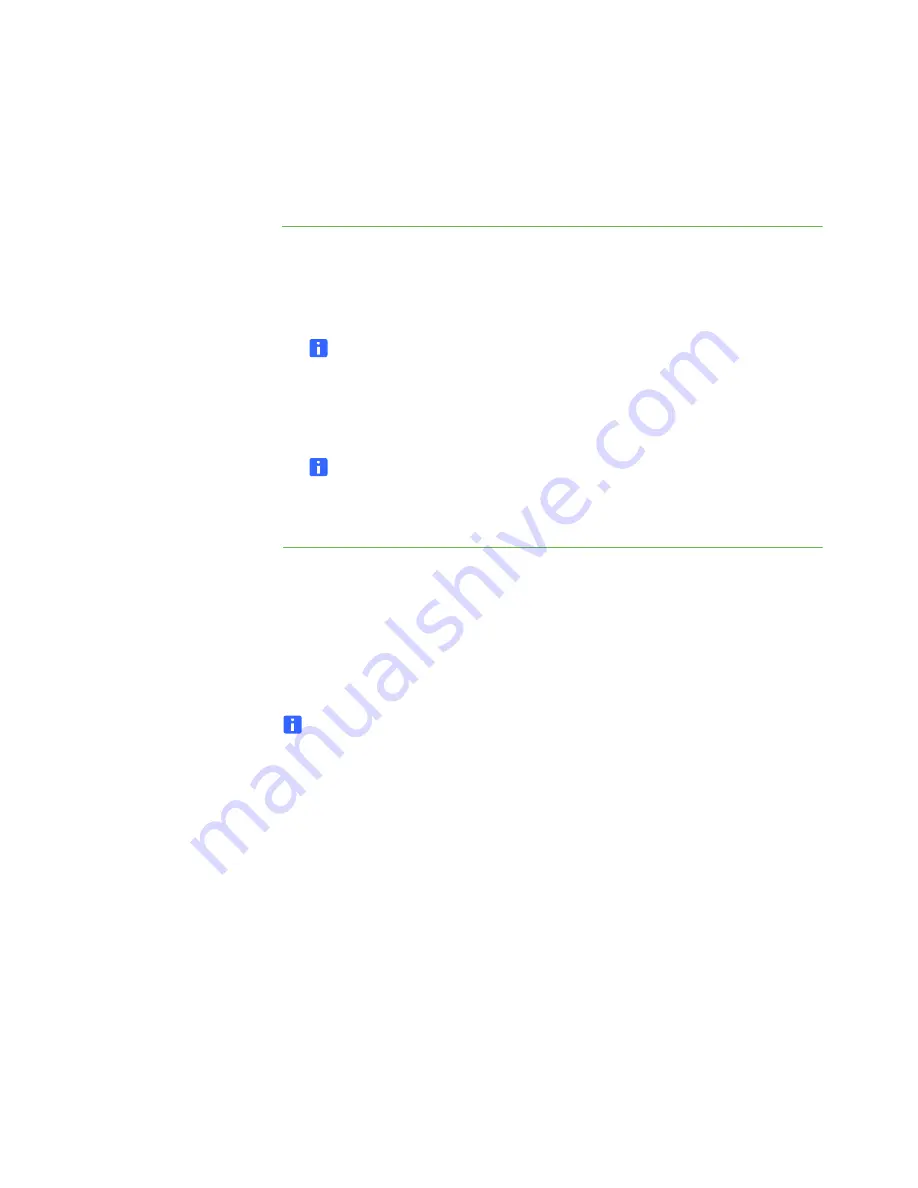
99-00724-00 D0
9
|
CHAPTER 2
– INSTALLING THE INTERACTIVE PEN DISPLAY
5. (ID350) Move the slider to change the screen resolution to
1024 × 768
.
OR
(ID370) Move the slider to change the screen resolution to
1280 × 1024
.
6. Click
OK
.
To set the resolution
(Mac computers)
1. Double-click the
System Preferences
icon in the Dock.
2. Double-click
Displays
.
3. (ID350) On the Display tab, select
1024 × 768
.
NOTE
Don’t set the
Refresh Rate
to higher than 70 Hz.
OR
(ID370) On the Display tab, select
1280 × 1024
.
NOTE
Don’t set the
Refresh Rate
to higher than 75 Hz.
4. Close the dialog box.
Adjusting the Screen
If the interactive screen receives a signal with appropriate horizontal and vertical
frequencies, it automatically adjusts the horizontal and vertical position, phase
and pitch settings. However, you can fine-tune the screen display settings by
using adjustment buttons on the interactive pen display.
NOTE
Some computers and graphics cards may not allow Auto Adjust to function
correctly when you first connect the screen. If the display doesn’t fit within the
LCD panel border or if some portion of the text appears blurred, adjust the
pitch and the phase. For best results, set the computer’s resolution to the
screen’s native resolution (page 8).
Summary of Contents for Podium ID350
Page 1: ...SMART Podium ID350 ID370 Installation Guide...
Page 6: ...99 00724 00 D0 iv IMPORTANT INFORMATION...
Page 22: ...14 CHAPTER 2 INSTALLING THE INTERACTIVE PEN DISPLAY 99 00724 00 D0...
Page 37: ......
Page 38: ...Toll Free 1 866 518 6791 U S Canada or 1 403 228 5940 www smarttech com 99 007274 00 D0...