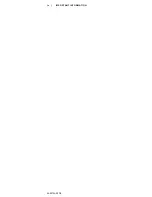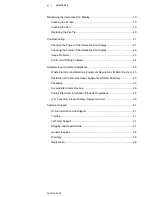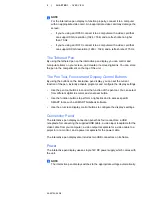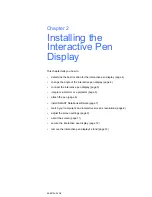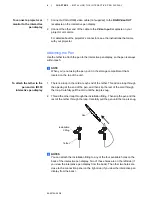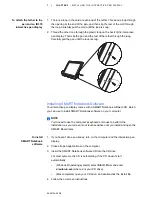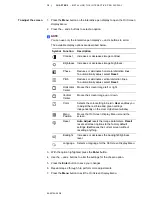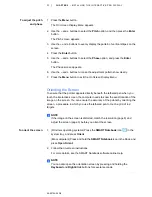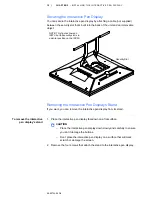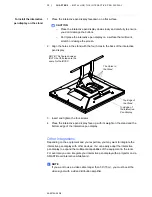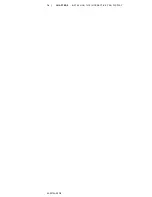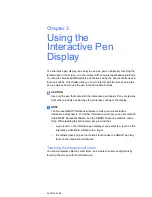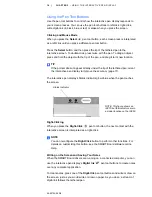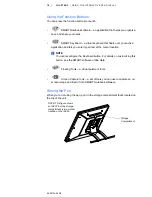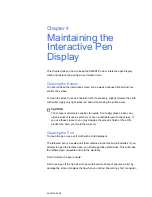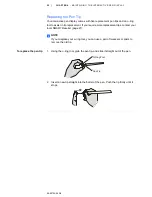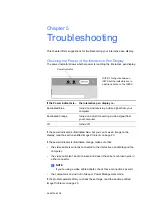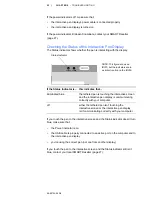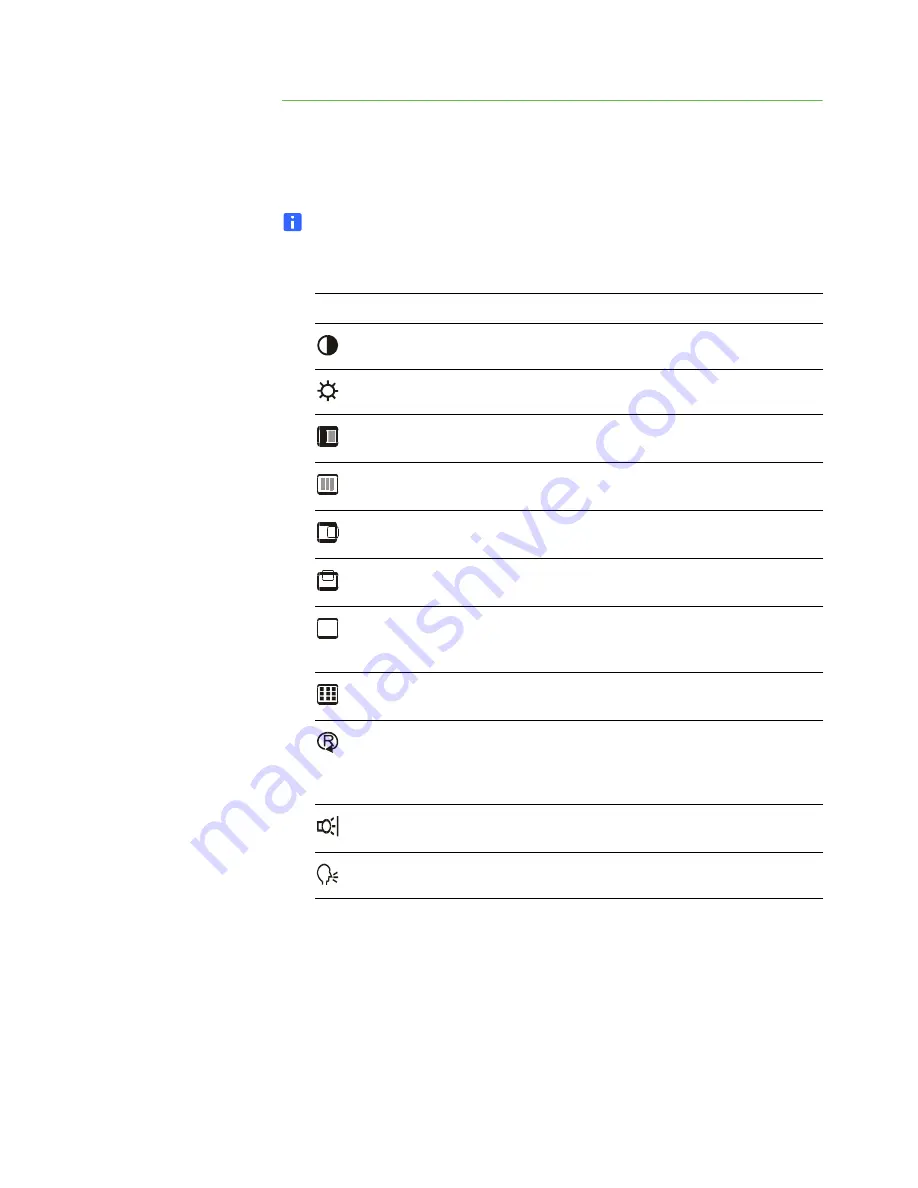
10 |
CHAPTER 2
– INSTALLING THE INTERACTIVE PEN DISPLAY
99-00724-00 D0
To adjust the screen
1. Press the
Menu
button on the interactive pen display to open the
On Screen
Display Menu
.
2. Press the
–
and
+
buttons to select an option.
NOTE
You can use only the interactive pen display’s
–
and
+
buttons to scroll.
The available display options are described below.
3. With the option highlighted, press the
Enter
button.
4. Use the
–
and
+
buttons to alter the settings for the chosen option.
5. Press the
Enter
button to save your changes.
6. Repeat steps 2 through 5 to perform more adjustments.
7. Press the
Menu
button to exit the
On Screen Display Menu
.
Symbol Function
Description
Contrast
Increases or decreases image contrast.
Brightness Increases or decreases image brightness.
Phase
Reduces or eliminates horizontal distortion lines.
To automatically adjust, select
Reset
.
Pitch
Reduces or eliminates vertical distortion lines.
To automatically adjust, select
Reset
.
Horizontal
Center
Moves the screen image left or right.
Vertical
Center
Moves the screen image up or down.
Color
Selects the color setting in Kelvin.
User
enables you
to adjust the red, blue and green settings
independently on the
User Adjustment
window.
Menu
Position
Moves the
On Screen Display Menu
around the
screen.
Reset
Auto Adjust
resets the image parameters.
Recall
resets all screen options to the factory default
settings.
Exit
leaves the current screen without
resetting anything.
Backlight
Increases or decreases the backlight brightness
level.
Language
Selects a language for the
On Screen Display Menu
.
R
G B
Summary of Contents for Podium ID350
Page 1: ...SMART Podium ID350 ID370 Installation Guide...
Page 6: ...99 00724 00 D0 iv IMPORTANT INFORMATION...
Page 22: ...14 CHAPTER 2 INSTALLING THE INTERACTIVE PEN DISPLAY 99 00724 00 D0...
Page 37: ......
Page 38: ...Toll Free 1 866 518 6791 U S Canada or 1 403 228 5940 www smarttech com 99 007274 00 D0...