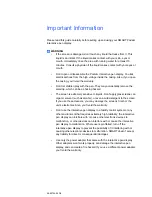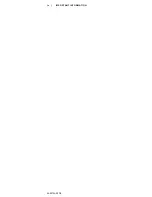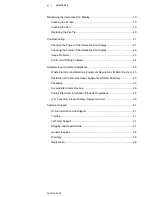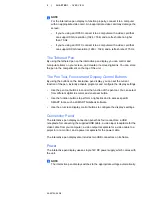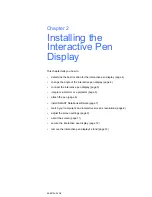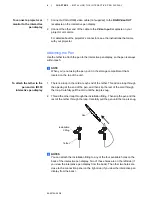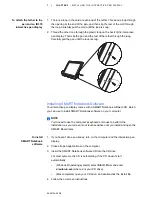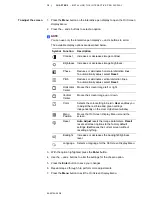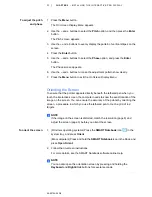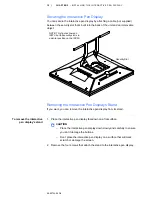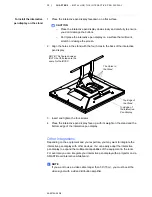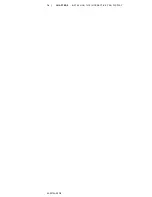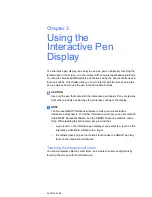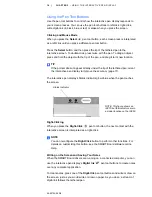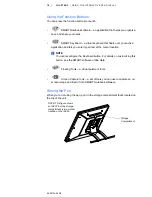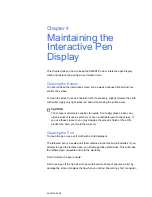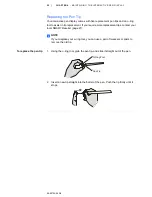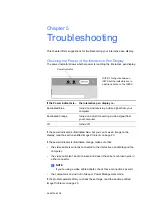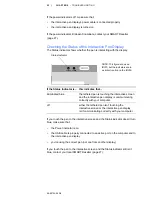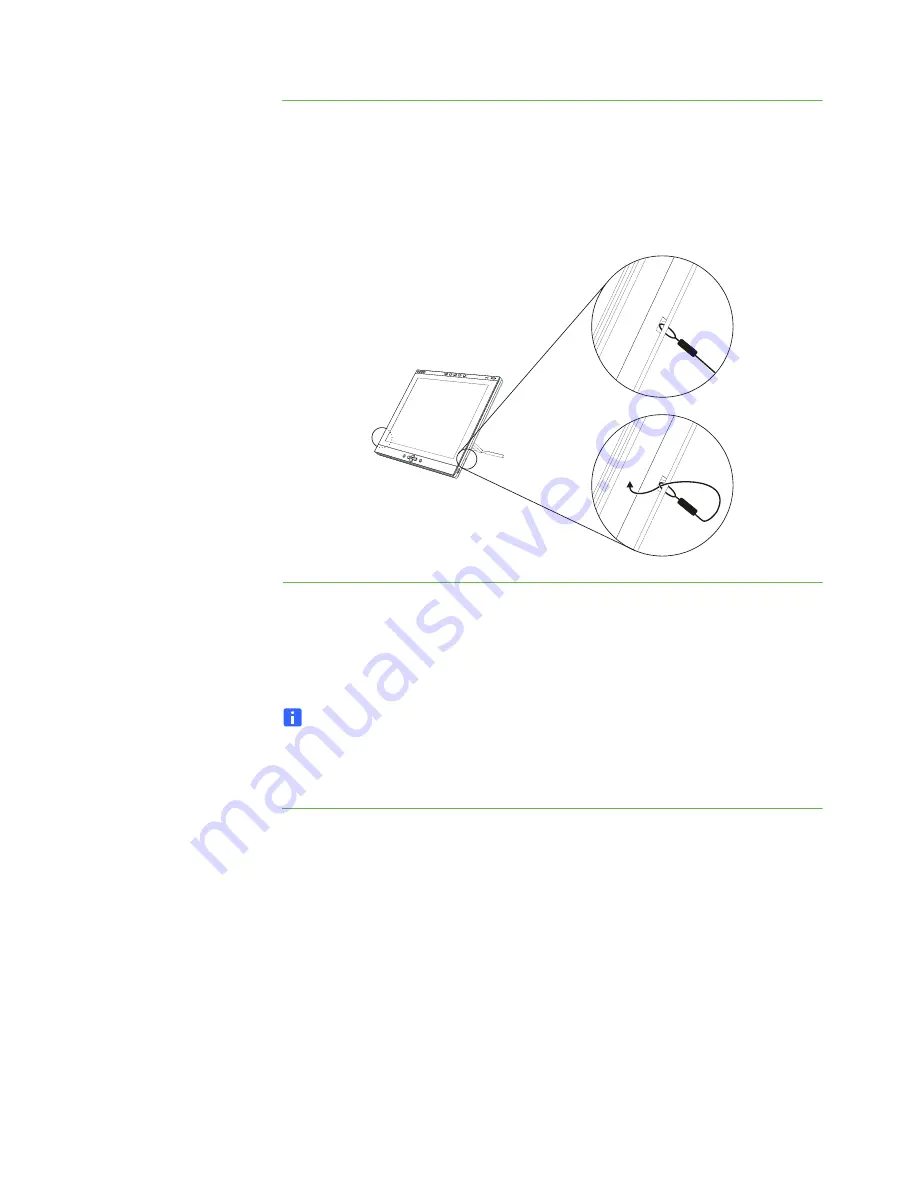
99-00724-00 D0
7
|
CHAPTER 2
– INSTALLING THE INTERACTIVE PEN DISPLAY
To attach the tether to the
pen and an ID370
interactive pen display
1. There is a loop in the cord at each end of the tether. Thread one loop through
the opening at the end of the pen, and then slip the rest of the cord through
the loop. Carefully pull the cord until the loop is snug.
2. Thread the other loop through the plastic loop on the back of the interactive
pen display. Then slip the pen and the rest of the tether through the loop.
Carefully pull the pen until the loop is snug.
Installing SMART Notebook Software
Your interactive pen display comes with a SMART Notebook software CD, which
you can use to install SMART Notebook software on your computer.
NOTE
You’ll need to use the computer’s keyboard or mouse to perform the
installation, as your screen is not touch sensitive until you install and open the
SMART Board tools.
To install
SMART Notebook
software
1. If you haven’t done so already, turn on the computer and the interactive pen
display.
2. Close all open applications on the computer.
3. Insert the SMART Notebook software CD into the CD drive.
For most systems, the CD is self-starting. If the CD doesn’t start
automatically:
–
(Windows® operating systems) select
Start
>
Run
, and enter
x:\autorun.exe
(where x: is your CD drive).
–
(Mac computers) open your CD drive, and double-click the install file.
4. Follow the on-screen instructions.
Summary of Contents for Podium ID350
Page 1: ...SMART Podium ID350 ID370 Installation Guide...
Page 6: ...99 00724 00 D0 iv IMPORTANT INFORMATION...
Page 22: ...14 CHAPTER 2 INSTALLING THE INTERACTIVE PEN DISPLAY 99 00724 00 D0...
Page 37: ......
Page 38: ...Toll Free 1 866 518 6791 U S Canada or 1 403 228 5940 www smarttech com 99 007274 00 D0...