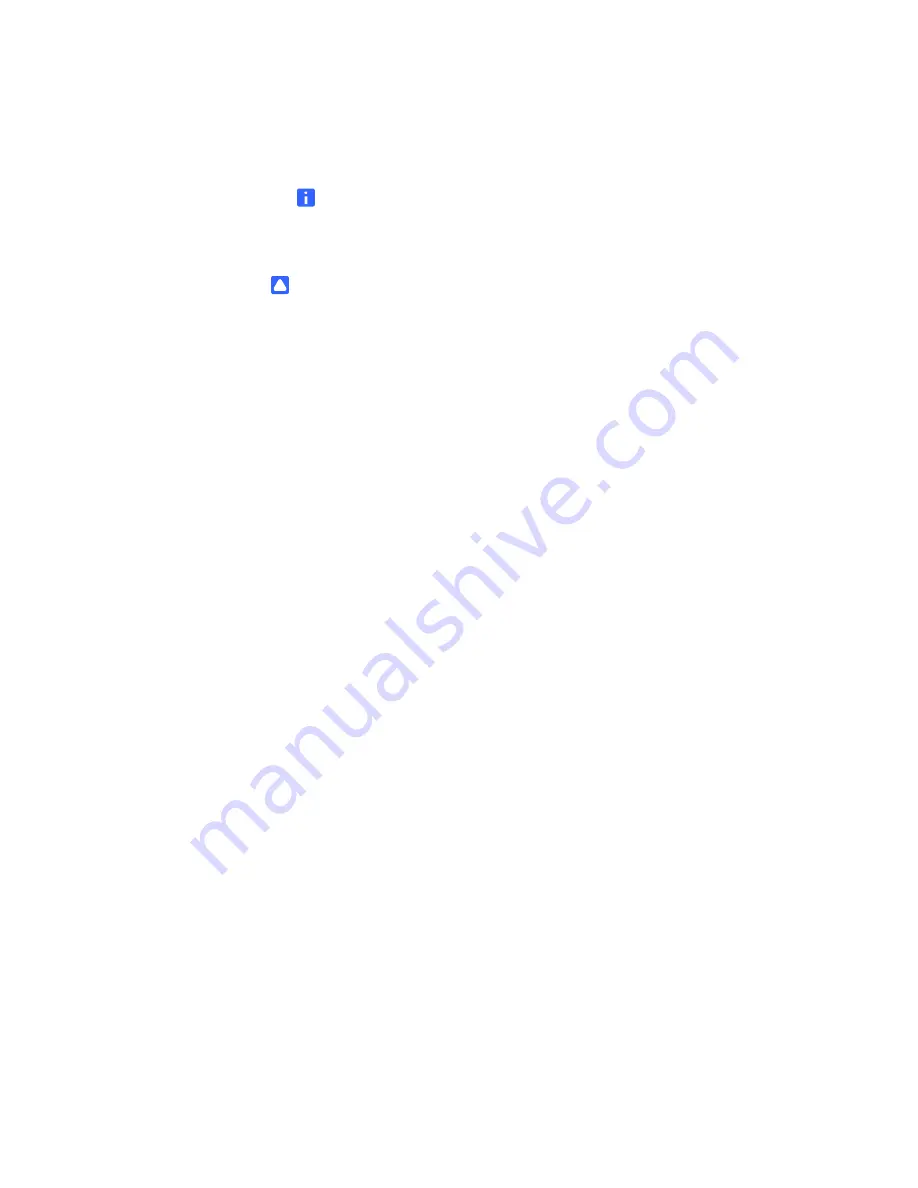
10 |
CHAPTER 2
– INSTALLING THE SMART INTERACTIVE PEN DISPLAY
99-00724-00 REV C0
To connect the
monitor cables
1. Use the DVI-I OUT interface to connect a second device, such as a projector or
monitor, that mirrors the pen display.
NOTE
Fully install the SMART Podium ID422w hardware and software before
connecting a projection device to the unit.
CAUTION
•
Do not connect or disconnect the video or power cables while the SMART
Podium ID422w or your computer are turned on – this can damage the
display or computer video card.
•
Use only the power adapter that came with the SMART Podium ID422w; use
of an improper power adapter may damage the unit.
•
Make sure that the display refresh rate does not exceed 76 Hz.
2. Turn on your computer.
For Windows systems: The SMART Podium ID422w will automatically install as a
default monitor.
For Macintosh systems, a SMART Podium ID422w color profile will be added to
your computer’s color management system during the tablet software installation
process. To activate this color profile for use with the pen display, you may need
to select the SMART Podium ID422w profile in the system’s ColorSync Utility
control panel. For details, see the color management information in your operating
system and application documentation.
3. As necessary, configure the display control panel settings for the proper size and
color resolution. The maximum (native) resolution of the SMART Podium ID422w
is 1920 x 1080 pixels. The display size and color resolution may be constrained by
the capabilities of your video card. See the video card manufacturer’s
documentation for details.
Windows: If you are using the SMART Podium ID422w as a secondary display,
you may first need to enable the SMART Podium ID422w in your Display
Properties control panel.
4. To fine-tune the display, refer to Adjusting the display, beginning on page 24. If
using analog (VGA) mode, see also Adjusting pitch and phase (VGA only) on
page 27.
5. After the LCD monitor portion of the SMART Podium ID422w is working to your
satisfaction, move on to Step 2: Pen tablet installation to install the pen tablet
portion of the SMART Podium ID422w.
For troubleshooting tips, see page 35.
Summary of Contents for Podium ID422w
Page 1: ...Installation and User s Guide SMART Podium ID422w Interactive Pen Display DTU 2231...
Page 10: ...viii 99 00724 00 REV C0...
Page 11: ......
Page 14: ...4 CHAPTER 1 OVERVIEW 99 00724 00 REV C0...
Page 34: ...24 CHAPTER 2 INSTALLING THE SMART INTERACTIVE PEN DISPLAY 99 00724 00 REV C0...
Page 42: ...32 CHAPTER 3 USING THE INTERACTIVE PEN DISPLAY 99 00724 00 REV C0...
Page 54: ...44 CHAPTER 5 TROUBLESHOOTING 99 00724 00 REV C0...
Page 61: ......






































