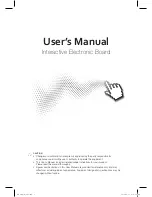2
|
CHAPTER 1
– OVERVIEW
99-00724-00 REV C0
NOTE
For the interactive pen display to function properly, connect it to a computer with an
appropriate video card. An inappropriate video card may damage the screen.
The Tethered Pen
By using the tethered pen on the interactive pen display, you can control and
manipulate items on your screen, and create or remove digital ink. You can store the
pen in the compartment on the top of the unit.
The Pen Tool, Function and Display
Control Buttons
By using the buttons on the interactive pen display, you can set the current function of
the pen, instantly activate programs and configure the display settings.
Use the pen tool buttons to control the function of the pen tool. You can select from
different digital ink colors and an eraser button.
Use the function buttons to perform a right-click and to access specific SMART Board
tools, such as SMART Notebook software.
Use the on-screen display control buttons to configure the display’s settings.
Connection Panel
The interactive pen display connection panel has four connectors: a USB receptacle
for connecting the supplied USB cable; a video input receptacle for the video cable
from your computer; a video output receptacle for a video cable to a projector or a
monitor; and a power receptacle for the power cable.
The interactive pen display also includes two USB connectors on its frame.
Power
The interactive pen display uses a single 12V DC power supply, which comes with
the unit.
NOTE
The interactive pen display switches to the appropriate voltage automatically.
Summary of Contents for Podium ID422w
Page 1: ...Installation and User s Guide SMART Podium ID422w Interactive Pen Display DTU 2231...
Page 10: ...viii 99 00724 00 REV C0...
Page 11: ......
Page 14: ...4 CHAPTER 1 OVERVIEW 99 00724 00 REV C0...
Page 34: ...24 CHAPTER 2 INSTALLING THE SMART INTERACTIVE PEN DISPLAY 99 00724 00 REV C0...
Page 42: ...32 CHAPTER 3 USING THE INTERACTIVE PEN DISPLAY 99 00724 00 REV C0...
Page 54: ...44 CHAPTER 5 TROUBLESHOOTING 99 00724 00 REV C0...
Page 61: ......