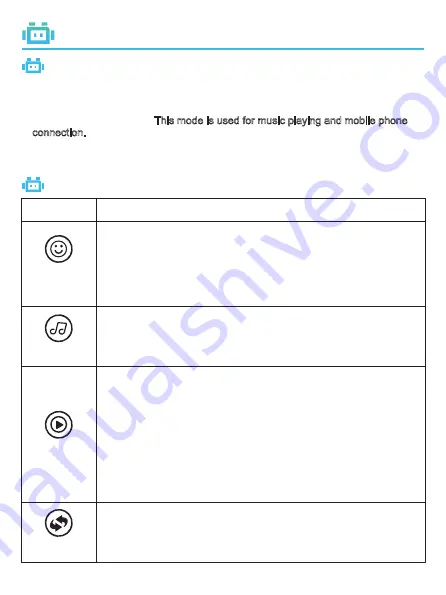
Button Instruction
Startup Setting
FUNCTION SETTING
1. Slide the power switch to ON – turn it on to the startup state.
The robot plays the startup sound LED light of the eyes is on.
2. Slide the power switch to Bluetooth speaker and enter the Bluetooth speaker mode.
It is static without actions. This mode is used for music playing and mobile phone
connection.
3. Slide the power switch to OFF – turn it off. It is directly powered off and starts a
shutdown state.
Button
Instruction
Under shutdown, press “resetting” to pause the current contents
under playing and enter the shutdown state again.
Under shutdown, press “music”.
It plays one piece of music
+ changes of eye light + motor working.
It will play one piece
of music for each press, for 7 pieces in total.
Under startup, press “demonstration”.
It plays demonstration
co changes of eye light + motor working.
It will
play one piece of demonstration contents for each press, for 3
pieces in total.
1. You will hear “Hello, who are you” and see a facial expression
after triggering the button for the first time
(it is invalid to press
it again after first-time triggering. It will be triggered after
pressing of any other button and then the “demonstration”
button)
2. After second-time triggering of it, it will play an action sound
facial expression in sequence.
3. After third-time triggering of the button, it will play a piece of music.
Under shutdown, press “facial expression”.
It plays a sound
changes of eye light.
It will play one piece of music
for each press, for 7 pieces in total.
1. Laughter 5. Snoring
2. Happiness 6. Robot sound effect 1
3. Crying 7. Robot sound effect 2
4. Dizziness
Resetting
Music
Demonstration
Facial
expression
-2-
Summary of Contents for ROBOT CUBBY
Page 1: ...Instruction Manual ROBOT CUBBY...
Page 12: ......



























