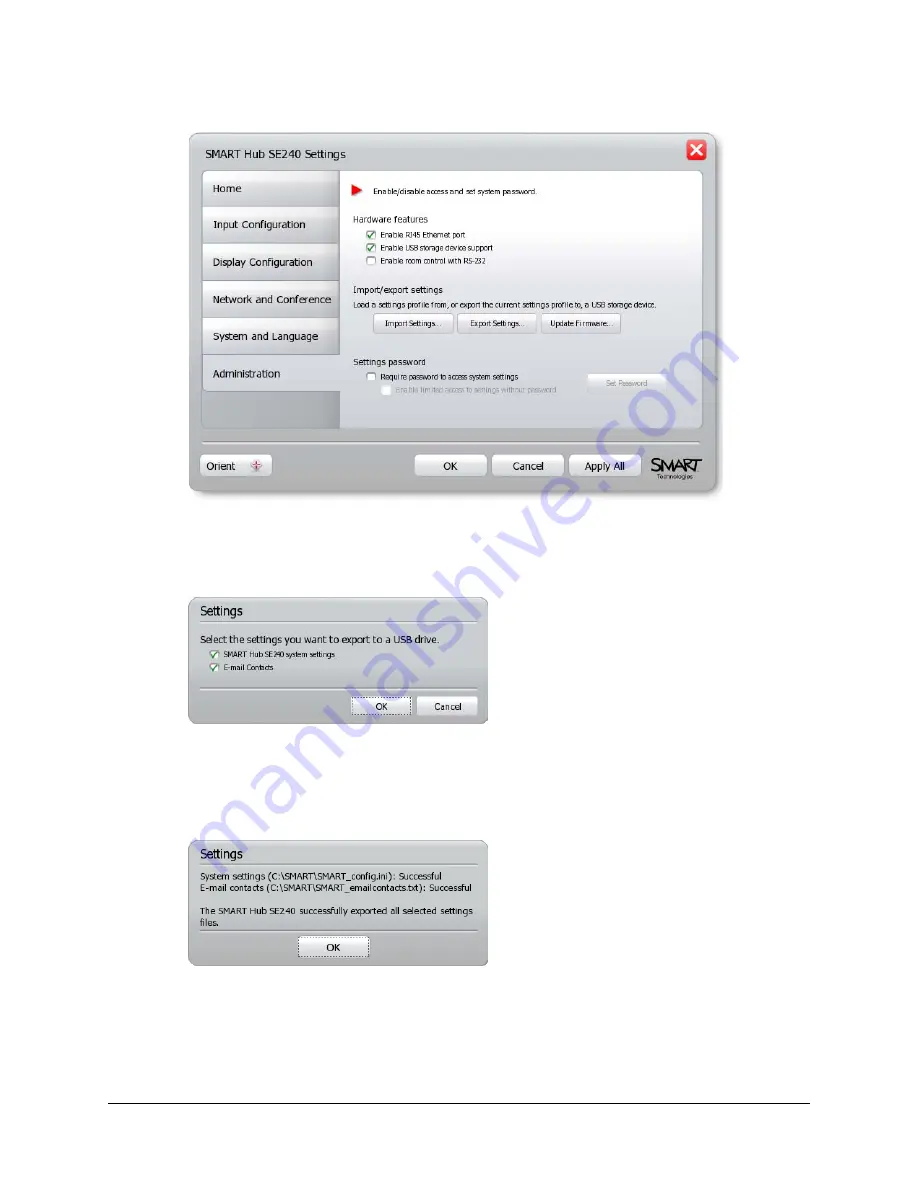
18
Configuring the SMART Hub SE240
5.
Press
Administration
.
6.
Ensure the
Enable USB storage device support
check box is selected.
7.
Press
Export Settings
.
A dialog box appears.
8.
Select the
SMART Hub SE240 system settings
check box to export configuration settings
and the
E-mail Contacts
check box to export contacts.
9.
Press
OK
.
A dialog box appears.
10. Press
OK
.
You’ve exported the configuration settings from one SMART Hub SE240 unit to a USB storage
device. You can now import those configuration settings to other SMART Hub SE240 units.
Summary of Contents for SE240
Page 1: ...Installation and User s Guide SMART Hub SE240 ...
Page 4: ...ii Important Information ...
Page 10: ...4 About the SMART Hub SE240 ...
Page 20: ...14 Installing the SMART Hub SE240 ...
Page 50: ...44 Configuring the SMART Hub SE240 ...
Page 90: ...84 Troubleshooting the SMART Hub SE240 ...
Page 92: ...86 Regulatory Compliance ...
Page 99: ......
















































