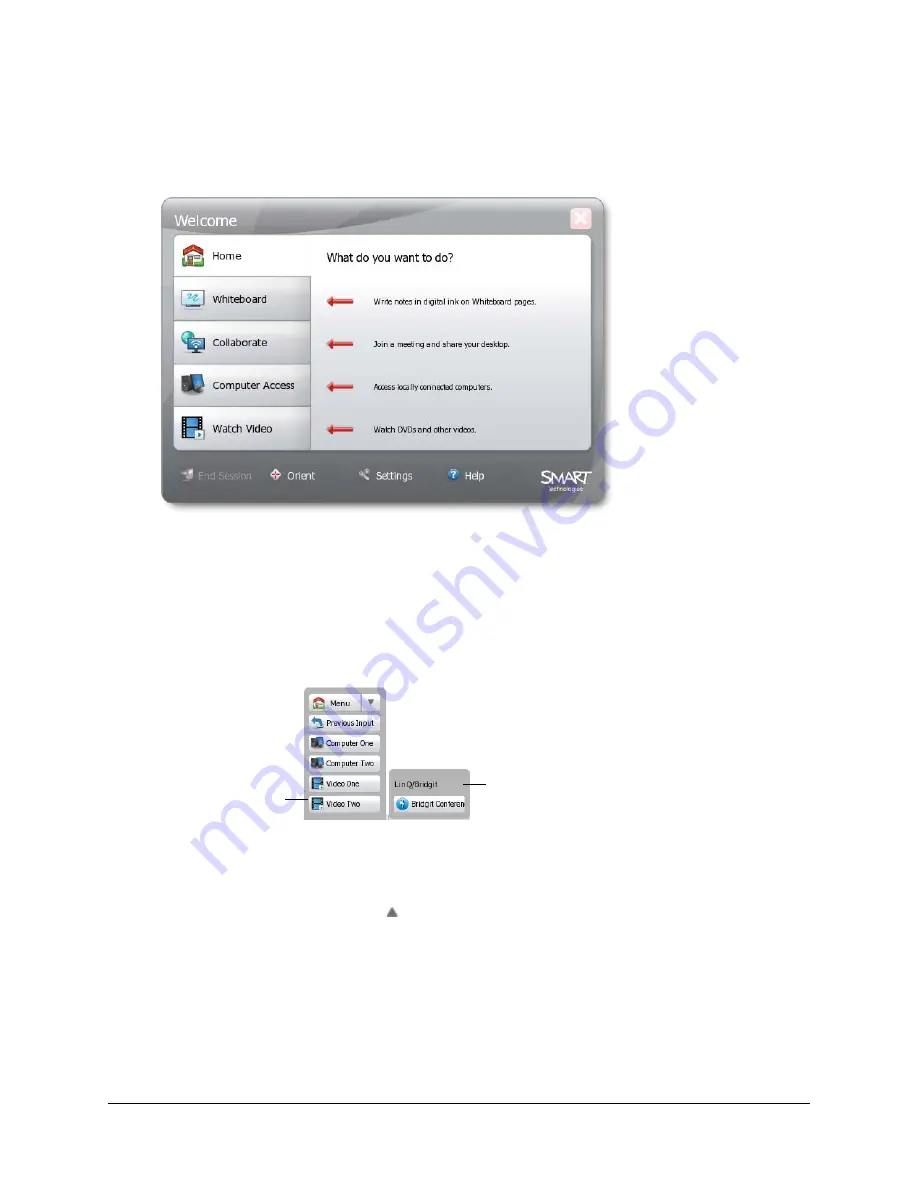
46
Using the SMART Hub SE240
Welcome Center
The Welcome Center allows you to create or open Whiteboard files, Bridgit software conferences,
and computer and video source sessions, as well as open the
Settings
dialog box to configure the
SMART Hub SE240 (see page 15) and end the current session (see page 74).
The Welcome Center appears when you start a SMART Hub SE240 session. If you’re in a
Whiteboard file, Bridgit software conference, or computer or video source session, open the
Welcome Center by pressing
Menu
in the toolbar.
Shortcut Menu
The shortcut menu allows you to move between Whiteboard files, Bridgit software conferences,
and computer and video source sessions without opening the Welcome Center.
NOTE:
A session only displays in the shortcut menu if you select its input’s
Add a button for this
input in the shortcut menu
check box (see page 22 and page 24).
To open the shortcut menu, press to the right of
Menu
in the toolbar. Press a session’s button to
move to that session, or press outside of the shortcut menu to close it.
The currently open
session is outlined
in yellow.
The
LinQ/Bridgit
dialog box only
displays if there are open
Bridgit software conferences or
LinQ software connections.
Summary of Contents for SE240
Page 1: ...Installation and User s Guide SMART Hub SE240 ...
Page 4: ...ii Important Information ...
Page 10: ...4 About the SMART Hub SE240 ...
Page 20: ...14 Installing the SMART Hub SE240 ...
Page 50: ...44 Configuring the SMART Hub SE240 ...
Page 90: ...84 Troubleshooting the SMART Hub SE240 ...
Page 92: ...86 Regulatory Compliance ...
Page 99: ......
















































