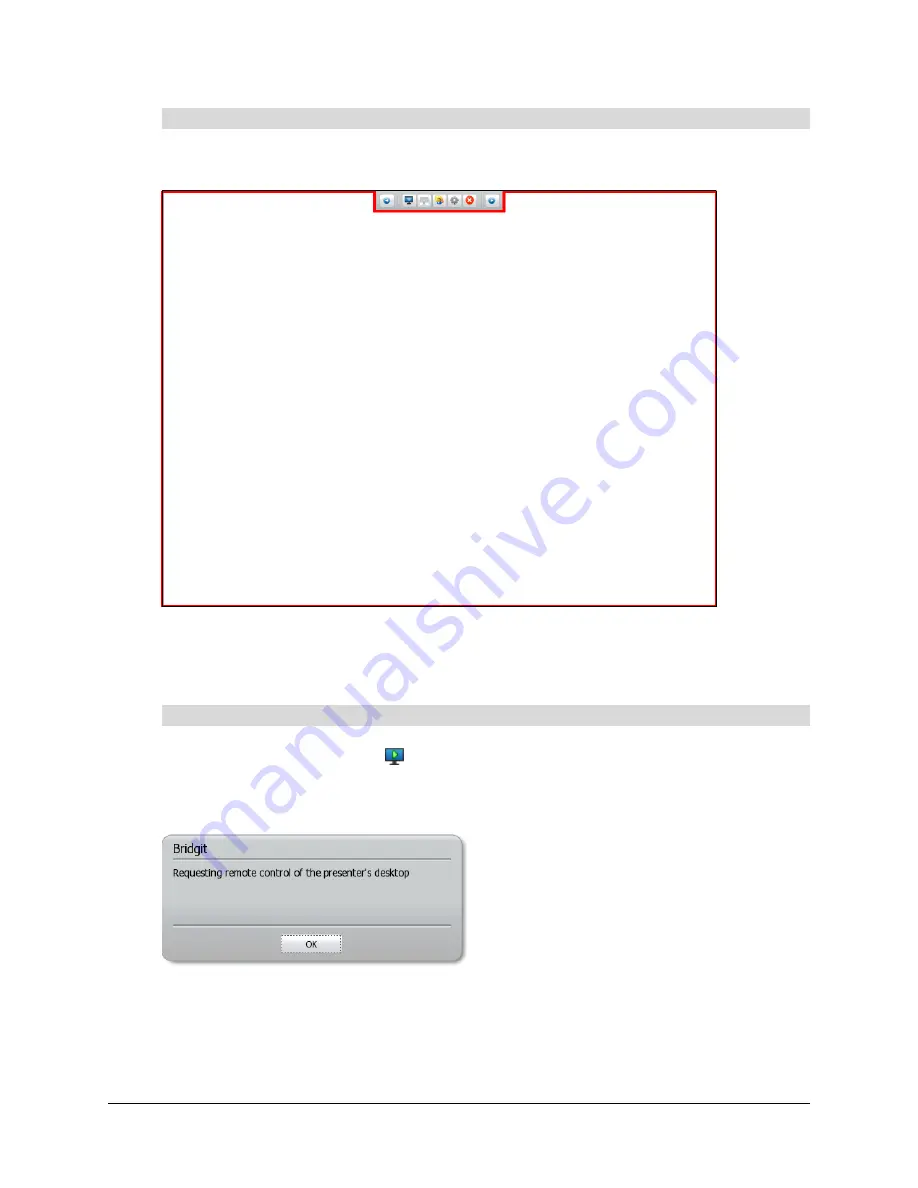
Using the SMART Hub SE240
65
Other participants can share their displays. When they do, a red border appears around
the display.
Depending on how the owner or presenter configures the Bridgit software conference settings (see
page 66), you can draw digital ink on the participant’s display or request remote control of the
other participant’s display.
Press
Request Remote Control
.
The
Request for Remote Control
dialog box appears on the other participant’s display, and the
Bridgit
dialog box appears on your display.
If the other participant presses
Yes
in the
Request for Remote Control
dialog box, you can control
the other participant’s display from your display.
To view another participant’s display
To request remote control of another participant’s display
Summary of Contents for SE240
Page 1: ...Installation and User s Guide SMART Hub SE240 ...
Page 4: ...ii Important Information ...
Page 10: ...4 About the SMART Hub SE240 ...
Page 20: ...14 Installing the SMART Hub SE240 ...
Page 50: ...44 Configuring the SMART Hub SE240 ...
Page 90: ...84 Troubleshooting the SMART Hub SE240 ...
Page 92: ...86 Regulatory Compliance ...
Page 99: ......
















































