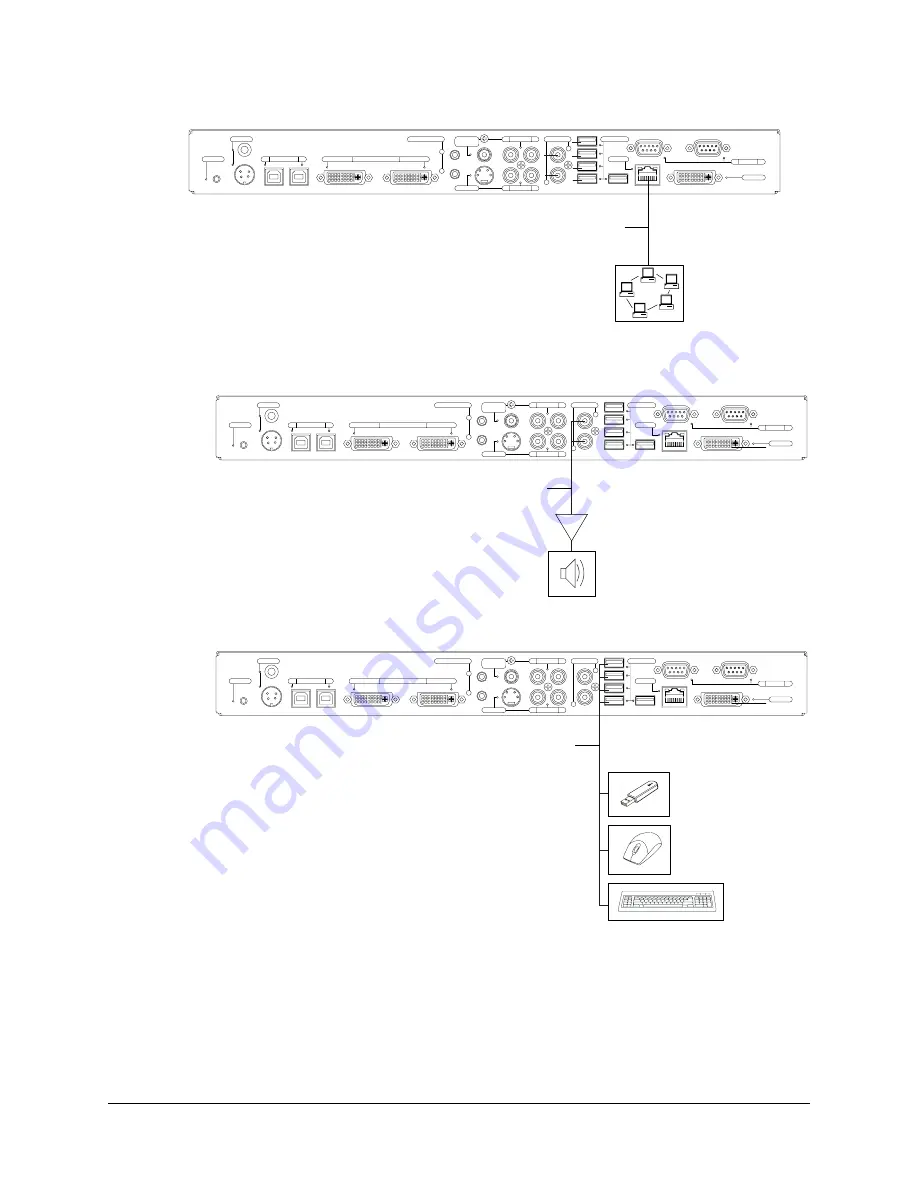
12
Installing the SMART Hub SE240
3.
Connect the SMART Hub SE240 to your network.
4.
Connect the SMART Hub SE240 to the following devices, if desired:
–
amplifier or powered speakers
–
keyboard and other peripheral devices with USB connectors
L
R
12V DC
Reset
Computer
2
1
Video In
Computer 1
Computer Audio
2
1
Composite
Video
S-video
Audio In
L
R
Audio In
L
R
Audio Out
USB
Network
RS-232
B
A
Video Out
Computer 2
Cat 5 Cable
L
R
12V DC
Reset
Computer
2
1
Video In
Computer 1
Computer Audio
2
1
Composite
Video
S-video
Audio In
L
R
Audio In
L
R
Audio Out
USB
Network
RS-232
B
A
Video Out
Computer 2
RCA Cables
L
R
12V DC
Reset
Computer
2
1
Video In
Computer 1
Computer Audio
2
1
Composite
Video
S-video
Audio In
L
R
Audio In
L
R
Audio Out
USB
Network
RS-232
B
A
Video Out
Computer 2
USB Cables
Summary of Contents for SE240
Page 1: ...Installation and User s Guide SMART Hub SE240 ...
Page 4: ...ii Important Information ...
Page 10: ...4 About the SMART Hub SE240 ...
Page 20: ...14 Installing the SMART Hub SE240 ...
Page 50: ...44 Configuring the SMART Hub SE240 ...
Page 90: ...84 Troubleshooting the SMART Hub SE240 ...
Page 92: ...86 Regulatory Compliance ...
Page 99: ......
















































