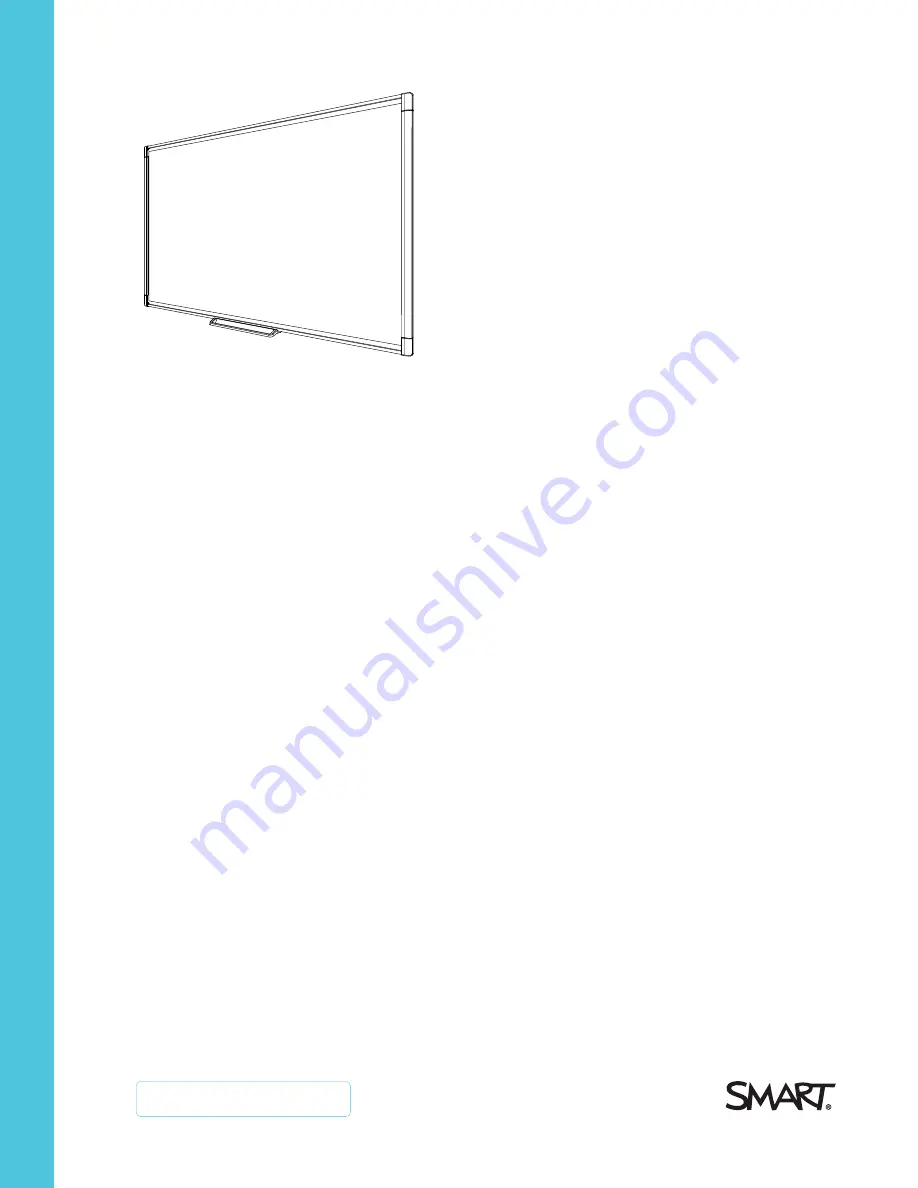
Was this document helpful?
smarttech.com/docfeedback/170410
SMART Board® M600 series
interactive whiteboards
USER GUIDE
SBM680
|
SBM685
|
SBM680E
|
SBM685E
|
SBM680V
|
SBM685V
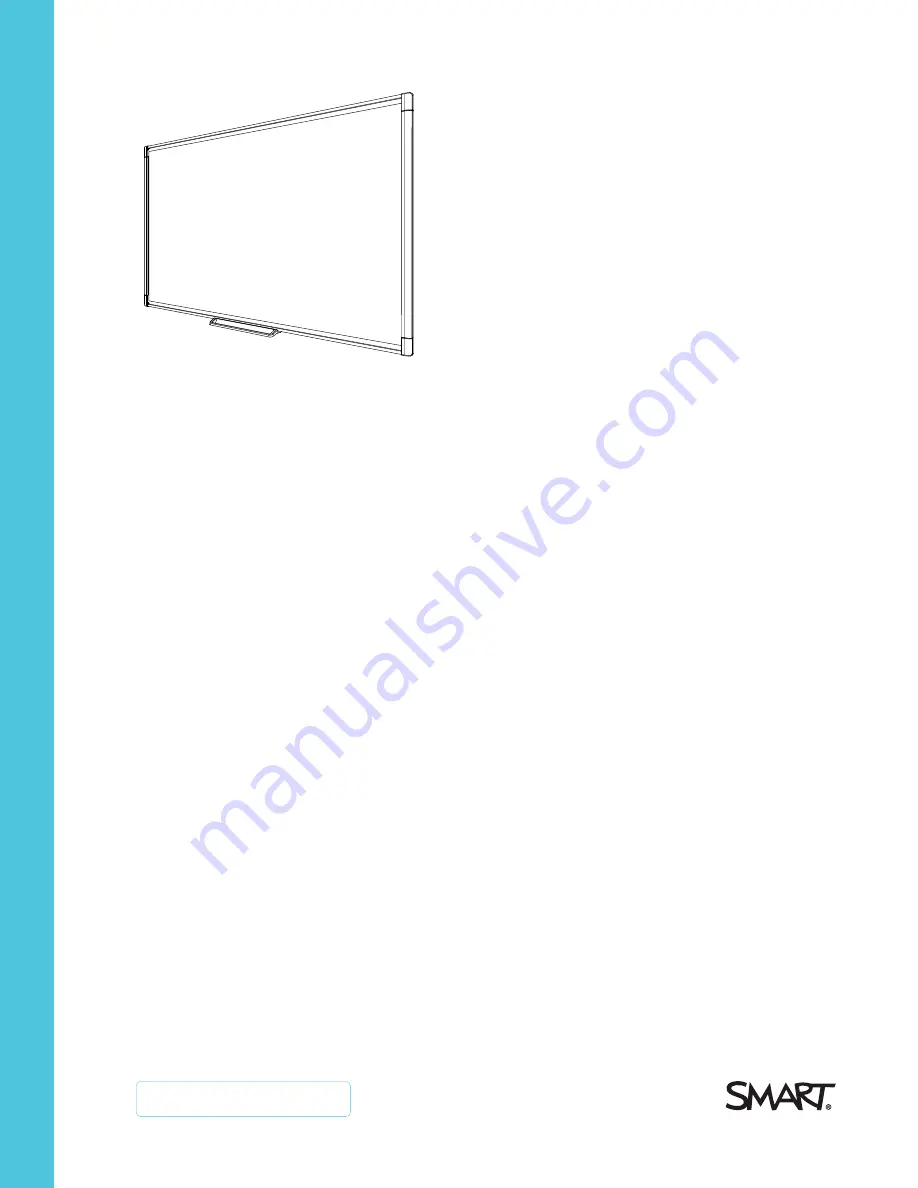
Was this document helpful?
smarttech.com/docfeedback/170410
SMART Board® M600 series
interactive whiteboards
USER GUIDE
SBM680
|
SBM685
|
SBM680E
|
SBM685E
|
SBM680V
|
SBM685V