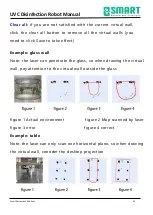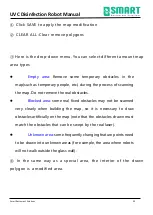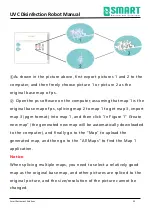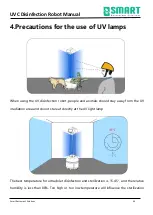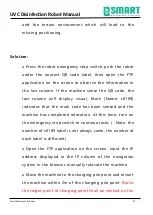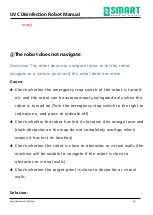UVC Disinfection Robot Manual
Smart Restaurant Solutions
36
5. Precautions for use
①Lost of robot positioning
Overview: Lost positioning means that the map position of the
robot does not match the actual environment position.
Cause
:
●
Manually pressing the emergency stop switch to move
the robot
●
When robot working, will match the current map
according to the actual laser data. If the current terrian
environment in big difference from the map build by laser,
the robot will fail to match the map, resulting in the loss
of positioning. The loss of positioning will cause the
robot to lose the ability of path planning and cannot
move.
●
People stand around the robot, the positioning will be
missed. If many people surround the robot, the laser will
be blocked, will become more blur between the map and