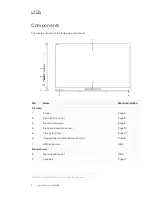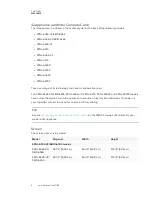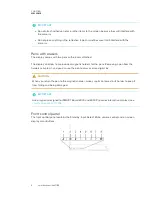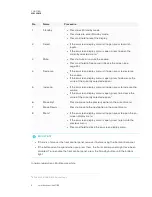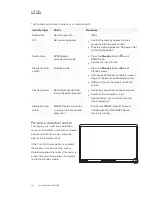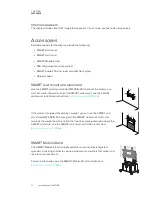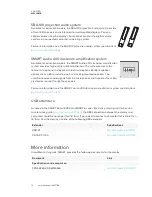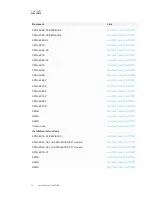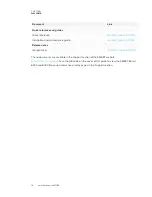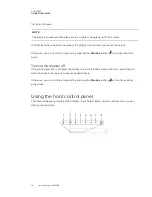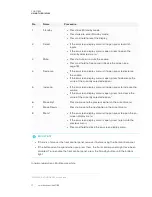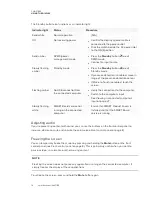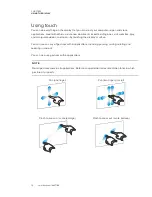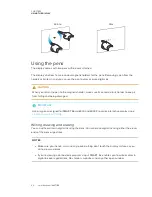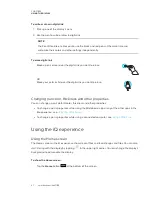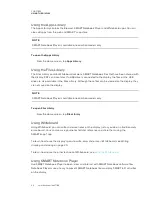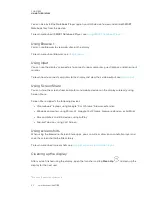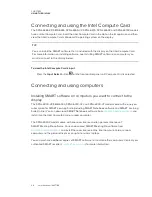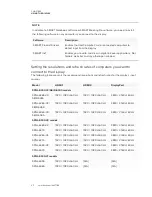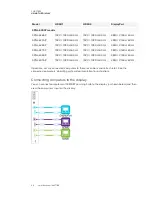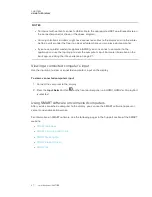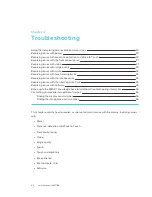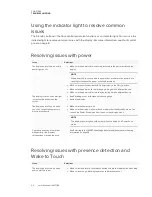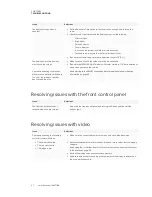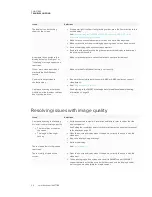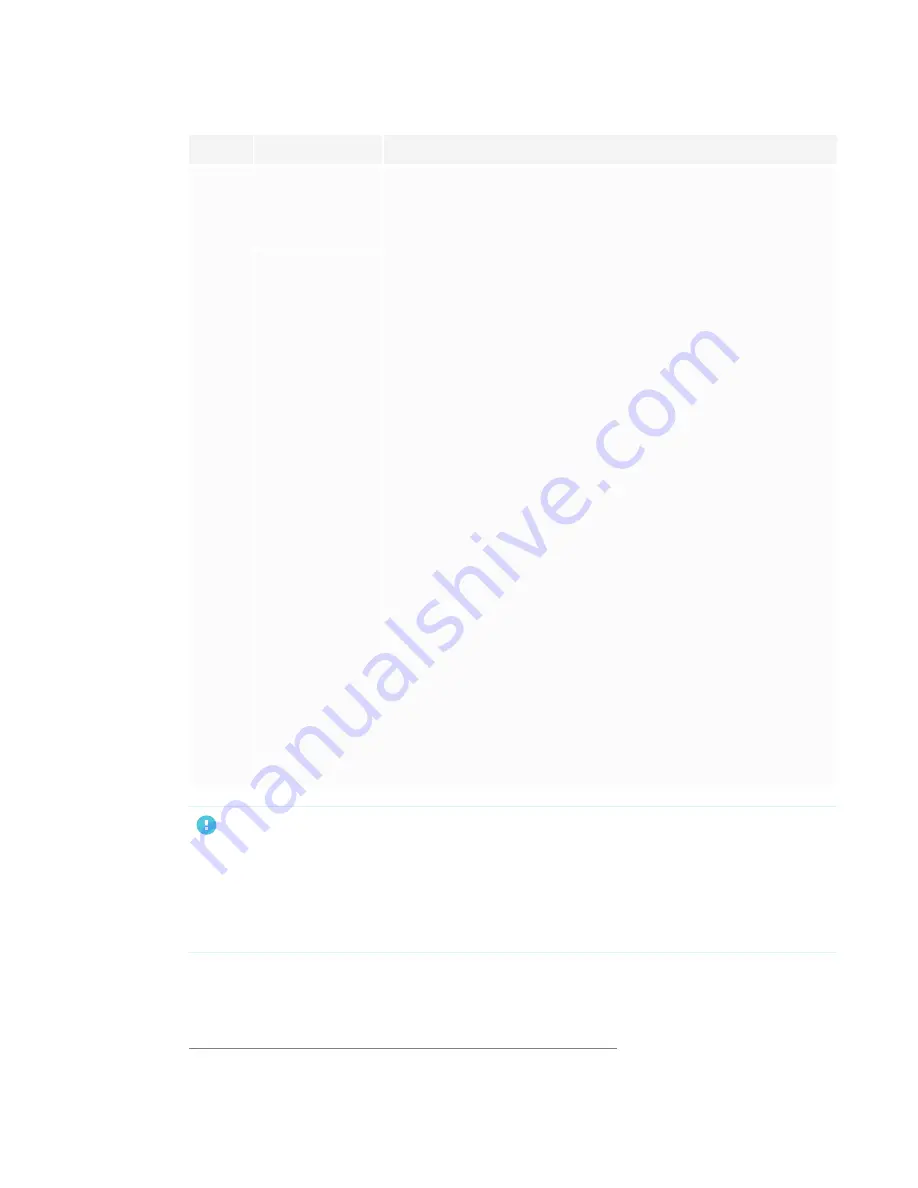
CHAPTER 2
USING THE DISPLAY
17
No.
Name
Procedure
1
Standby
l
Press to exit Standby mode.
l
Press twice to enter Standby mode.
l
Press and hold to reset the display.
2
Select
l
If the on-screen display menu isn’t open, press to switch
inputs.
l
If the on-screen display menu is open, press to open the
currently selected menu.
1
3
Mute
l
Press to mute or unmute the volume.
l
Press and hold to freeze and unfreeze the screen (see
page 18).
4
Decrease
l
If the on-screen display menu isn’t open, press to decrease
the volume.
l
If the on-screen display menu is open, press to decrease the
value of the currently selected option.
2
5
Increase
l
If the on-screen display menu isn’t open, press to increase the
volume.
l
If the on-screen display menu is open, press to increase the
value of the currently selected option.
2
6
Move Up
2
Press to move to the previous option in the current menu.
7
Move Down
2
Press to move to the next option in the current menu.
8
Menu
2
l
If the on-screen display menu isn’t open, press to open the on-
screen display menu.
l
If the on-screen display menu is open, press to return to the
previous menu.
l
Press and hold to close the on-screen display menu.
IMPORTANT
l
If there is a film over the front control panel, remove it before using the front control panel.
l
If the buttons don’t respond when you press them, the front control panel might have been
disabled. To re-enable the front control panel, press the Standby button until the buttons
light.
In normal operation, all buttons are white.
1
SPNL-6000-V3/SBID-6000 models only
Summary of Contents for SPNL-6065
Page 8: ......
Page 36: ......
Page 45: ......
Page 46: ...SMART TECHNOLOGIES smarttech com support smarttech com contactsupport smarttech com kb 171166...