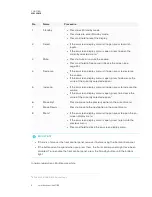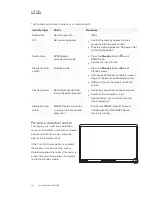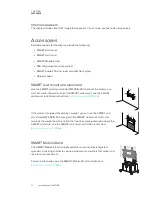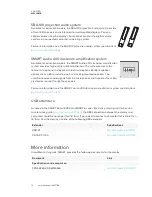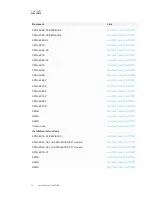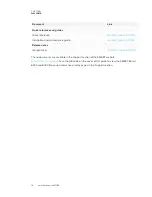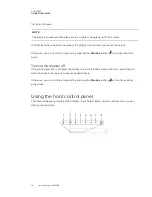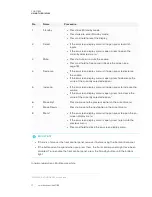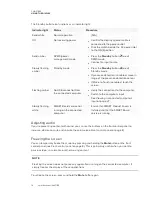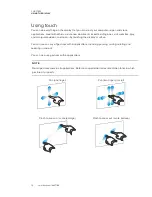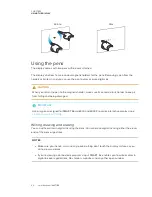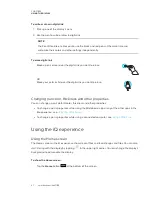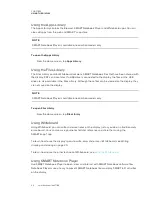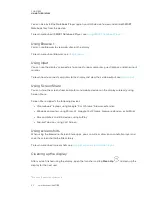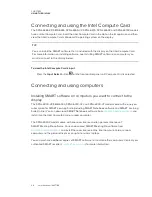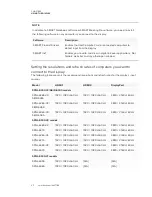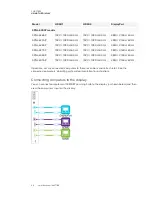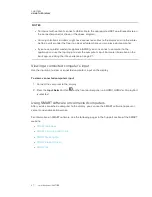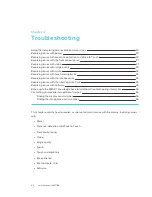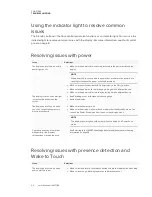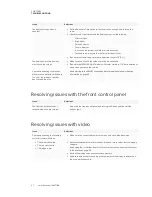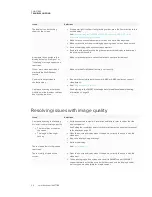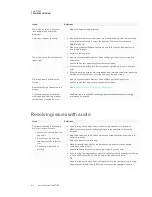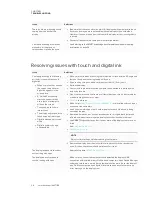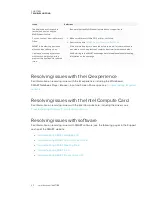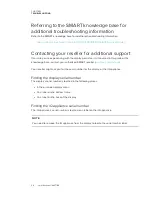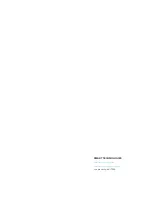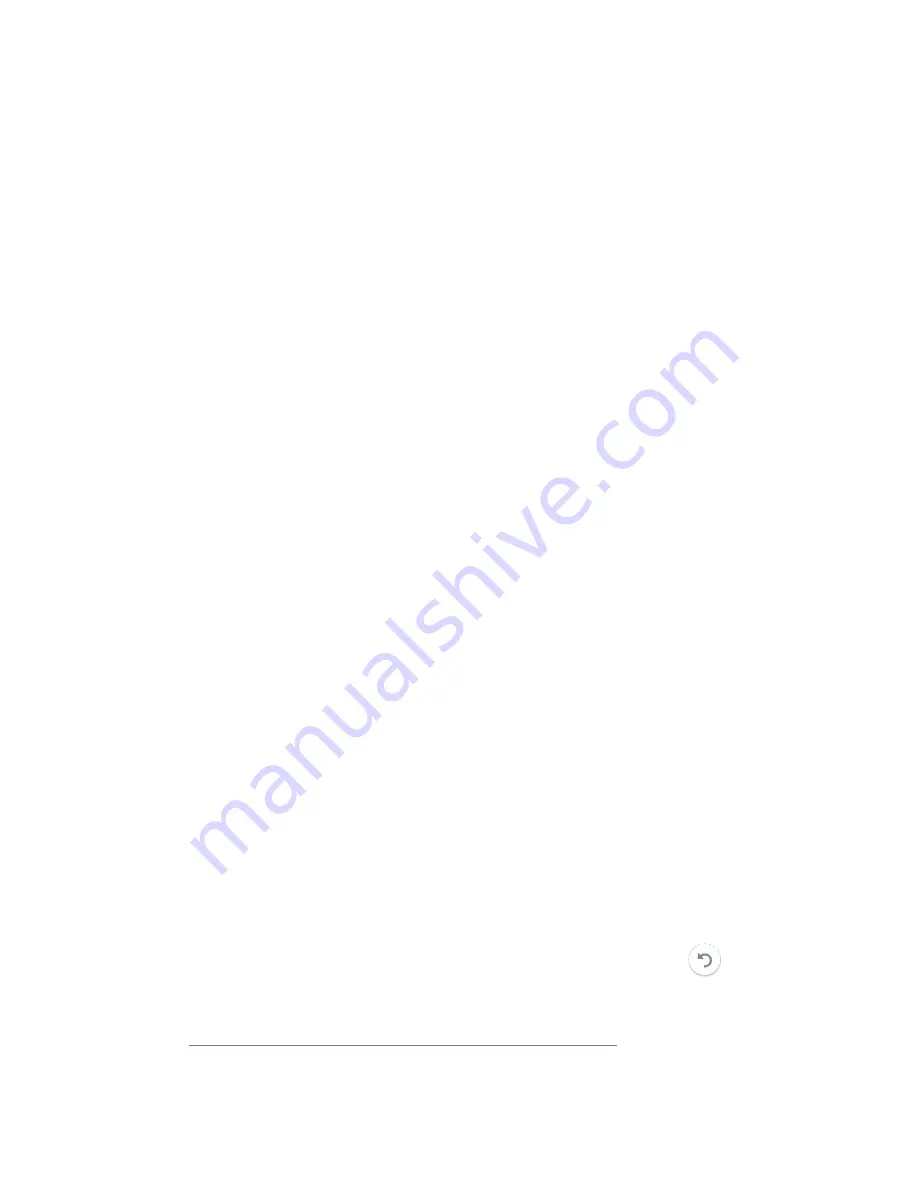
CHAPTER 2
USING THE DISPLAY
23
You can also install the Notebook Player app on your iOS device to view and control SMART
Notebook files from the device.
To learn more about SMART Notebook Player, see
.
Using Browser
You can use Browser to view web sites on the display.
To learn more about Browser, see
Using Input
You can use the display’s connectors to connect a room computer, guest laptops, and other input
sources.
To learn how to connect computers to the display and view their video output, see
Using Screen Share
You can share the screens from computers and mobile devices on the display wirelessly using
Screen Share.
Screen Share supports the following devices:
l
Chromebook™ laptops, using Google™ Cast Chrome™ browser extension
l
Windows computers, using Miracast
2
, Google Cast Chrome browser extension, or AirParrot
l
Mac computers and iOS devices, using AirPlay
l
Android™ devices, using Cast Screen
Using screenshots
When using the Browser or Screen Share apps, you can write or draw on an annotation layer and
save the screenshot to the Files Library.
To learn more about screenshots, see
Using iQ experience annotation layers
Cleaning up the display
After you’ve finished using the display, open the launcher and tap
Clean Up
to clean up the
display for the next user.
2
Windows 10 operating system only
Summary of Contents for SPNL-6065
Page 8: ......
Page 36: ......
Page 45: ......
Page 46: ...SMART TECHNOLOGIES smarttech com support smarttech com contactsupport smarttech com kb 171166...