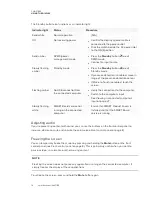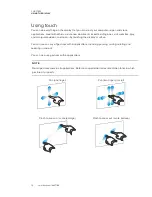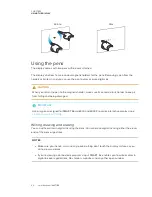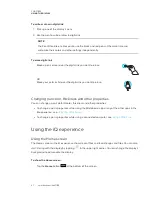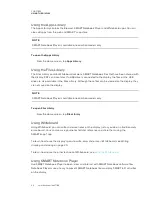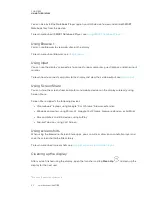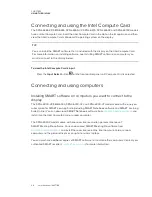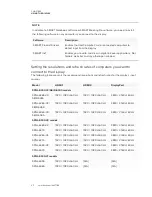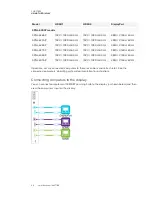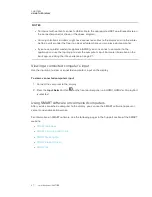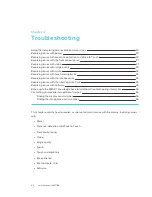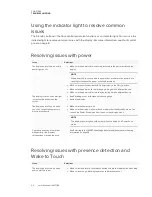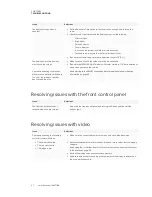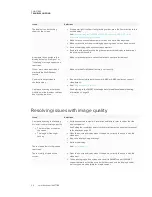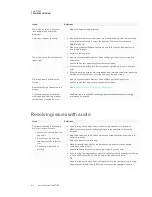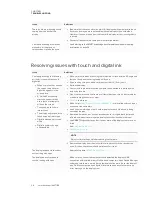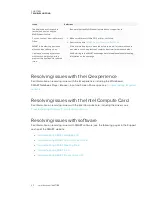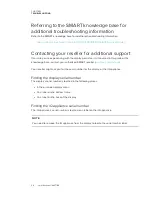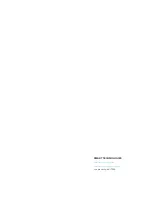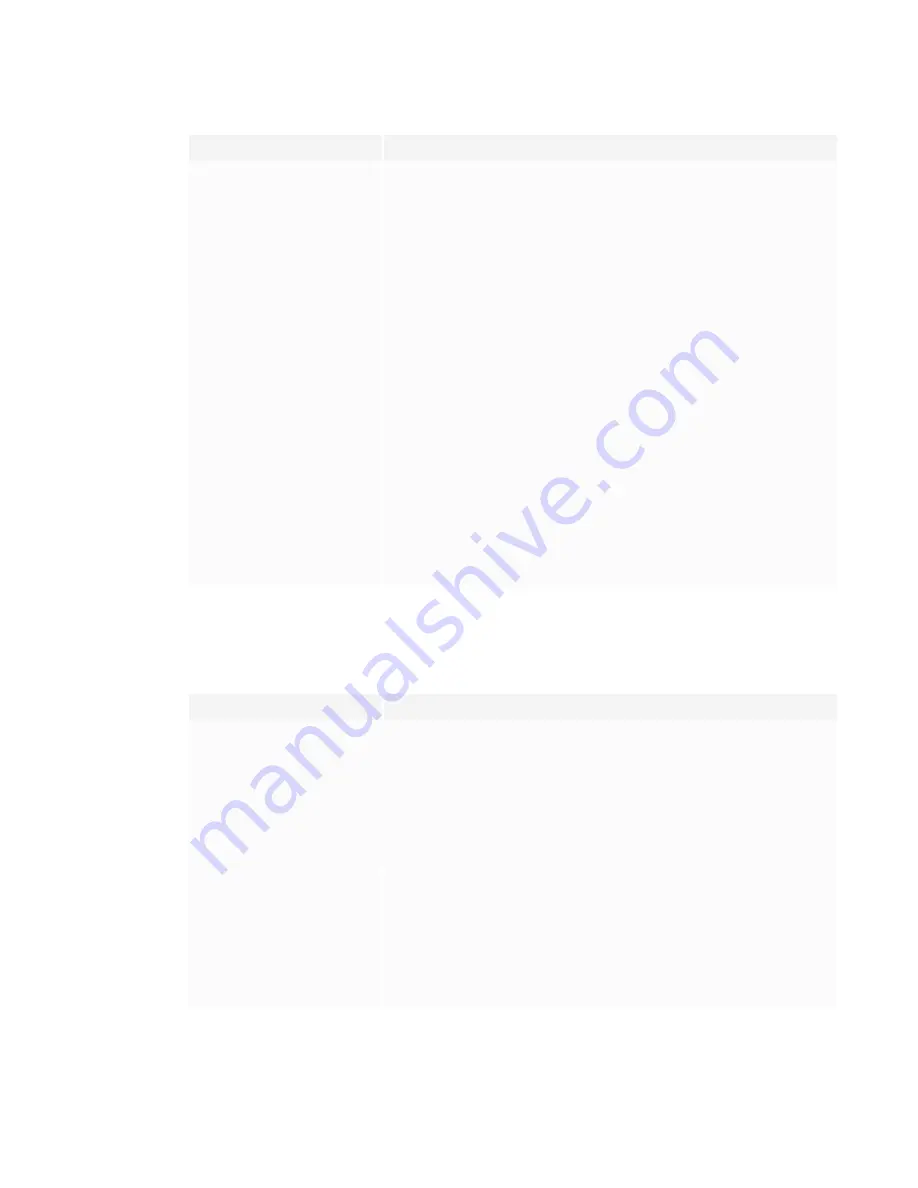
CHAPTER 3
TROUBLESHOOTING
32
Issue
Solutions
The display is on, but nothing
shows on the screen.
l
If the power light is solid or slowly flashing amber, press the Power button to turn
on the display.
See
Understanding the SMART Board 6000 series and 8000i-G5 series
interactive flat panels’ power modes
.
l
Make sure any connected computers are on and not in Standby mode.
l
Make sure that the screen is working by opening the on-screen display menu.
l
Restart the display and any connected computers.
l
Replace the video cable connecting the computer to the display to determine if
the issue is with the cable.
A computer is connected to the
display, but only a “No Signal” or
“Initializing” message appears on
the screen.
Make sure the computer is connected to the currently selected input.
One or more video inputs don’t
work with the Multi-Window
feature.
Make sure the Multi-Window feature is set correctly.
You want to output video to
another display.
l
Be aware that only displays with newer AM30 or AM40 appliances support
video output.
l
See
.
You’re experiencing other issues
with video, or the previous solutions
don’t resolve the issue.
See
Referring to the SMART knowledge base for additional troubleshooting
Resolving issues with image quality
Issue
Solutions
You’re experiencing the following
or similar issues with image quality:
l
There are lines or snow on
the screen.
l
The image if flickering or
flashing.
l
Set the connected computer’s resolution and refresh rates to values that the
display supports.
See
Setting the resolutions and refresh rates of computers you want to connect
l
Open the on-screen display menu. If it appears correctly, the issue is with the
video input.
l
Adjust the display’s image settings.
l
Restart the display.
There are dead or stuck pixels on
the screen.
See
There are bright spots on the
screen.
l
Open the on-screen display menu. If it appears correctly, the issue is with the
video input.
l
Take a photograph of the screen and send it to SMART support. If SMART
support determines that the issue is with the screen and the display is under
warranty, you may be eligible for a replacement.
Summary of Contents for SPNL-6065
Page 8: ......
Page 36: ......
Page 45: ......
Page 46: ...SMART TECHNOLOGIES smarttech com support smarttech com contactsupport smarttech com kb 171166...