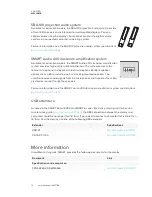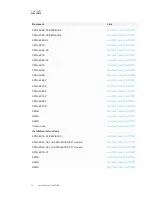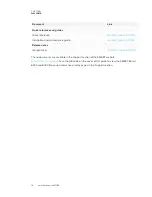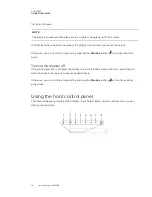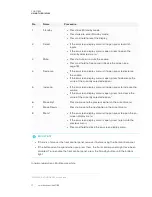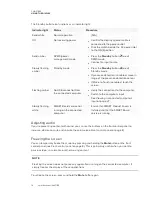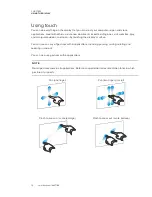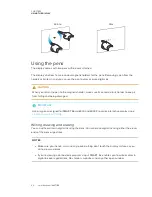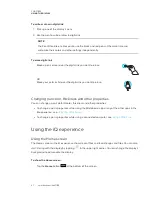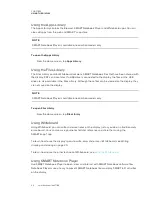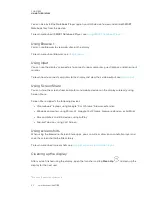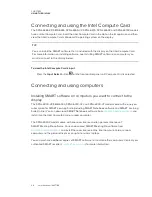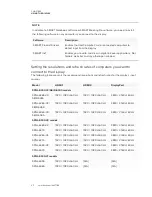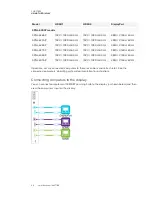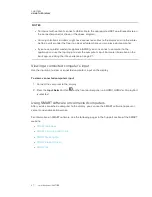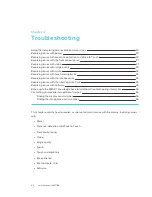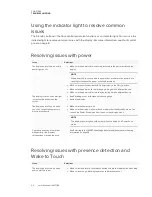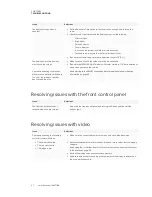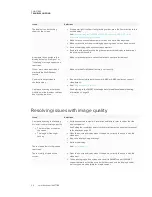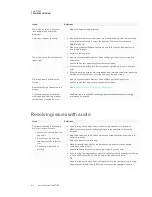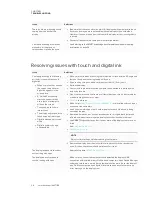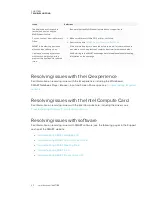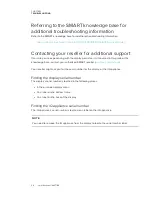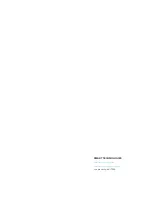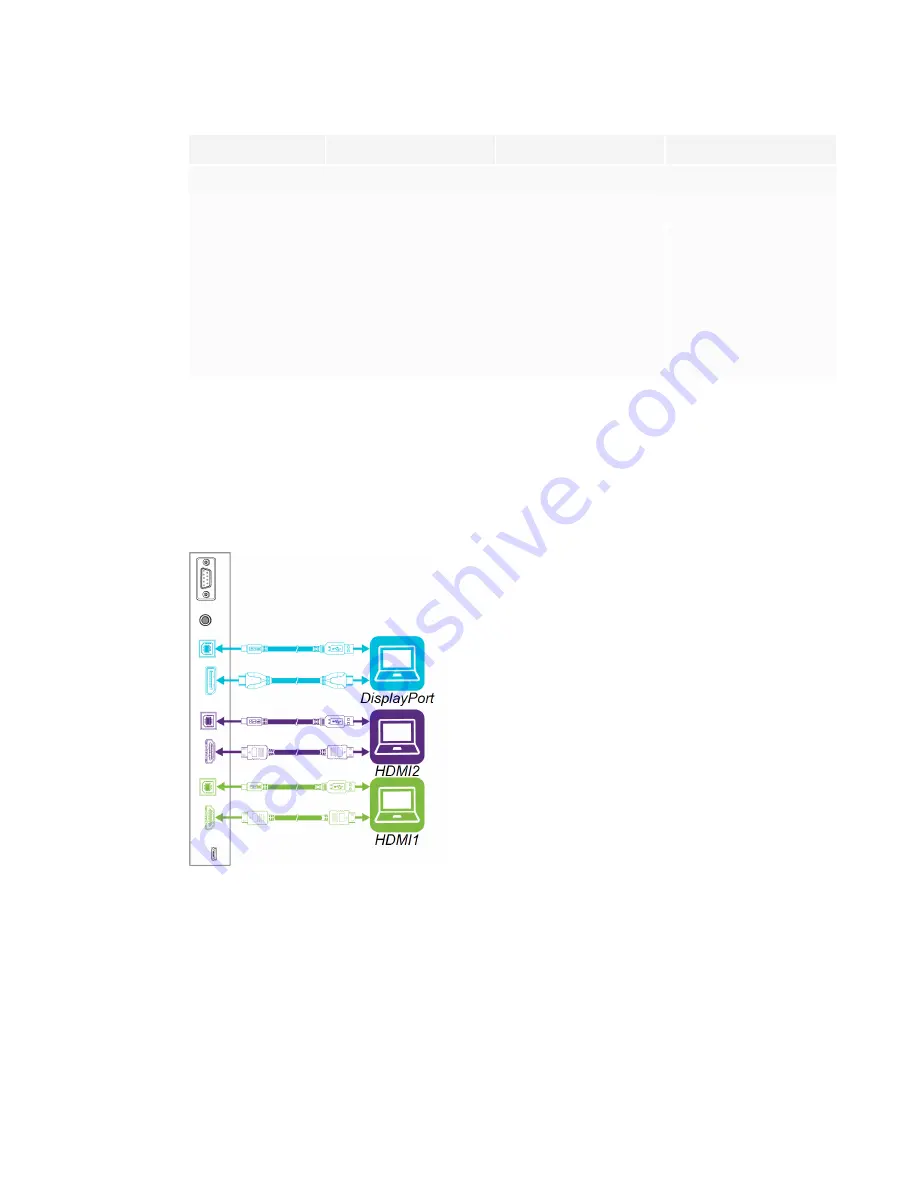
CHAPTER 2
USING THE DISPLAY
26
Model
HDMI 1
HDMI 2
DisplayPort
SPNL-6000P models
SPNL-6365P
1920 × 1080 at 60 Hz
1920 × 1080 at 60 Hz
3840 × 2160 at 60 Hz
SPNL-6375P
1920 × 1080 at 60 Hz
1920 × 1080 at 60 Hz
3840 × 2160 at 60 Hz
SPNL-6265P
1920 × 1080 at 60 Hz
1920 × 1080 at 60 Hz
3840 × 2160 at 60 Hz
SPNL-6275P
1920 × 1080 at 60 Hz
1920 × 1080 at 60 Hz
3840 × 2160 at 60 Hz
SPNL-6065P
1920 × 1080 at 60 Hz
1920 × 1080 at 60 Hz
3840 × 2160 at 60 Hz
SPNL-6075P
1920 × 1080 at 60 Hz
1920 × 1080 at 60 Hz
3840 × 2160 at 60 Hz
If possible, set any connected computers to these resolutions and refresh rates. See the
connected computers’ operating system documentation for instructions.
Connecting computers to the display
You can connect computers with SMART Learning Suite to the display (as shown below) and then
view the computers’ input on the display.
Summary of Contents for SPNL-6065
Page 8: ......
Page 36: ......
Page 45: ......
Page 46: ...SMART TECHNOLOGIES smarttech com support smarttech com contactsupport smarttech com kb 171166...