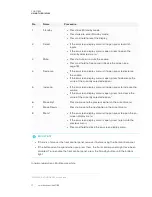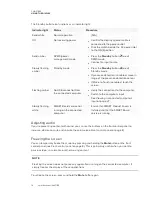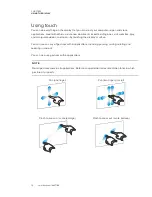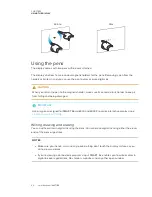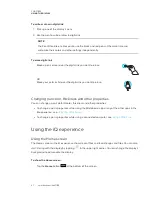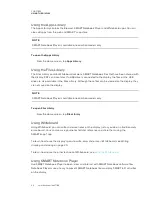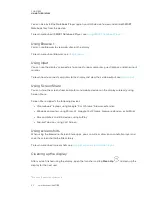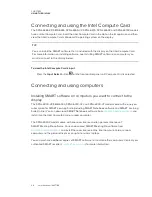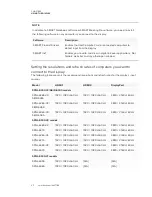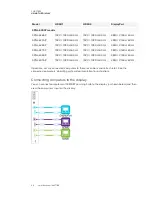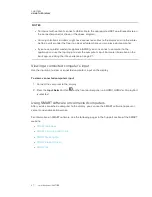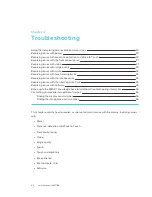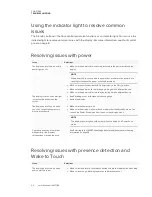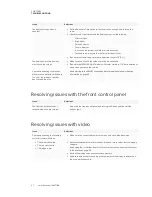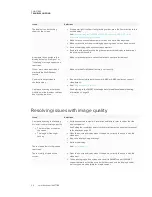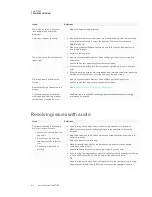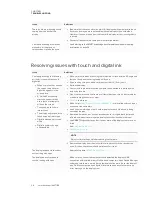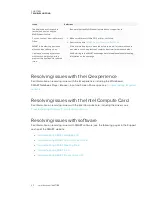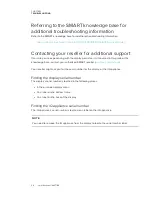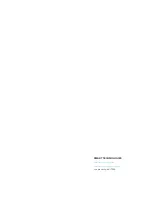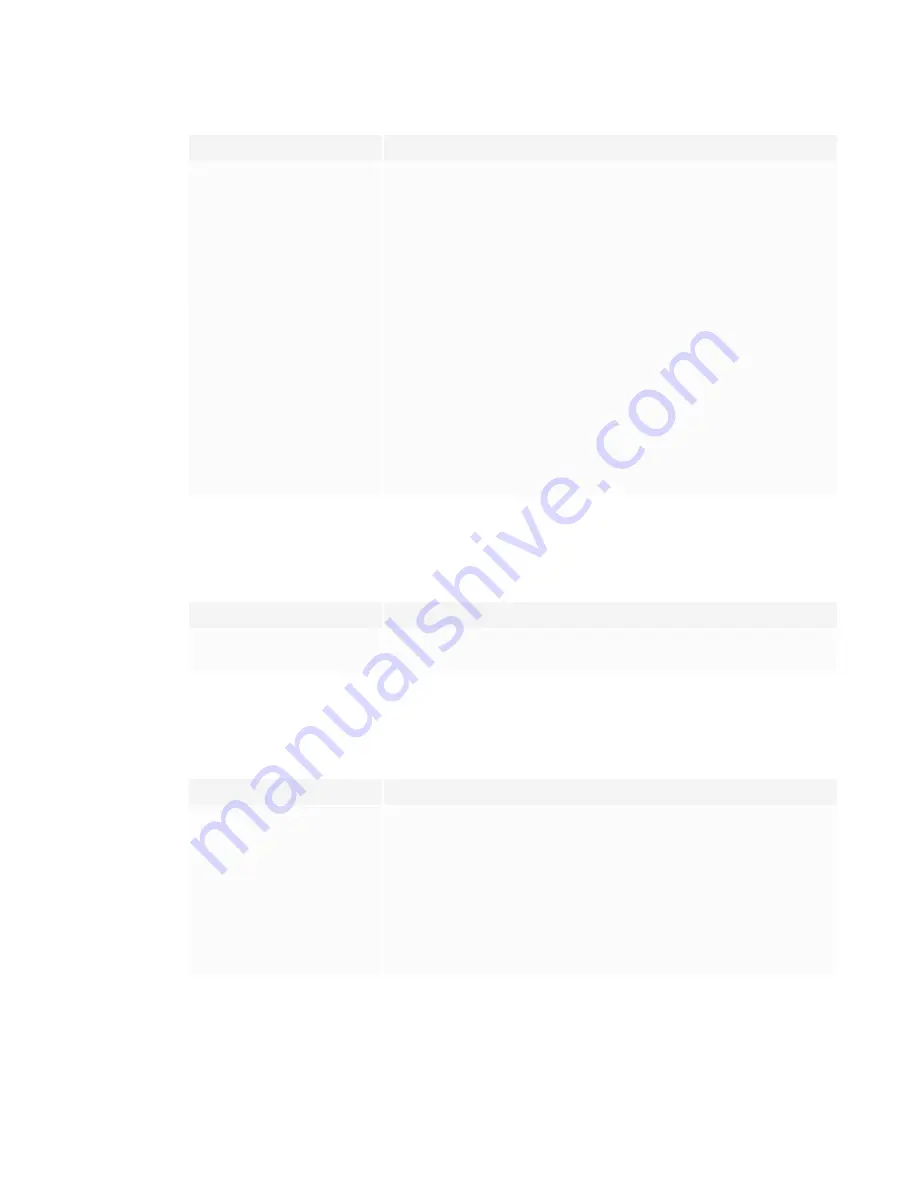
CHAPTER 3
TROUBLESHOOTING
31
Issue
Solutions
The display turns on when it
shouldn’t.
l
Set the Re-enable Time option so that users have enough time to leave the
room.
l
Check for and, if possible, move the display away from the following:
o
Direct sunlight
o
Bright lights
o
Forced air ducts
o
Plasma displays
o
Infrared audio systems and other infrared sources
o
Polished floors, glass walls, or other reflective surfaces
l
Be aware that the display’s presence detection range is 16' (5 m).
The display doesn’t wake when
users touch the screen.
l
Make sure users touch the screen for at least one second.
l
Be aware that SPNL-6000-V1 models with scaler firmware 1.1.0.6 or earlier don’t
wake when you touch the screen.
You’re experiencing other issues
with presence detection or Wake to
Touch, or the previous solutions
don’t resolve the issue.
See
Referring to the SMART knowledge base for additional troubleshooting
Resolving issues with the front control panel
Issue
Solutions
The front control panels don’t
respond when you press them.
Re-enable the front control panel by pressing the Standby button until the
buttons light.
Resolving issues with video
Issue
Solutions
You’re experiencing the following
or similar issues with video:
l
The video is distorted.
l
There is visual noise.
l
The image is dim.
l
Make sure any connected computers are on and not in Standby mode.
l
Set connected computers’ resolution and refresh rate to values that the display
supports.
See
Setting the resolutions and refresh rates of computers you want to connect
l
Restart the display and any connected computers.
l
Replace the video cable connecting the computer to the display to determine if
the issue is with the cable.
Summary of Contents for SPNL-6065
Page 8: ......
Page 36: ......
Page 45: ......
Page 46: ...SMART TECHNOLOGIES smarttech com support smarttech com contactsupport smarttech com kb 171166...