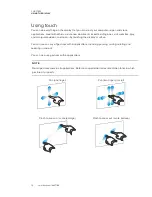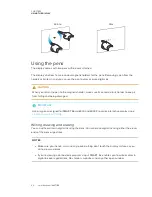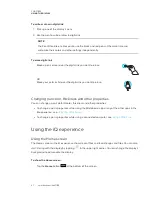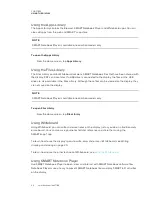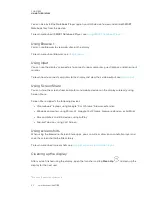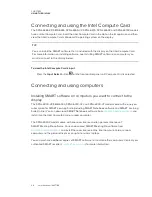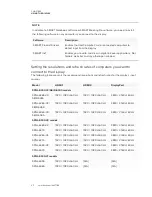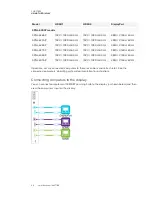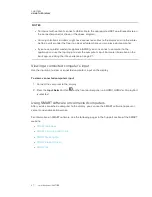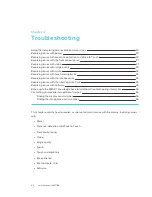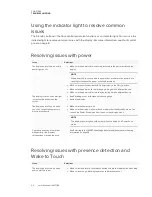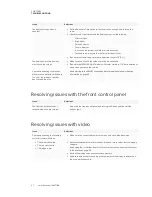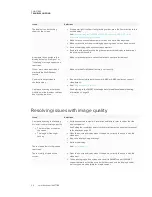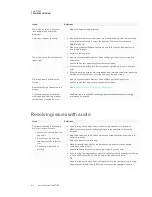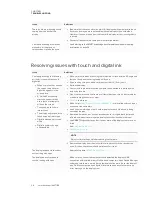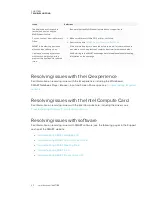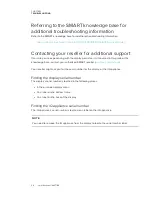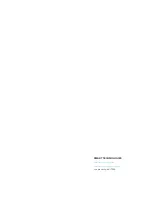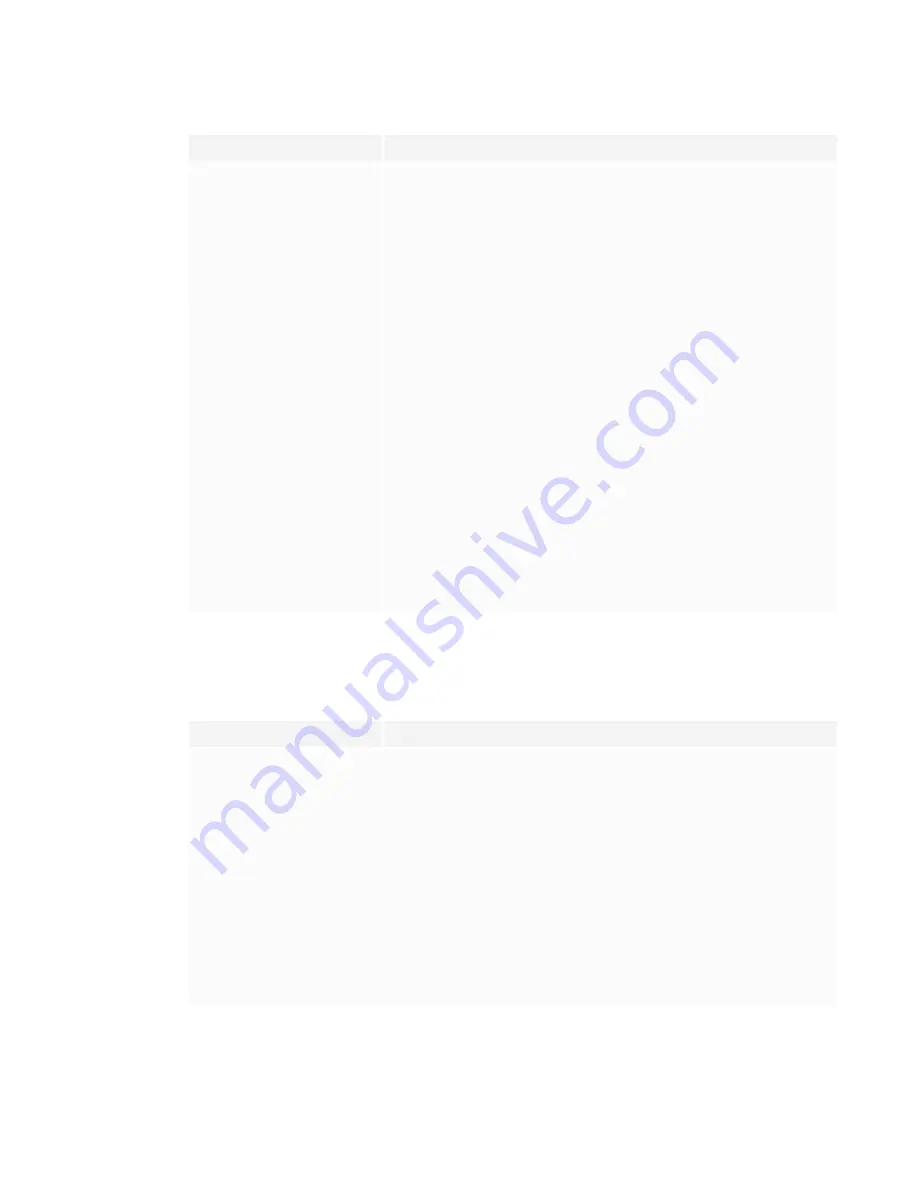
CHAPTER 3
TROUBLESHOOTING
33
Issue
Solutions
The image isn’t clear. There are
lines, double images or other
distortions.
Adjust the display’s image settings.
Colors don’t appear correctly.
l
Be aware that if two or more displays are mounted side-by-side, there could be
minor differences in colors across the displays. This issue is not unique to
SMART products.
l
When using the Multi-Window feature, be aware that each video input has its
own image settings.
l
Perform a factory reset.
The image is cut off or shifted to the
left or right.
l
Adjust any connected computers’ video settings, particularly zoom, crop and
underscan.
See the computer’s operating system documentation.
l
If the computer’s desktop is entirely black, change it to dark gray or a different
color.
l
If the computer’s background is extended across multiple screens, duplicate the
desktop across the screens or set the display as the only screen.
The image doesn’t fill the entire
screen.
Adjust any connected computers’ video settings, particularly overscan.
See the computer’s operating system documentation.
A persistent image appears on the
display.
See
Image persistence or burn in on LCD displays
.
You’re experiencing other issues
with image quality, or the previous
solutions don’t resolve the issue.
See
Referring to the SMART knowledge base for additional troubleshooting
Resolving issues with audio
Issue
Solutions
You’re experiencing the following
or similar issues with audio:
l
No sound is coming from the
speakers.
l
Sound is coming from the
speakers, but the volume is
low.
l
The sound is distorted or
muffled.
l
If you’re using external speakers, make sure the speakers are turned on.
l
Make sure the cables connecting the display to the computer are securely
fastened.
l
Adjust the volume on the display and the connected computer and make sure
neither are muted.
l
Adjust the display’s audio settings.
l
Make sure the display is set as the default audio device for the connected
computer’s audio output.
See the connected computer’s operating system documentation.
l
If you’re using the integrated speakers, set the volume for the computer and any
running applications to 80%, and then adjust the display’s volume.
OR
If you’re using external speakers, set the volume for the computer, any running
applications and the display to 80%, and then adjust the speakers’ volume.
Summary of Contents for SPNL-6065
Page 8: ......
Page 36: ......
Page 45: ......
Page 46: ...SMART TECHNOLOGIES smarttech com support smarttech com contactsupport smarttech com kb 171166...