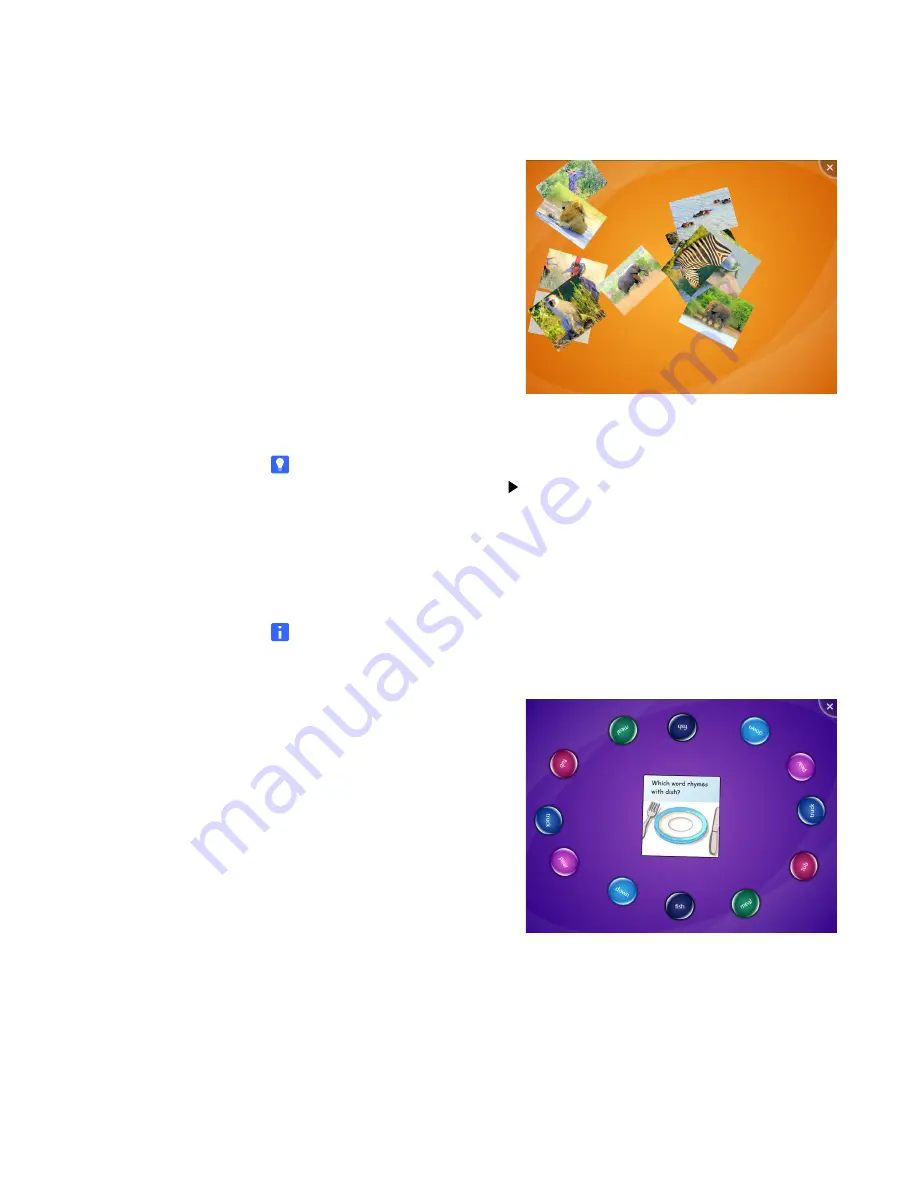
10 |
CHAPTER 2
– USING YOUR SMART TABLE
Media
Media displays a set of pictures and
videos. Students discuss and learn
by dragging and resizing photos
and videos. Students can also
resize the picture or video by
placing their fingers in opposite
corners and dragging out to
increase the size or dragging in to
reduce the size. Media comes with
a standard set of pictures. You can
add your own pictures and videos
using the SMART Table Toolkit
(see page 19).
TIP
To play a video in Media, press .
Multiple Choice
In Multiple Choice, students work as a team to answer questions by dragging the
answers to the middle of the table’s surface.
NOTE
You can create custom questions that complement your class curriculum
(see page 21).
Each question appears in the
center of the surface, and the
possible answers to it are arranged
in a circle around it. Students can
select an answer by pressing and
dragging it to the question.
Depending on the activity:
•
Students may need to answer
the question correctly to
proceed to the next question.
•
All students, a majority of
students or the first student to
pick an answer must answer
the question correctly to
proceed to the next question.
Summary of Contents for Table 230i
Page 1: ...PLEASE THINK BEFORE YOU PRINT SMART Table 230i User s Guide...
Page 10: ...4 CHAPTER 1 OVERVIEW...
Page 40: ...34 CHAPTER 3 WORKING WITH THE SMART TABLE TOOLKIT...
Page 54: ...48 APPENDIX A USING THE REMOTE CONTROL...
Page 62: ...56 INDEX...
Page 63: ......
Page 64: ...Contact SMART Technologies Toll Free 1 866 518 6791 U S Canada or 1 403 228 5940...





































