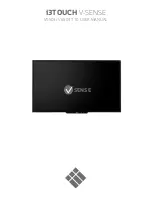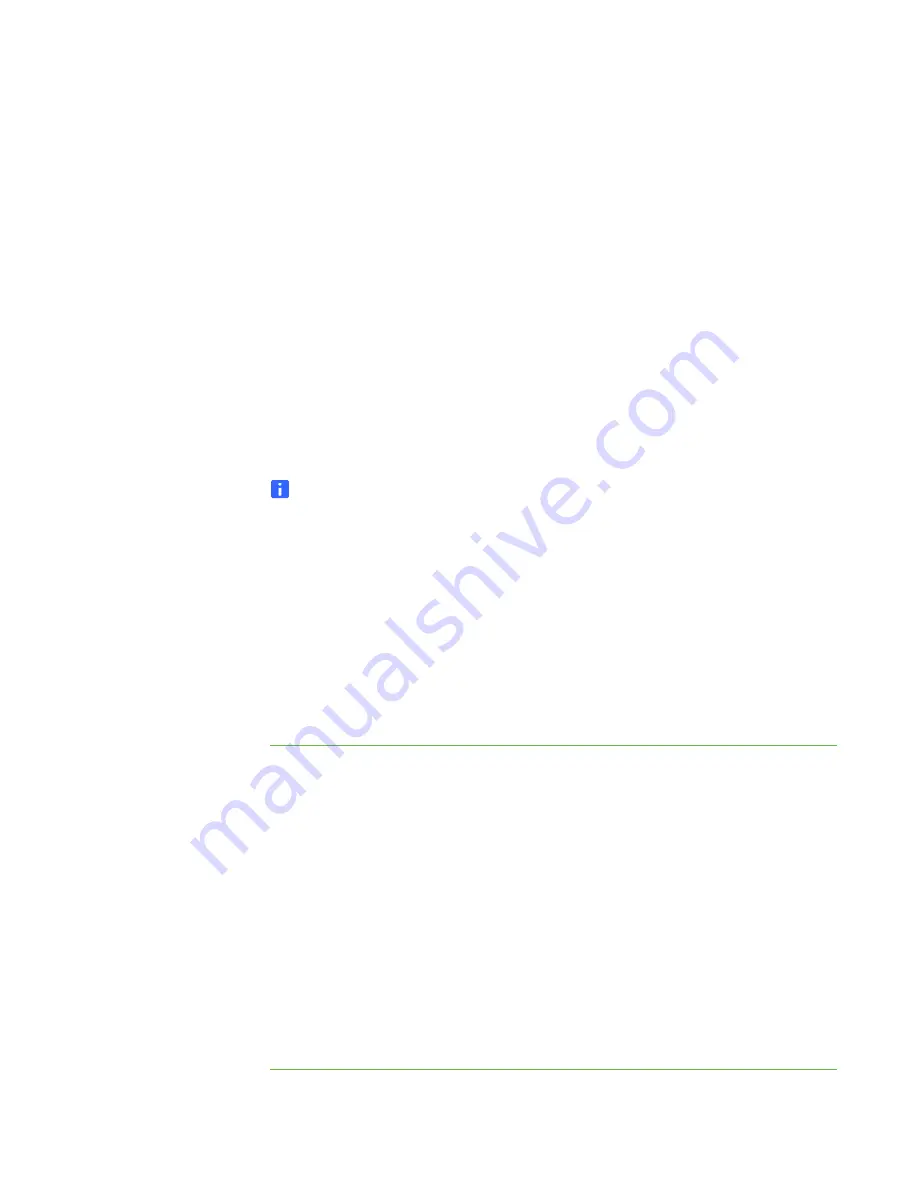
Chapter 3
Working with the SMART
Table Toolkit
The SMART Table Toolkit allows you to create SMART Table activity packs as well
as import SMART Table activity packs and SMART Table applications from
the SMART Learning Marketplace. You can use these files to customize
SMART Table Activities for your class.
NOTE
SMART Table activity packs have the extension .tableContent, and SMART Table
applications have the extension .tableApplication.
Uploading the SMART Table Toolkit
Installer on a USB Storage Device
The USB storage device bracelet provided with your SMART Table (see page 3)
includes the SMART Table Toolkit installer. If you can’t locate the bracelet or need
additional copies of the SMART Table Toolkit, you can upload the toolkit installer on a
USB storage device.
To upload the
toolkit installer on a
USB storage device
1. Turn on your SMART Table.
The SMART Table Activities menu appears.
2. Connect a USB storage device to your SMART Table.
The menu changes from
Student
mode to
Teacher
mode.
3. Press
Make Key
.
A message appears, stating that the process will take several minutes.
4. Press
Sync
.
After several minutes, a second message appears, stating that the process
is complete.
5. Press
OK
.
Summary of Contents for Table 230i
Page 1: ...PLEASE THINK BEFORE YOU PRINT SMART Table 230i User s Guide...
Page 10: ...4 CHAPTER 1 OVERVIEW...
Page 40: ...34 CHAPTER 3 WORKING WITH THE SMART TABLE TOOLKIT...
Page 54: ...48 APPENDIX A USING THE REMOTE CONTROL...
Page 62: ...56 INDEX...
Page 63: ......
Page 64: ...Contact SMART Technologies Toll Free 1 866 518 6791 U S Canada or 1 403 228 5940...