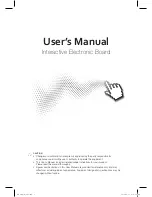25 |
CHAPTER 3
– WORKING WITH THE SMART TABLE TOOLKIT
Customizing Addition
You can customize Addition by specifying the following:
•
Whether to use coins, blocks or fingers to count
•
If applicable, the number of each coin/block type
•
Background images
•
Instructions for students
To customize Addition
1. Click
Addition
.
2. Change the background image using either of the following methods:
–
Click
Import image
to import a JPEG, GIF or PNG file.
–
Click
Paste image
to paste a graphics file that you copied in
another application.
TIP
Click
Clear image
to clear the graphics file.
3. Click the appropriate button
4. If you clicked
CAD
,
USD
,
EUR
,
GBP
or
Blocks
in step 3, select the number of
coins or blocks you want to include in Addition for each coin/block type.
NOTES
–
There are six coin/block types:
–
The
50
coin type is disabled for
CAD
and
USD
because 50¢ coins aren’t
common in Canada and the United States.
To have students count in:
Click:
Canadian coins
CAD
American coins
USD
European coins
EUR
British coins
GBP
Blocks
Blocks
Fingers
Fingers
• 1 • 25
• 5 • 50
• 10
• 100
Summary of Contents for Table 230i
Page 1: ...PLEASE THINK BEFORE YOU PRINT SMART Table 230i User s Guide...
Page 10: ...4 CHAPTER 1 OVERVIEW...
Page 40: ...34 CHAPTER 3 WORKING WITH THE SMART TABLE TOOLKIT...
Page 54: ...48 APPENDIX A USING THE REMOTE CONTROL...
Page 62: ...56 INDEX...
Page 63: ......
Page 64: ...Contact SMART Technologies Toll Free 1 866 518 6791 U S Canada or 1 403 228 5940...