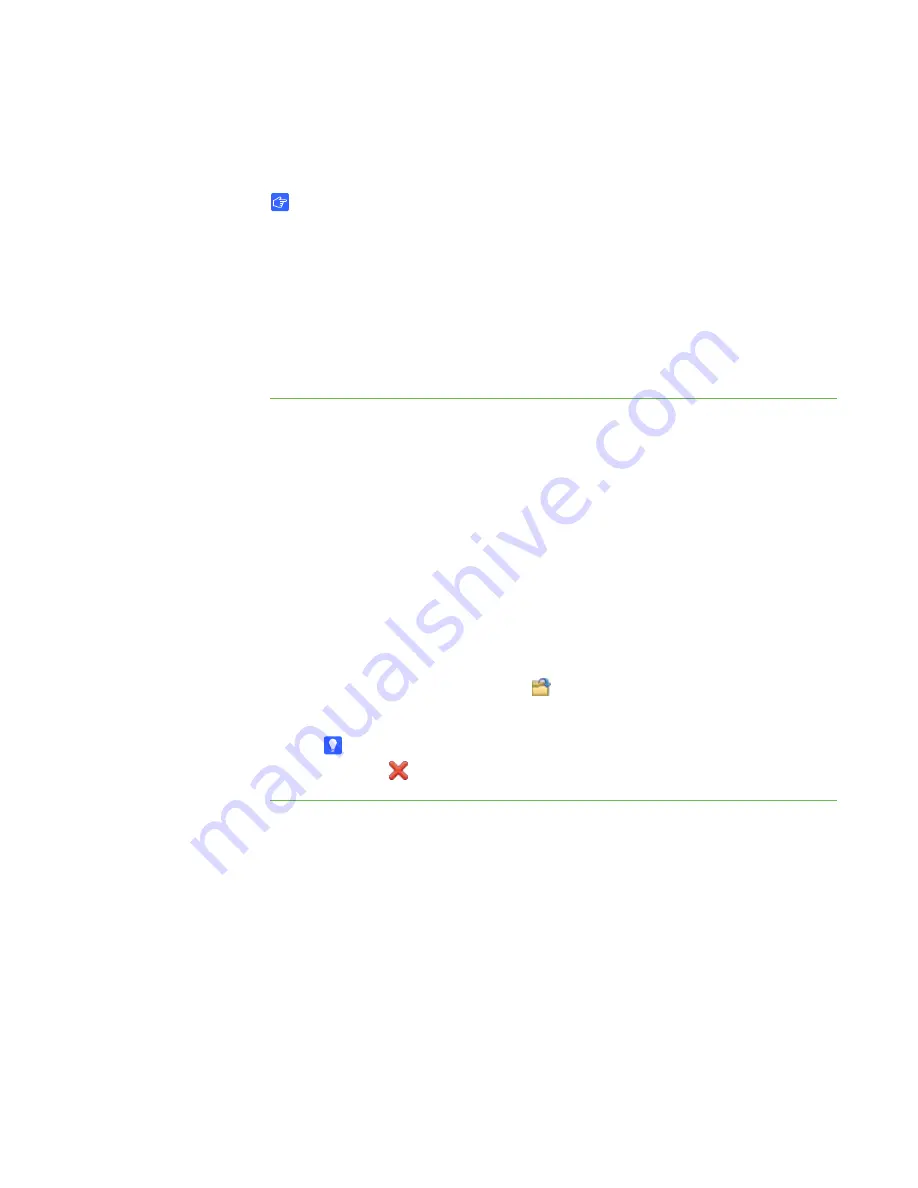
17 |
CHAPTER 3
– WORKING WITH THE SMART TABLE TOOLKIT
Customizing the Menu
IMPORTANT
Make sure that the computer’s video resolution is set to XGA (1024 × 768) before
customizing the menu.
When you first turn on your SMART Table, the SMART Table Activities menu
appears. Your students can select an application from the menu.
You can customize the menu’s background image and add instructions for students
using the toolkit.
To customize the menu
1. Click
Home
.
2. Click
Background
.
The
Background Image
dialog box appears.
3. Navigate to and click a JPEG, GIF or PNG file that you want to use as the
background image, and then click
Open
.
The
Background Image
dialog box closes, and the selected graphics file appears
below the
Background
button.
4. Add instructions for students:
–
To add written instructions, type the written instructions in the
Text
box.
–
To add audio instructions, click
Import sound
, navigate to and click a
WAV or MP3 file containing the audio instructions, and then click
Open
.
TIP
Click
Clear sound
to clear the sound file.
Summary of Contents for Table 230i
Page 1: ...PLEASE THINK BEFORE YOU PRINT SMART Table 230i User s Guide...
Page 10: ...4 CHAPTER 1 OVERVIEW...
Page 40: ...34 CHAPTER 3 WORKING WITH THE SMART TABLE TOOLKIT...
Page 54: ...48 APPENDIX A USING THE REMOTE CONTROL...
Page 62: ...56 INDEX...
Page 63: ......
Page 64: ...Contact SMART Technologies Toll Free 1 866 518 6791 U S Canada or 1 403 228 5940...














































