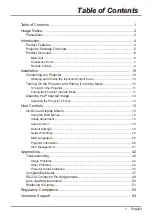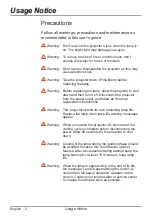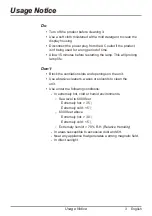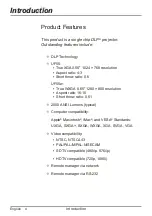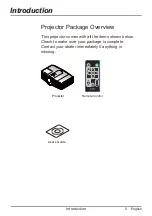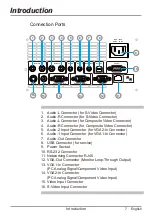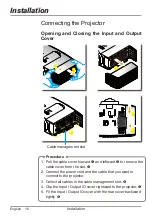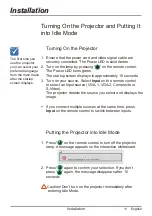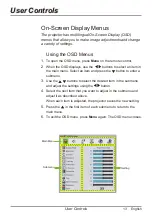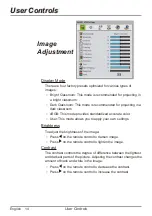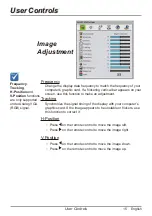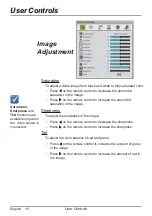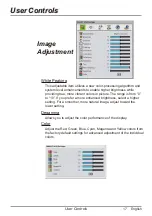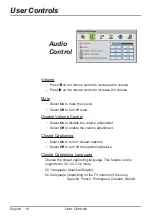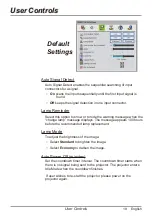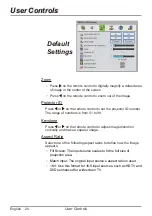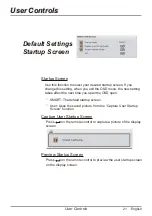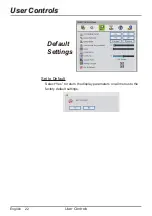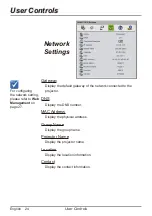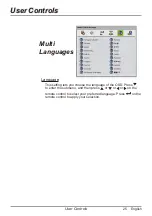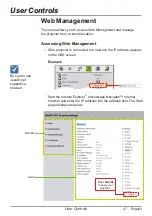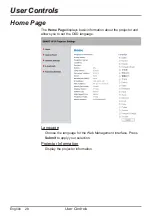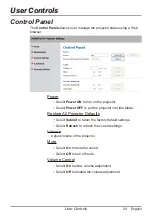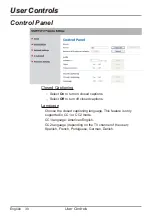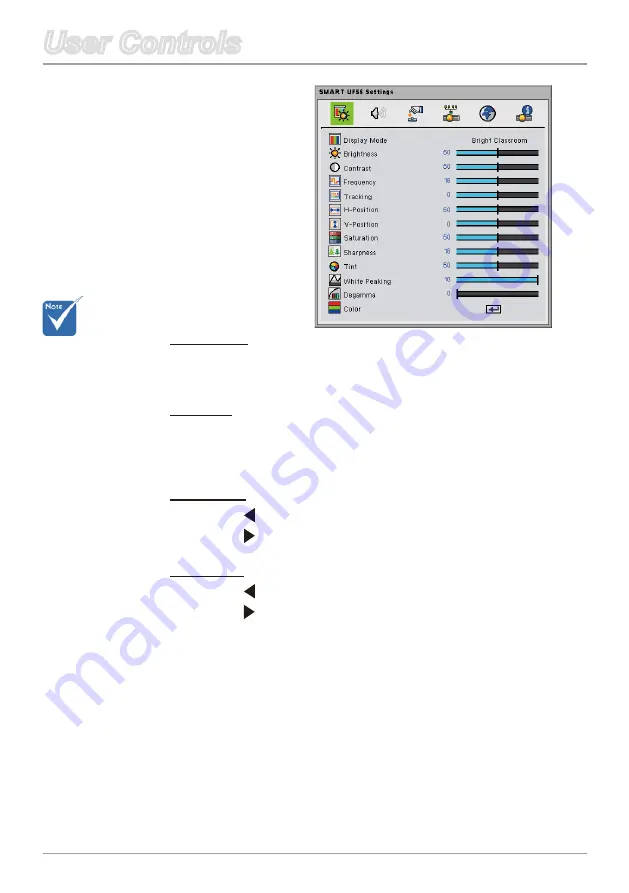
5 English
User Controls
User Controls
Frequency
Change the display data frequency to match the frequency of your
computer’s graphic card. If a flickering vertical bar appears on your
screen, use this function to make an adjustment.
Tracking
Synchronize the signal timing of the display with your computer’s
graphics card. If the image appears to be unstable or flickers, use
this function to correct it.
H-Position
Press on the remote control to move the image left.
Press on the remote control to move the image right.
V-Position
Press on the remote control to move the image down.
Press on the remote control to move the image up.
Frequency
,
Tracking
,
H-Position
and
V-Position
functions
are only supported
under Analog VGA
(RGB) signal.
Image
Adjustment
Summary of Contents for UF55
Page 57: ......