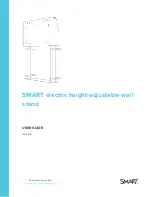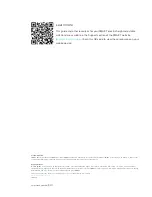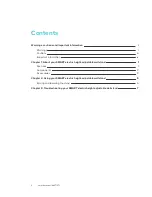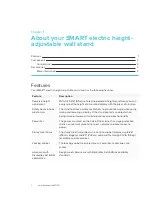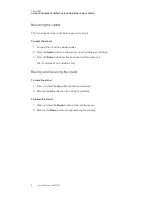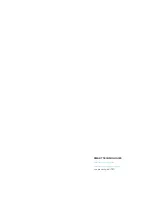CHAPTER 3
TROUBLESHOOTING YOUR SMART ELECTRIC HEIGHT-ADJUSTABLE WALL STAND
7
Chapter 3:
Troubleshooting your SMART
electric height-adjustable wall stand
This section describes how to troubleshoot your wall stand.
To resolving general issues
Issue
Possible solution
The stand does not
move when you press
the Up or Down button
l
Check all cables and ensure that they are not damaged.
l
Ensure the actuators and the control panel are connected to the
control box.
l
Ensure the power cable is connected to the stand.
l
Unplug the power cable for the stand. Wait fifteen minutes and then
reset the stand.
If the stand lowers but does not move when you try raising it or if you replace the controller,
perform a reset by following the steps bellow.
To reset the stand
1. Connect the stand to a power outlet.
2. Press the
Down
button and lower the stand to the lowest position.
3. Press the
Down
button for five seconds and then release it.
The stand moves up and down 1 cm.
Summary of Contents for WSE-400
Page 4: ......
Page 12: ......
Page 16: ......
Page 17: ......
Page 18: ...SMART TECHNOLOGIES smarttech com support smarttech com contactsupport smarttech com kb 171371 ...