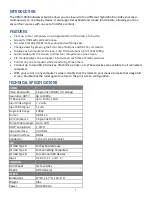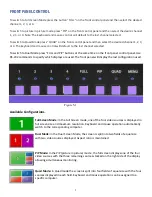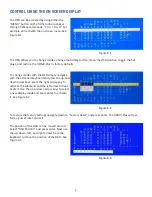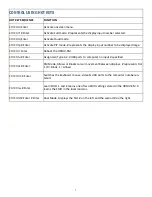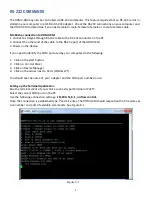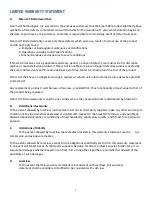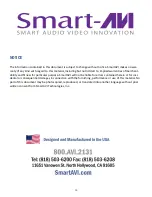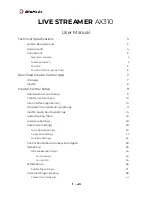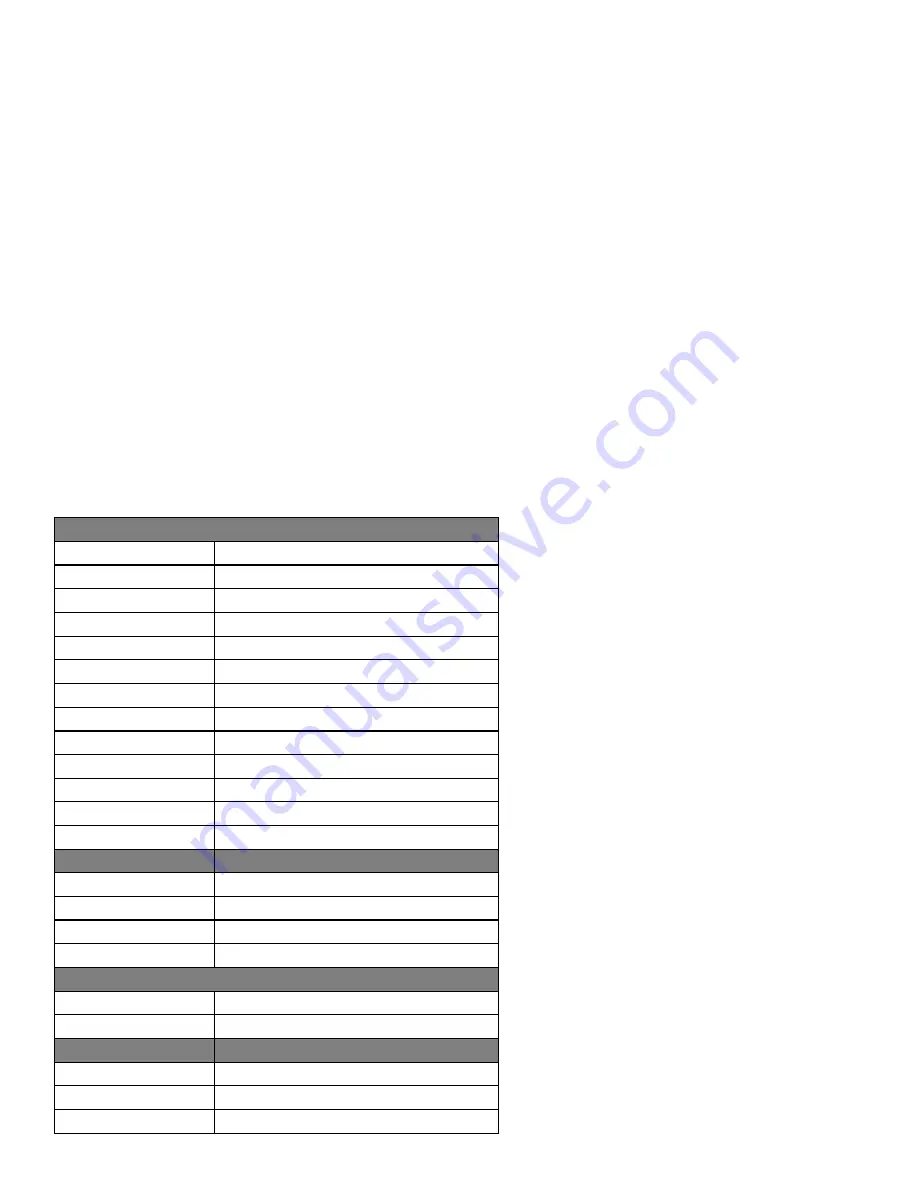
3
INTRODUCTION
The HDMV-KM Multiviewer Switch allows you to view up to four different high definition video sources si-
multaneously on one display device. It also supports keyboard and mouse functionality, allowing you to ac-
cess all four sources with one set of interface controls.
FEATURES
·
View up to four computers on a single monitor at the press of a button.
·
Supports USB keyboard and mouse.
·
On-screen display (OSD) makes setup and switching easy.
·
Change views by pressing the Front Panel Buttons and RS-232 commands.
·
Display each computer with clean, crisp HD resolutions up to 1920x1080p.
·
Quad-mode splits the screen to show four computers on one screen.
·
PiP-mode displays one computer in full screen with three thumbnail views.
·
Control any one computer while monitoring three others.
·
Connect up to two USB 2.0 devices. (flash drive, printer, etc.) These devices are available to all connected
computers.
·
With your cursor in any computer’s screen, double click the roller on your mouse to make that image full
screen. Double click the roller again to return to the prior screen configuration.
TECHNICAL SPECIFICATIONS
VIDEO
Video Bandwidth
Single-link 340MHz [10.2Gbps]
Resolution HDTV
Up to
1080p
PC Resolution
up to 1920 x 1200
Input Video Signal
1.2 volts
Input DDC Signal
5 volts
Single Link Range
1080p
Format
HDMI 1.4
DVI Compliance
Single-link DVI-D 2.0
Output Cable Length
Up to 20 ft.
HDCP Compliance
1.0/2.0
Input Interface
(4) HDMI
Output Interface
HDMI
Connector
Type A [19-pin female]
USB
(2) USB Type A
For Keyboard Mouse
(4) USB Type B
For Connecting Computers
(2) USB Type A
For optional USB devices
Input
USB 2.0, 1.1, and 1.0
CONTROL
Front Panel
Tact Switches
RS-232
DB9 (female)
OTHER
Dimensions
17” W x 1.7” H x 10.2” D
Weight
4 lbs.
Power
100-240 VAC