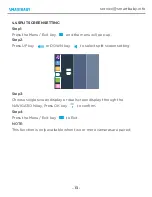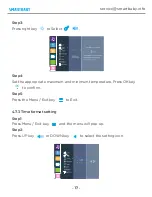Summary of Contents for SM510
Page 1: ......
Page 2: ...service smartbaby info service smartbaby info ...
Page 3: ...service smartbaby info ...
Page 5: ...service smartbaby info ...
Page 6: ...service smartbaby info ...
Page 7: ...service smartbaby info ...
Page 26: ...service smartbaby info ...
Page 29: ...service smartbaby info ...
Page 31: ......
Page 32: ...https www smartbaby info service smartbaby info ...