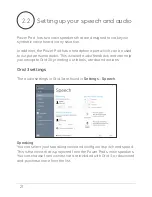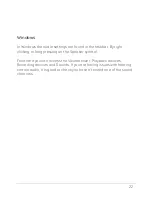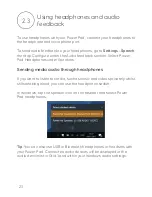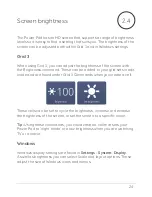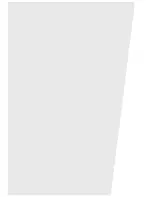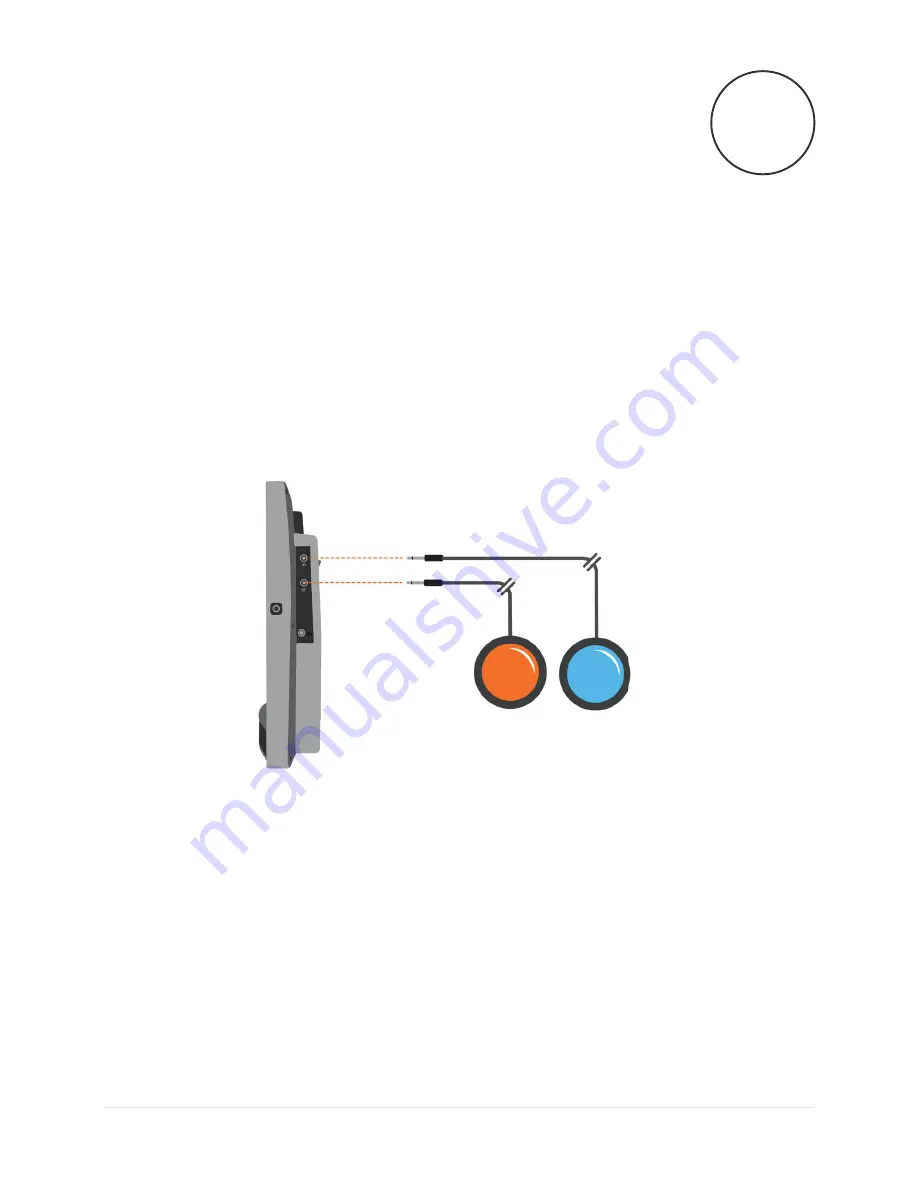
34
Power Pad has two 3.5mm sockets that allow you to connect a variety
of switches to your device. There are a number of options available to
customise how you navigate Grid 3 with one or two switches.
Connection
To connect a switch to your Power Pad, plug your switches 3.5mm jack
into one of the switch sockets (labelled S1 and S2 respectively)
Once connected, go to
Settings – Access – Switches
in Grid 3.
Selecting
Connection
will display a list of potential switches. If you tap
your switch it will highlight in green.
Radio switches
You can use a Radio Switch Transmitter with the Power Pad to give
you wireless switch access. Simply connect one or two switches to the
Radio Switch Transmitter (sold seperately), and test the connection on
the switch Connection page found under
Settings – Access – Switches
3.3
Switch access
Summary of Contents for Power Pad
Page 1: ...Manual Created by ...
Page 6: ...5 ...
Page 7: ...6 1 Getting started ...
Page 18: ...17 ...
Page 19: ...18 2 Using your Power Pad ...
Page 28: ......
Page 29: ...3 Access methods 28 ...
Page 44: ......
Page 45: ...4 Environment Control 44 ...
Page 57: ...56 ...
Page 58: ......
Page 59: ...5 Grid 3 ...
Page 62: ......
Page 63: ...6 Looking after your Power Pad ...
Page 70: ......
Page 71: ...7 Appendices ...
Page 83: ...82 7 6 Notes ...
Page 84: ...thinksmartbox com PP MAN A ...