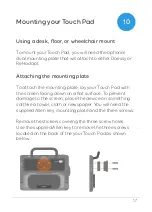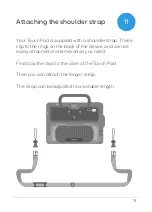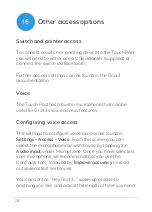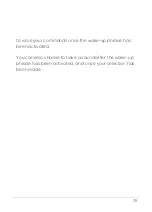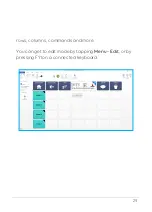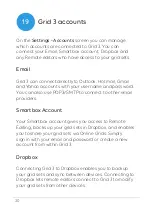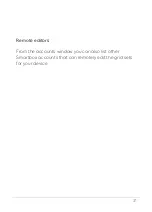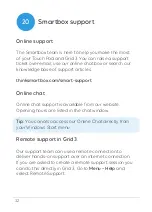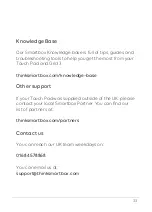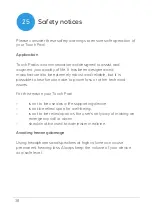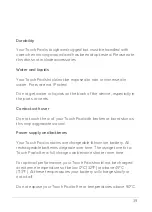26
Introducing Grid 3
Grid 3 is installed and ready to use on your Touch Pad.
This complete AAC software package is designed to
help you communicate and connect with the world
around you. Everything in Grid 3 can be tailored to suit
you and how you want to access your Touch Pad.
Launching Grid 3 on Start-up
Grid 3 is set to open automatically when you start your
Touch Pad. You can turn this setting off by opening Grid
3 and navigating to
Settings – Computer
and switching
off the Launch Grid 3 with Windows toggle.
You can also change which grid set is opened when Grid
3 launches. Your grid sets are listed in the Startup drop-
down box in
Settings - User
.
17
Summary of Contents for ST10A
Page 1: ...Created by Manual...
Page 8: ...8 Device guide Touch screen Front camera Handle Volume up and down Power 3...
Page 46: ...46 Notes...
Page 47: ...47...