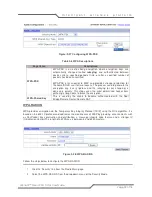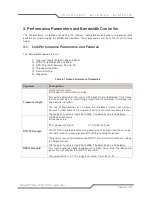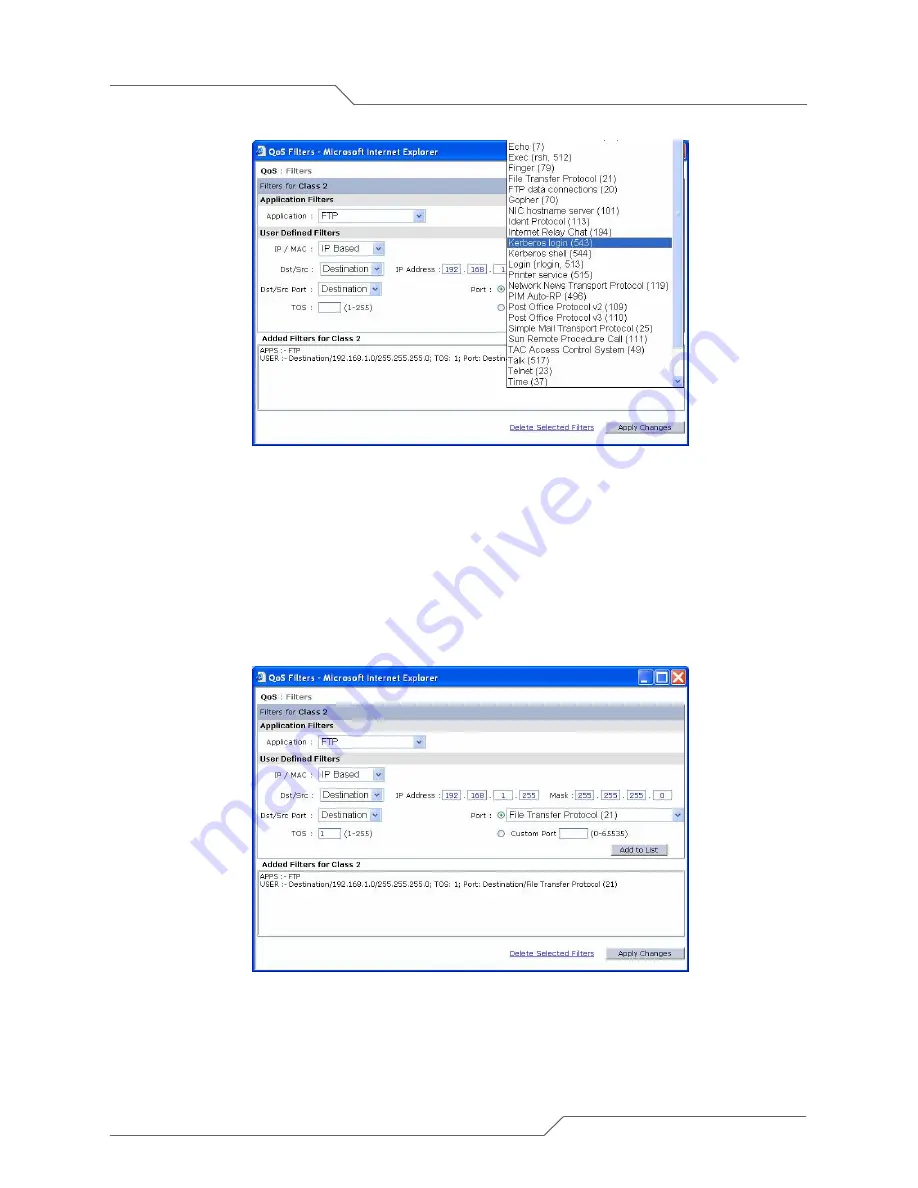
Page 50 of 78
i n t e l l i g e n t w i r e l e s s p l a t f o r m
airClient™ Nexus PRO TOTAL User Guide
Figure 4-8: Selection menu of type of port
(It can be customized by the user with the port number).
6. Assign a TOS value between 1 and 255.
Every IP packet sent over the network includes a TOS field in the header that indicates how the data
should be prioritized and transmitted over the network.
The access point examines the TOS field in the headers of all packets that pass through the AP. Based
on the value in a packet's TOS field, the AP prioritizes the packet for transmission by assigning it to one
of the queues.
Figure 4-9: TOS value Dialog box.
7. After configuring the User defined filter, click on “Add to List” to add the selected filter.