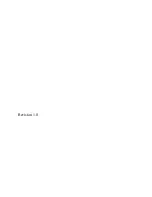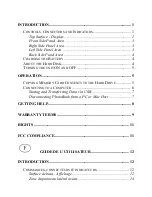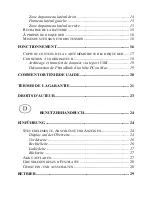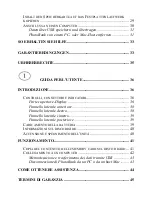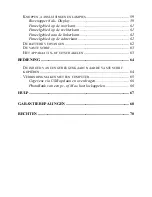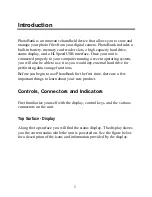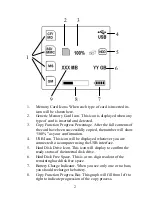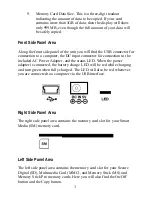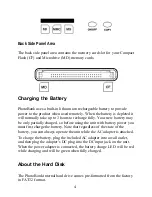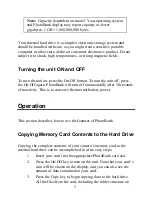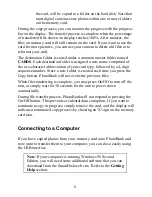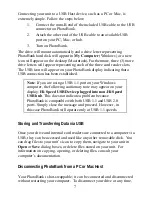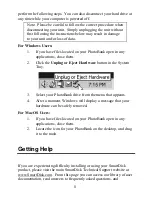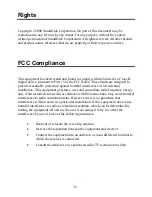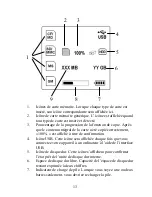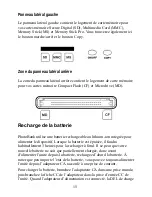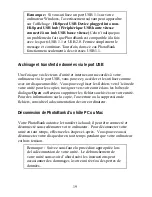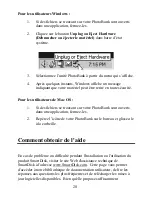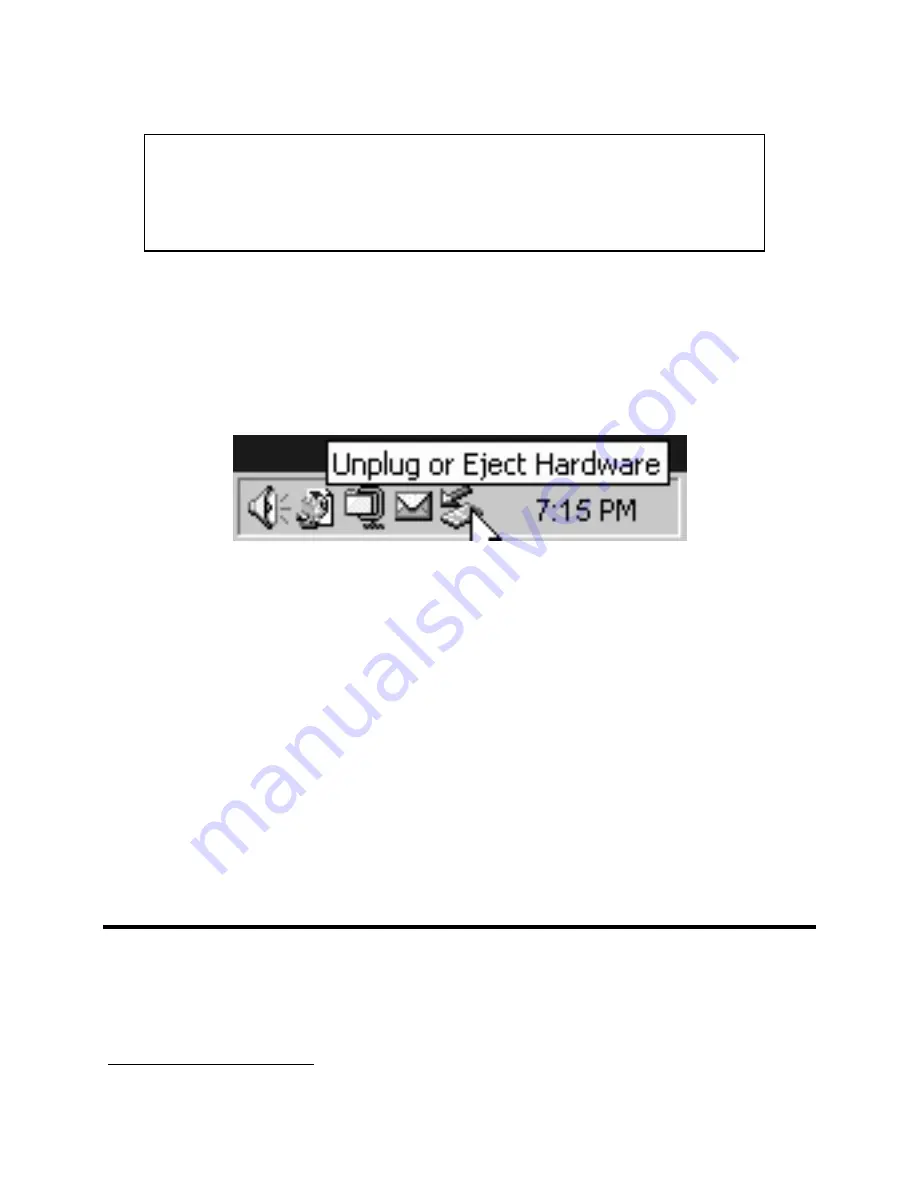
8
perform the following steps. You can also disconnect your hard drive at
any time while your computer is powered off.
Note: Please be careful to follow the correct procedure when
disconnecting your unit. Simply unplugging the unit without
first following the instructions below may result in damage
to your unit and/or loss of data.
For Windows Users:
1.
If you have files located on your PhotoBank open in any
applications, close them.
2. Click
the
Unplug or Eject Hardware
button in the System
Tray.
3.
Select your PhotoBank drive from the menu that appears.
4.
After a moment, Windows will display a message that your
hardware can be safely removed.
For Mac OS Users:
1.
If you have files located on your PhotoBank open in any
applications, close them.
2.
Locate the icon for your PhotoBank on the desktop, and drag
it to the trash.
Getting Help
If you are experiencing difficulty installing or using your SmartDisk
product, please visit the main SmartDisk Technical Support website at
www.SmartDisk.com. From this page you can access our library of user
documentation, read answers to frequently asked questions, and