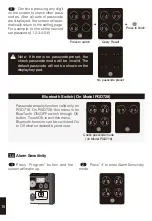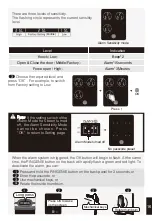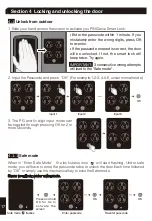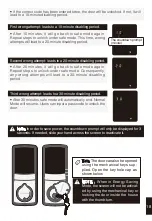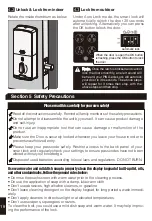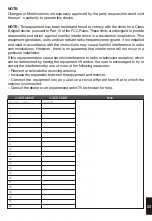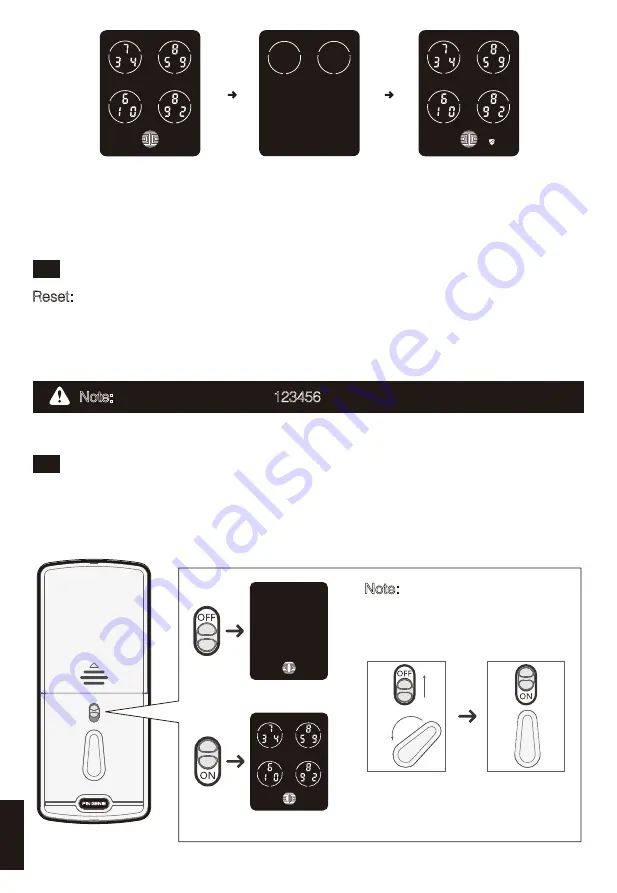
2.3
Reset
2.4
Display keypad switch
Reset: Restore the smart lock to factory default setting. Use a stick-like object such as
a clip, toothpick etc. to push the reset button at the back panel of the smart lock for
about 2 seconds. After that, you will hear a beep. The display keypad will play the boot
animation and the smart lock is now restored to factory default setting and all the pro-
grammed data has been deleted.
The exterior display keypad can be locked and turned off using the display keypad
switch at the back panel of the smart lock. With the display keypad switch off, people
outside cannot input passcode to unlock the door.
Display keypad blocked
Display keypad enabled
报警功能开启状态
Alarm mode ON
报警功能开启状态
Successfully disarm.
Alarm mode OFF
Press and hold any two circles
on the screen for 1.5 second,
the circles you pressed will flash
and you will hear a long BEEP.
Note:
The default passcode is 123456.
Note:
When you open the door
from inside and leave home,
the display keypad switch will
be automatically ON.
9