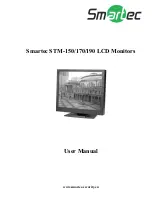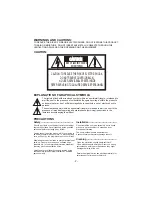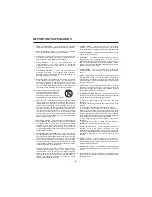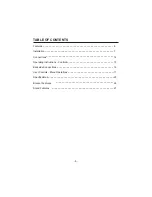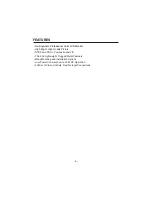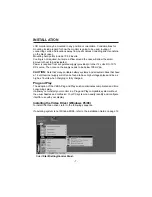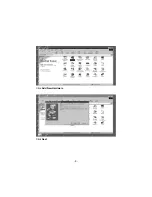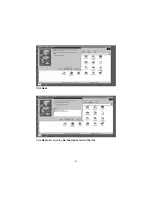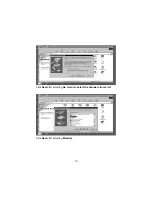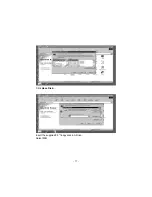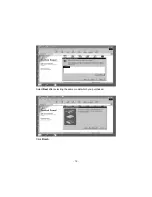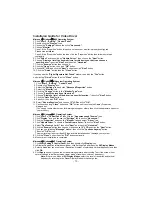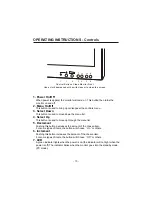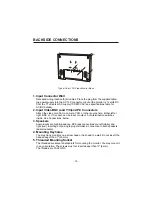1.
2.
3.
4.
5.
6.
6A.
7.
8.
9.
10.
11.
12.
13.
14.
15.
16.
17.
18.
19.
20.
READ INSTRUCTIONS -- All the safety and operating
instructions should be read before the appliance is operated.
RETAIN INSTRUCTIONS -- The safety and operating
instructions should be retained for future reference.
CLEANING -- Unplug video monitor or equipment from the
wall outlet before cleaning. Do not use liquid cleaners or
aerosol cleaners. Use a damp cloth for cleaning.
ATTACHMENTS -- Do not use attachments not
recommended by the video monitor or equipment
manufacturer as they may result in the risk of fire, electric
shock or injury to persons.
WATER AND MOISTURE -- Do not use video monitor or
equipment near water -- for example, near a bathtub,
washbowl, kitchen sink, laundry tub, in a wet basement, or
near a swimming pool, or the like.
ACCESSORIES -- Do not place video monitor or equipment
on an unstable cart, stand or table. The video monitor or
equipment may fall, causing serious injury to a child or adult,
and serious damage to the equipment. Wall or shelf
mounting should follow the manufacturer's instructions, and
should use a mounting kit approved by the manufacturer.
Video monitor or equipment and cart
combinations should be moved with
care. Quick stops, excessive force,
and uneven surfaces may cause the
equipment and cart combination to overturn.
VENTILATION -- Slots and openings in the cabinet and the
back or bottom are provided for ventilation, and to ensure
reliable operation of the video monitor or equipment and to
protect it from overheating. These openings must not be
blocked or covered. The openings should never be blocked
by placing the video monitor or equipment on a bed, sofa,
rug, or other similar surface. Video monitor or equipment
should never be placed near or over a radiator or heat
register. Video monitor or equipment receiver should not be
placed in a built-in installation such as a bookcase unless
proper ventilation is provided.
POWER SOURCES -- Video monitor or equipment should
be operated only from the type of power source indicated on
the marking label. If you are not sure of the type of power
supplied to your home, consult your video monitor or
equipment dealer or local power company. For video monitor
or equipment designed to operate from battery power refer to
the operating instructions.
GROUNDING OR POLARIZATION -- This video monitor
may be equipped with a polarized alternating - current line
plug (a plug having one blade wider than the other). This plug
will fit into the power outlet only one way. This is a safety
feature. If you are unable to insert the plug fully into the outlet,
try reversing the plug. If the plug should still fail to fit, contact
your electrician to replace your obsolete outlet. Do not defeat
the safety purpose of the polarized plug.
Alternate Warnings - This video monitor is equipped with a
three-wire grounding-type plug, a plug having a third
(grounding) pin. This plug will only fit into a grounding-type
power outlet. This is a safety feature. If you are unable to
insert the plug into the outlet, contact your electrician to
replace your obsolete outlet. Do not defeat the safety
purpose of the grounding-type plug.
POWER CORDS -- Protect the power cord from being
walked on or pinched particularly at plugs, convenience
receptacles, and the point where they exit from the apparatus.
HEED WARNINGS -- Follow all instructions marked on the
video monitor or equipment.
LIGHTNING -- For added protection for video monitor or
equipment during a lightning storm, or when it is left
unattended and unused for long periods of time, unplug it
from the wall outlet and disconnect the antenna or cable
system. This will prevent damage to the video product due to
lightning and power-line surges.
OVERLOADING --Do not overload wall outlets and
extension cords as this can result in a risk of fire or electric
shock.
OBJECT AND LIQUID ENTRY -- Never push objects of any
kind into video monitor or equipment through openings as
they may touch dangerous voltage points or short-out parts
that could result in a fire or electric shock. Never spill liquid of
any kind on the product.
SERVICING -- Do not attempt to service video monitor or
equipment yourself as opening or removing covers may
expose you to dangerous voltage or other hazards. Refer all
servicing to qualified service personnel.
DAMAGE REQUIRING SERVICE -- Unplug video monitor or
equipment from the wall outlet and refer servicing to qualified
service personnel under the following conditions:
A. When the power-supply cord or the plug has been
damaged.
B. If liquid has spilled, or objects have fallen into the video
product.
C. If the video product has been exposed to rain or water.
D. If the video product does not operate normally by
following the operating instructions, adjust only those
controls that are covered by the operating instructions as an
improper adjustment of other controls may result in damage
and will often require extensive work by a qualified technician
to restore the video product to its normal operation.
E. If the video product has been dropped, or the cabinet
damaged.
F. When the video product exhibits a distinct change in
performance -- this indicates a need for service.
REPLACEMENT PARTS -- When replacement parts are
required, be sure the service technician has used
replacement parts specified by the manufacturer or that have
the same characteristics as the original part. Unauthorized
substitutions may result in fire, electric shock or other
hazards.
SAFETY CHECK -- Upon completion of any service or
repairs to this video product, ask the service technician to
perform safety checks to determine that the video product is
in proper operating condition.
FIELD INSTALLATION -- This installation should be made by
a qualified service person and should conform to all local
codes.
Do not install near any heat sources such as radiators, heat
registers, stoves, or other apparatus (including amplifiers)
that product heat.
- 4 -
IMPORTANT SAFEGUARDS
Summary of Contents for STM-150
Page 1: ...www smartec security eu Smartec STM 150 170 190 LCD Monitors User Manual...
Page 8: ...Click Add New Hardware Click Next 8...
Page 9: ...Click Next Click Next after selecting No the device isn t in the list 9...
Page 11: ...Click Have Disk Insert the supplied 3 5 floppy disk in A Drive Select OK 11...
Page 12: ...15 LCD MONITOR Select Next after selecting the same model which you purchased Click Finish 12...