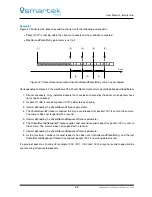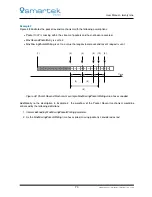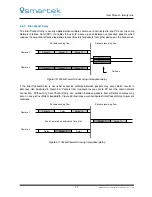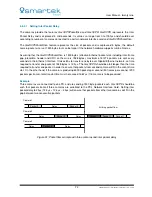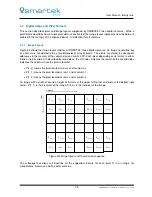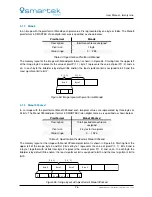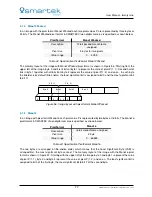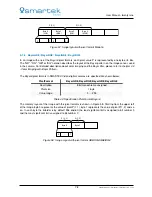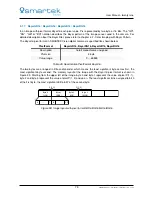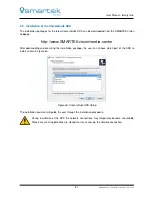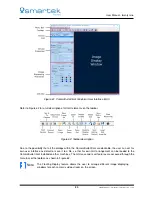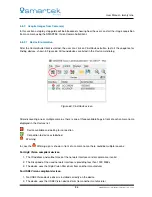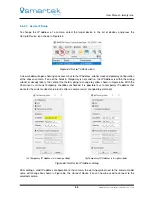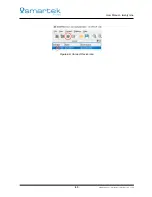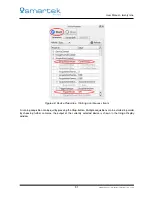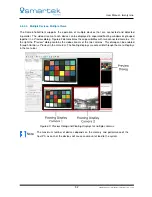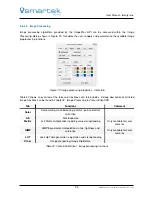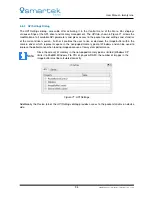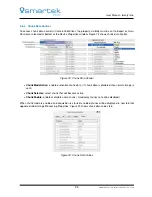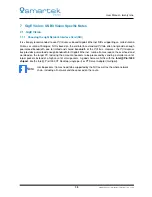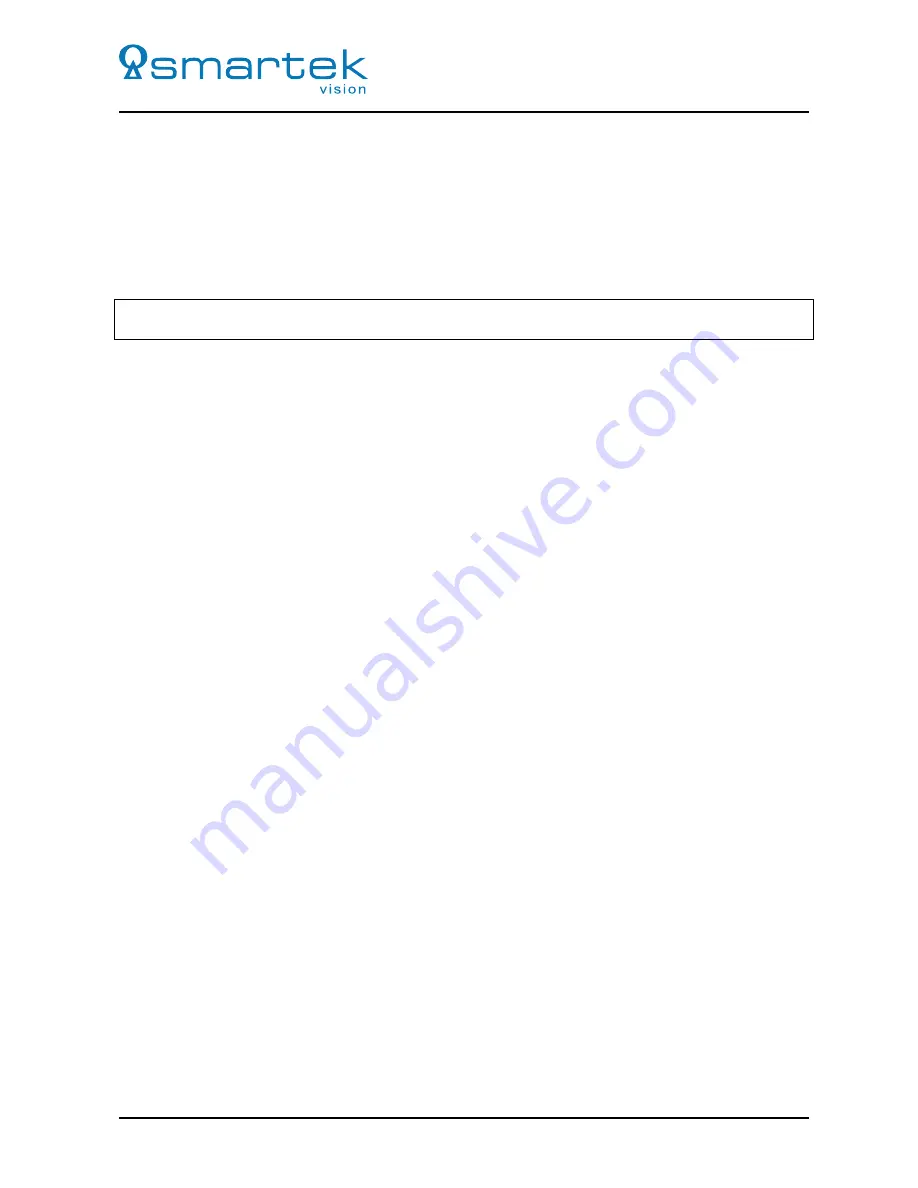
User Manual - twentynine
6.4
Unattended SDK Installation (Microsoft Windows)
In cases where the CameraSuite SDK needs to be included into 3rd-party installation routines, it is possible
to install the package in silent mode. This way it is possible to install the package without any graphical
output and user interactions.
To run the installation silently, execute the binary from the Command Prompt or Windows PowerShell
as Administrator, with the following flags (in one line):
1
SMARTEKvision_CameraSuite_Vxxxx . exe / VERYSILENT /SUPPRESSMSGBOXES /NORESTART / TYPE=
" minimal "
2
There are three types of installations that can be performed:
1.
/TYPE="minimal"
- Minimal installation (binaries only)
2.
/TYPE="compact"
- Compact installation (binaries, examples, docs and drivers)
3.
/TYPE="full"
- Full installation (binaries, examples, docs, sources and drivers)
6.5
CameraSuiteClient
The CameraSuiteClient is a Qt-based open-source application installed along with the CameraSuite SDK. It
utilizes and demonstrates the major function set available by the API in an intuitive graphical user interface
and is capable of acquiring and controlling single or multiple GigE Vision or USB3 Vision complaint cameras.
After the installation of the CameraSuite SDK the CameraSuiteClient can be started by the appropriate
shortcut in the Microsoft Windows Start menu (All Programs
⇒
SMARTEK Vision). The binaries can be
found within the installation directory, usually located at:
C:\Program Files\SMARTEKvision\CameraSuite\bin\
The source code is located at:
C:\Program Files\SMARTEKvision\CameraSuite\CameraSuiteClient\..
83
SMARTEK Vision | User Manual - twentynine | Doc. v1.0.2