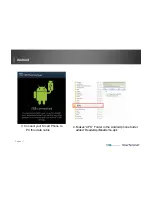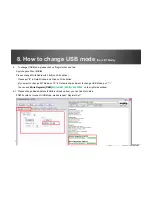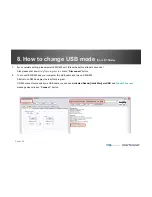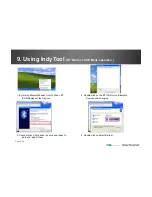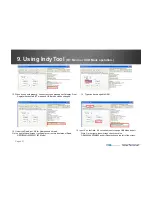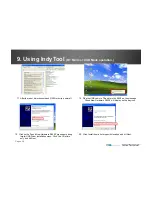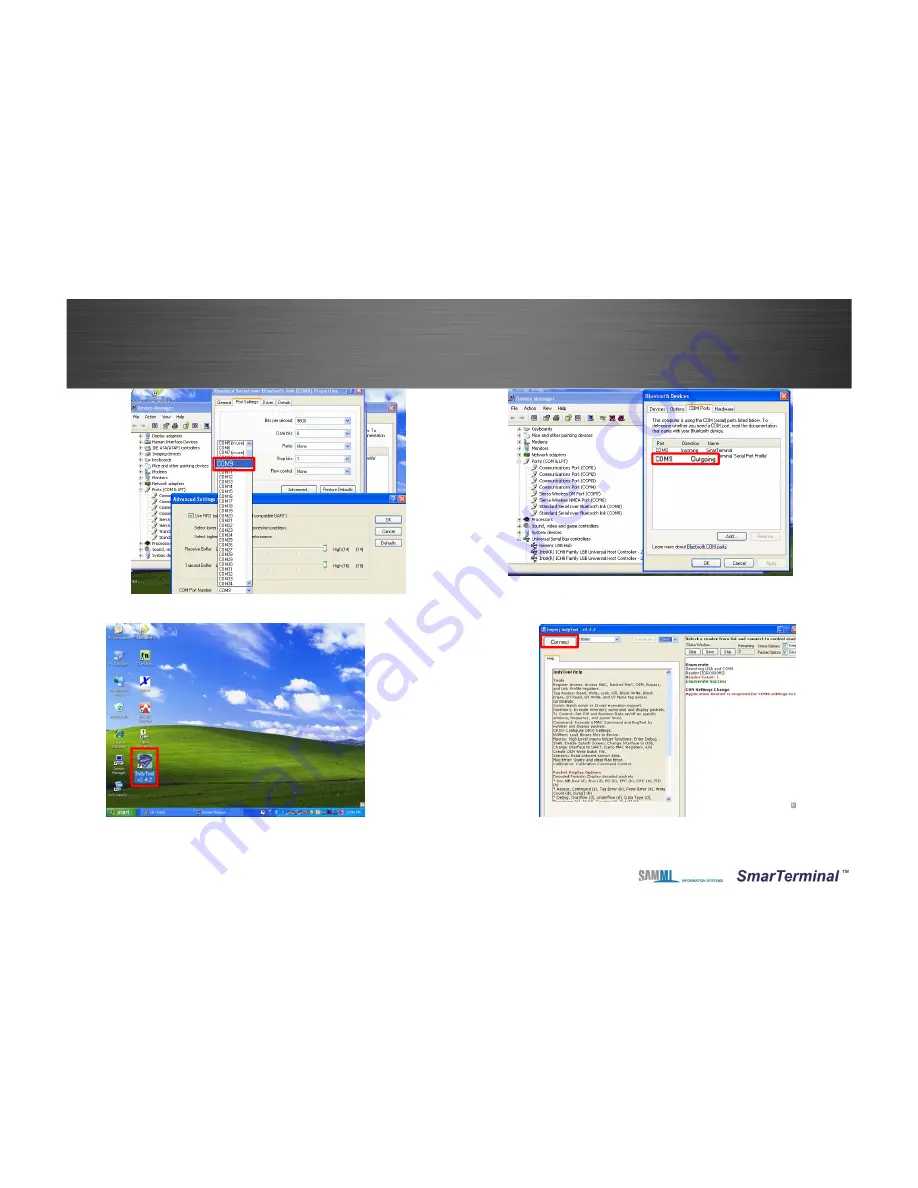
Page
26
9. Using IndyTool
(BT Mode or USB Mode operation.)
9. Double click on BT Outgoing COM6 from device manager.
Click ‘Advanced’ from Properties and change COM PORT to 9
10. Rerun the device manager or check the changed BT Outgoing
COM 9 port
11. Turn on the power of R400 terminal and run the
IndyTool v2.4.2
12. Click on the Connect button at the top right of IndyTool window.
Summary of Contents for Smart-R400
Page 1: ...Page 1 Bluetooth UHF RFID Reader Smart R400 User Manual Monica Kim ...
Page 7: ...Page 7 5 System Composition Diagram Bluetooth Mode USB Mode ...
Page 10: ...Page 10 3 Pin Number is 0000 4 Check the connection with Bluetooth Windows 7 32bit ...
Page 11: ...Page 11 5 Check the Port Number Will need it Windows 7 32bit ...
Page 12: ...Page 12 6 Run the Reader Express V3 6 3 for Windows Windows 7 32bit ...
Page 18: ...Page 18 5 File manager APK Folder 6 Down load apk file Android ...
Page 19: ...Page 19 7 Search and select Bluetooth Android ...
Page 20: ...Page 20 8 Pin cord 0000 9 Inventory Click 10 RF Tag Reading STOP 0000 Android ...