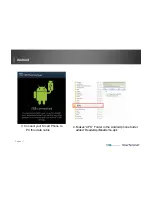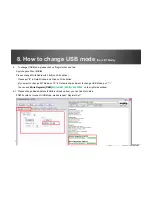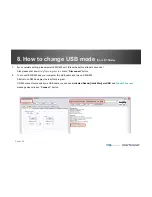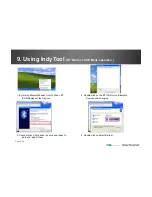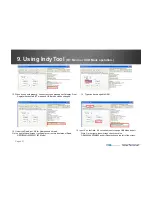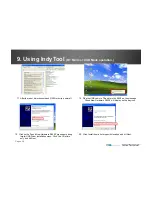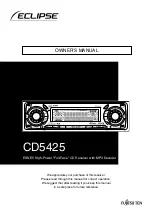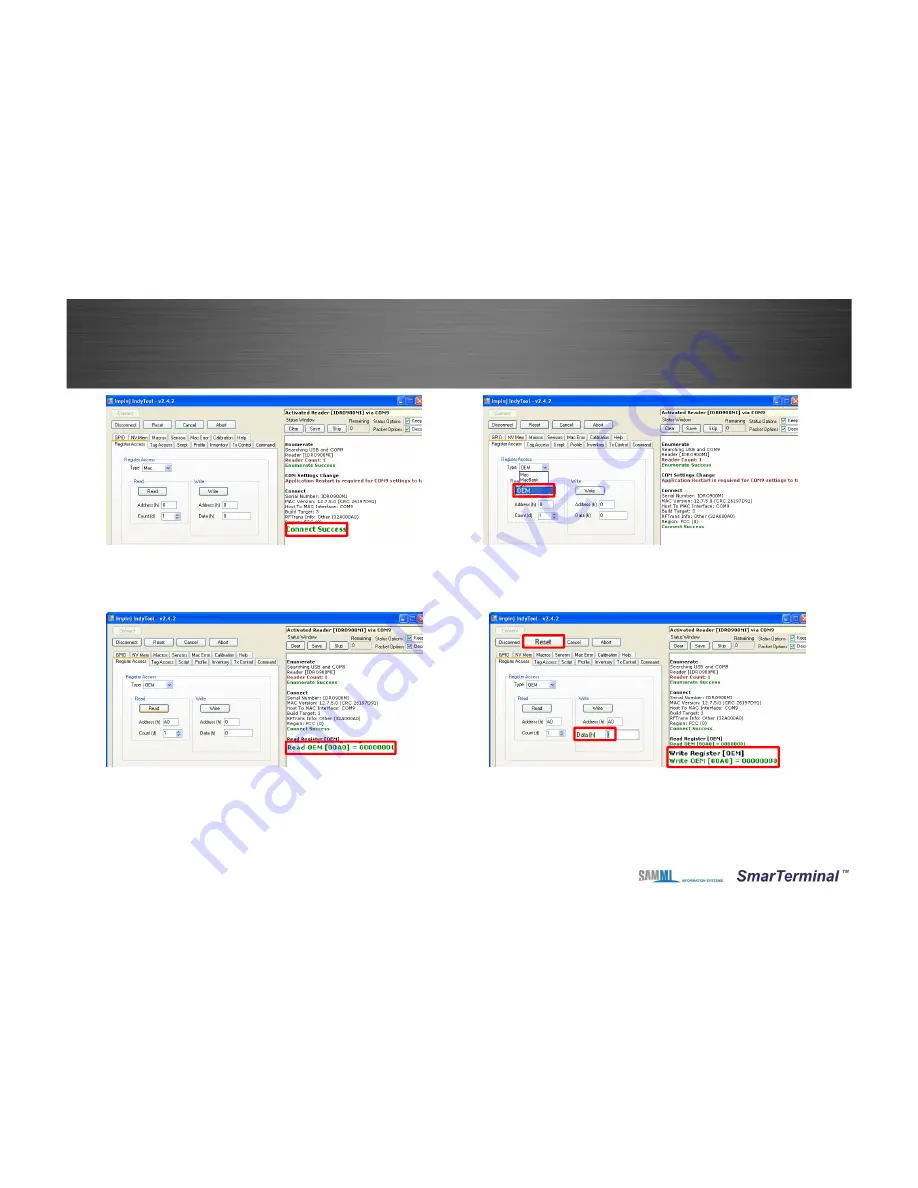
Page
27
13. When it connects properly, ‘connect success’ message will display. From
Register Access tab, BT mode and USB mode can be changed.
14. Type can be changed to OEM
15. Under the Read, put ‘A0’ for Address and hit read.
On the right window screen, it will display current mode status of Read
OEM[00A0]=00000001(BT Mode)
9. Using IndyTool
(BT Mode or USB Mode operation.)
16. Input ‘0’ on the Data, ‘A0’ on the Address to change USB Mode and hit
Write. On the right window screen, check the value
OEM[00A0]=00000000 and hit Reset button on top left of the screen.
Summary of Contents for Smart-R400
Page 1: ...Page 1 Bluetooth UHF RFID Reader Smart R400 User Manual Monica Kim ...
Page 7: ...Page 7 5 System Composition Diagram Bluetooth Mode USB Mode ...
Page 10: ...Page 10 3 Pin Number is 0000 4 Check the connection with Bluetooth Windows 7 32bit ...
Page 11: ...Page 11 5 Check the Port Number Will need it Windows 7 32bit ...
Page 12: ...Page 12 6 Run the Reader Express V3 6 3 for Windows Windows 7 32bit ...
Page 18: ...Page 18 5 File manager APK Folder 6 Down load apk file Android ...
Page 19: ...Page 19 7 Search and select Bluetooth Android ...
Page 20: ...Page 20 8 Pin cord 0000 9 Inventory Click 10 RF Tag Reading STOP 0000 Android ...