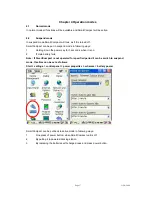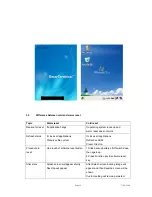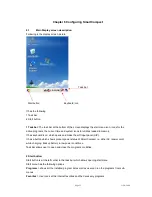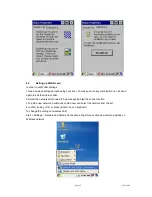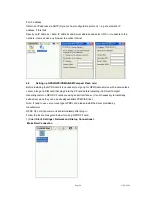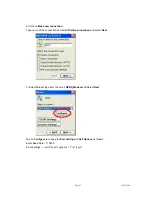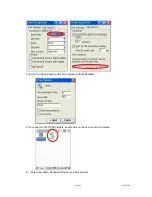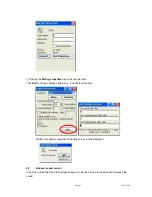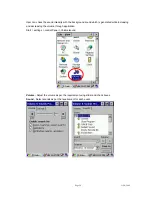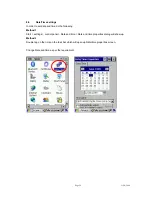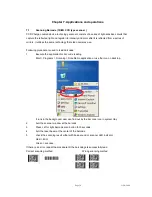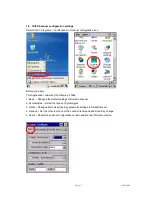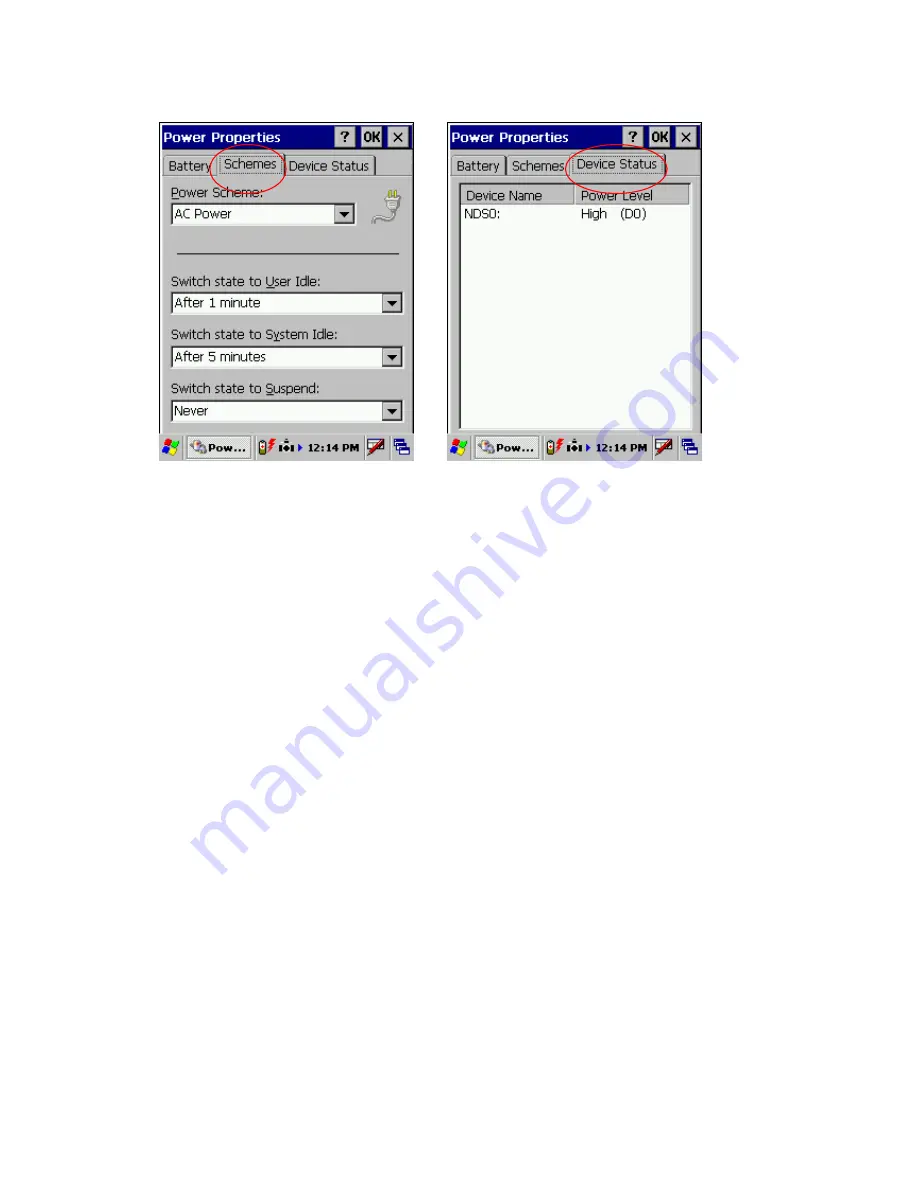
Page
16
11/30/2006
Power schemes Device status
3.6 Turn
on
SmartCompact
Check the backup battery switch position, to turn on SmartCompact unit it has to be up position.
Use stylus pen to turn it on.
Connect the main battery to SmartCompact main unit. Make sure that battery is fully charged for 5
hours, before it is used first time.
3.7 Turn
off
SmartCompact
To power off SmartCompact, hold the power key for 3 seconds, which will put the unit in sleep
mode. LCD backlight can be turned on/off by one touch on/off of the power key.