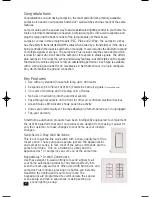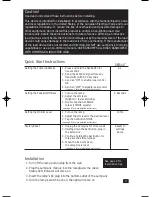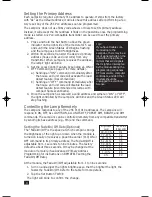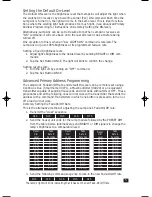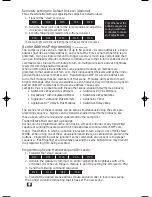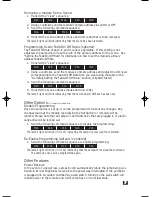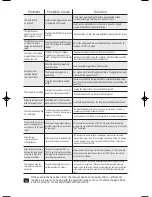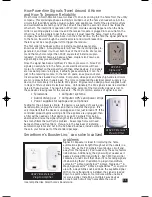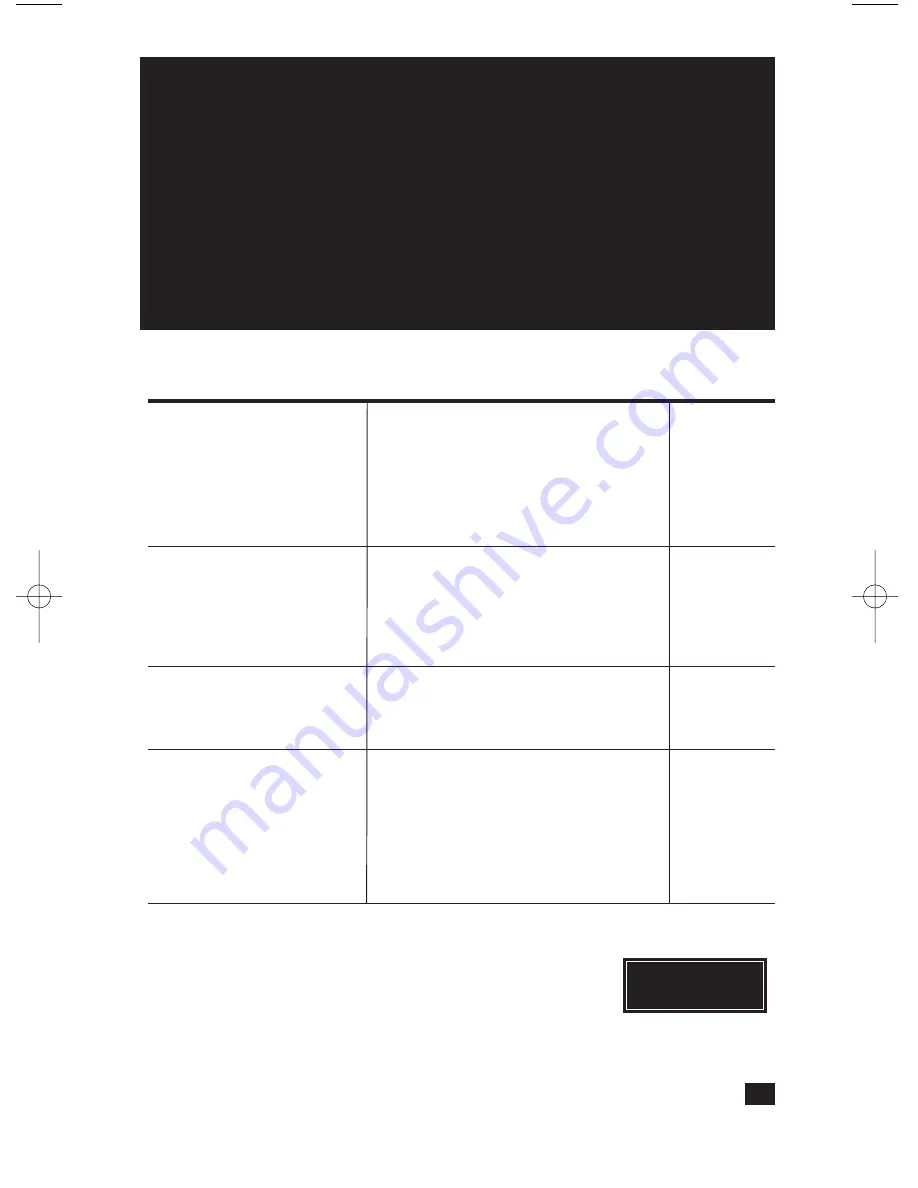
Caution!
Read and understand these instructions before installing.
This device is intended for installation in accordance with the National Electric Code
and local regulations in the United States, or the Canadian Electrical Code and local
regulations in Canada. To reduce the risk of overheating and possible damage to
other equipment, do not install this product to control a non-lighting load. Use
indoors only. Retain these instructions for future reference. Dimming an inductive
load (such as a fan) below the minimum voltage set by the manufacturer of the load
device could cause damage to the load device from overheating. If the manufacturer
of the load device does not recommend dimming, DO NOT use LampLinc’s Dimming
capabilities or use a non-dimming module. USER ASSUMES ALL RISKS ASSOCIATED
WITH DIMMING AN INDUCTIVE LOAD.
Quick Start Instructions
DEFAULT
Setting the Primary Address
1. Press and hold the Set Button for
A-1
five seconds
2. Send the X10/PLC signal from any
transmitter within 30 seconds
3. Send an “ON” to enable local control
OR
4. Send an “OFF” to disable local control
(see page 4 for more detailed instructions)
Setting the Fade-On/Off Rate
1. Turn on the lamp
2 Seconds
2. Adjust the dim level
(Brighter = faster dimming)
3. Double tap the Set Button
(press it TWICE quickly)
(see page 4 for more detailed instructions)
Setting the On Dim Level
1. Turn on the lamp
100%
2. Adjust the dim level to the desired level
3. Tap the Set Button ONCE
(see page 5 for more detailed instructions)
Factory Reset
1. Unplug the LampLinc for 10 seconds
Resets to
2. Holding down the Set Button, plug in
settings
the LampLinc
above
3. Continue holding the Set Button for
three seconds then release
4. When the load comes on,
the LampLinc is reset
(see page 8 for more detailed instructions)
Installation
1. Turn off the lamp and unplug from the wall
2. Plug the LampLinc module into the receptacle; the Green
Status LED indicator will come on
3. Insert the lamp’s AC plug into the bottom outlet of the LampLinc
4. Turn the lamp’s switch back on; the light will come on
XX
XX
3
See page 9 for
installation tips.
LampLink Plus& PLC for web (Mar04).qxd 3/15/2004 9:58 AM Page 3