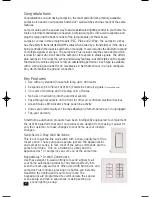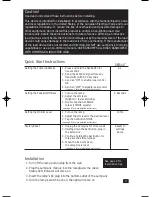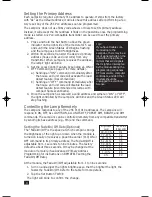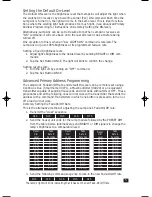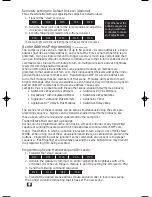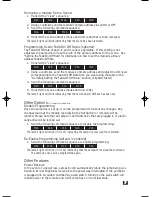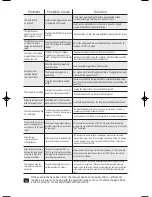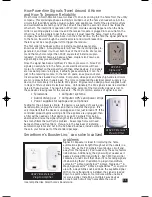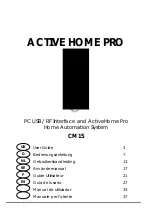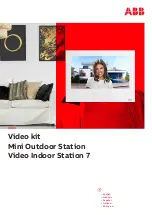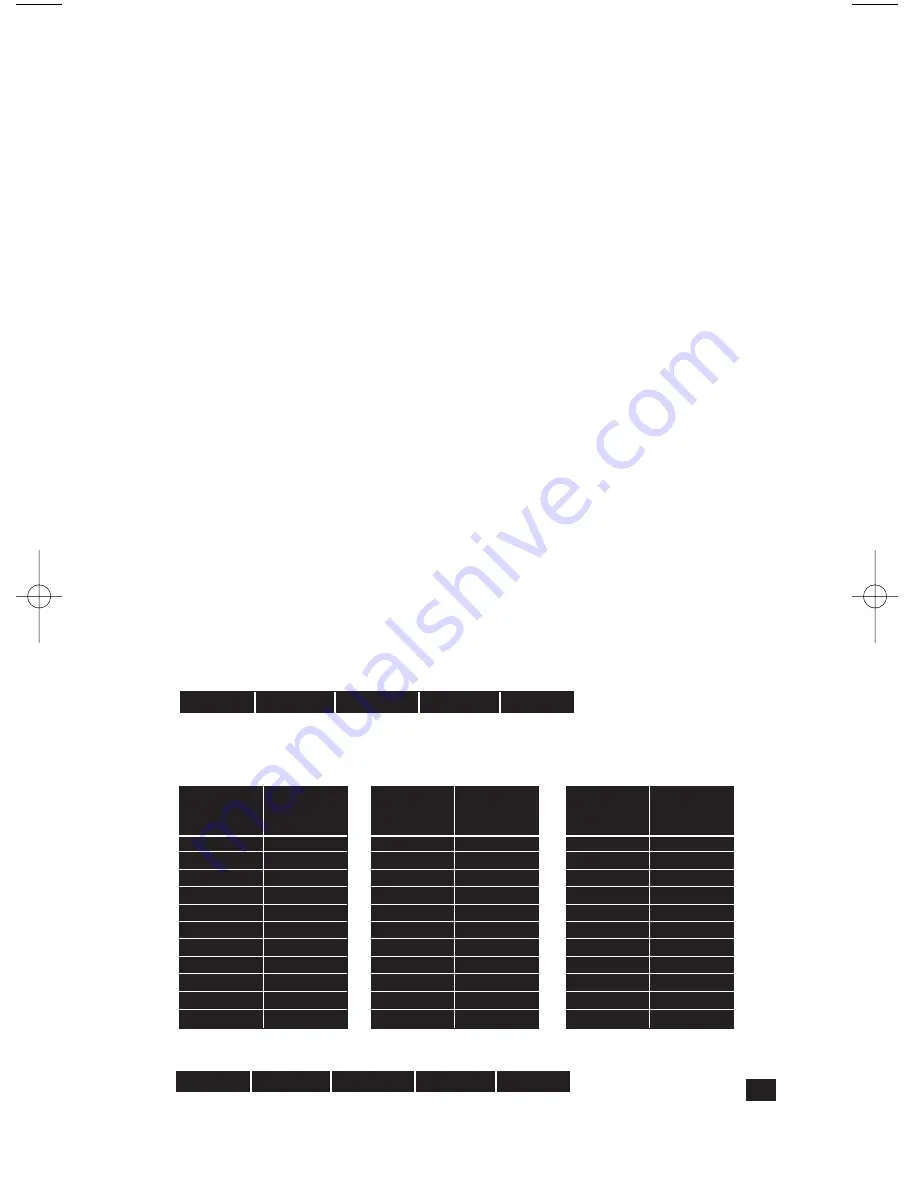
Setting the Default On-Level
The Default ON-Level is the brightness level that LampLinc will adjust the light when
the switched on locally or by a powerline carrier (PLC) ON-command. Each time the
LampLinc is turned on, the light will come to the same level. This is ideal for situa-
tions where the existing light bulb produces too much light. (See Advanced Primary
Address Programming for instructions on Remotely Setting the ON-level.)
Alternatively, LampLinc can be set to Resume Dim. When LampLinc receives an
“ON” command, it will come back on to the last dim level it was at before being
turned off.
One exception to this is when an “ALL LIGHTS ON” command is received. The
LampLinc will go to 100% brightness at its programmed fade-on rate.
Setting a fixed brightness level:
1. Adjust light’s brightness to the desired level by
sending BRIGHT or DIM
com-
mands.
2. Tap the
Set Button ONCE
. The light will blink to confirm the change.
Setting resume dim:
1. Turn the light off by sending an
“OFF”
command.
2. Tap the
Set Button ONCE
.
Advanced Primary Address Programming
The LampLinc's Fade-On/Off rate and Default On-Level can be remotely set using a
ControLinc Duo (Smarthome #4071), a Maxi-Controller (#4020) or an equivalent
transmitter capable of sending Housecode and Unit Code without ON or OFF. These
procedures and all the following ones will not work with a transmitter that sends the
address with a command. Transmitters in which one button is pressed to turn on or
off a load will not work.
Remotely Setting the Fade-On/Off Rate
This is the alternative method of adjusting the LampLinc's Fade-On/Off rate.
1. Transmit the “clear” sequence
2. Send the house/unit code for the lamp module followed by the PRESET DIM
from the table below. (Alternatively, send BRIGHT or DIM signals to change the
lamp's brightness to a comparable level.)
3. Send the following command sequence to lock-in the new Fade-On/Off rate
The lamp’s light will blink indicating that it has set the new Fade-On/Off rate
.
5
Preset
Dim
Level
100%
97%
94%
90%
87%
84%
81%
77%
74%
71%
68%
Fade
Rate in
Seconds
0.1
0.2
0.3
0.5
2.0
4.5
6.5
8.5
19.0
21.5
23.5
Preset
Dim
Level
65%
61%
58%
55%
52%
48%
45%
42%
39%
35%
32%
Fade
Rate in
Seconds
26.0
28.0
30.0
32.0
34.0
38.5
43.0
47.0
60.0
90.0
120.0
Preset
Dim
Level
29%
26%
23%
19%
16%
13%
10%
6%
3%
0%
Fade
Rate in
Seconds
150.0
180.0
210.0
240.0
270.0
300.0
360.0
420.0
480.0
540.0
O16
N16
M16
P16
M16
O16
P16
N16
M16
O16
LampLink Plus& PLC for web (Mar04).qxd 3/15/2004 9:58 AM Page 5