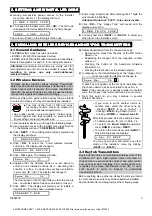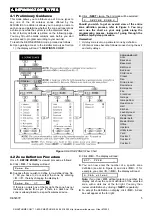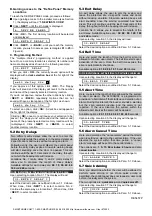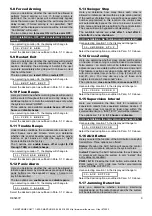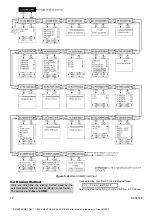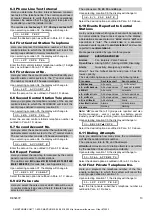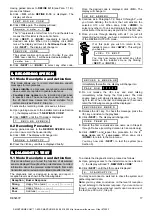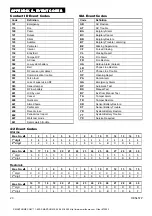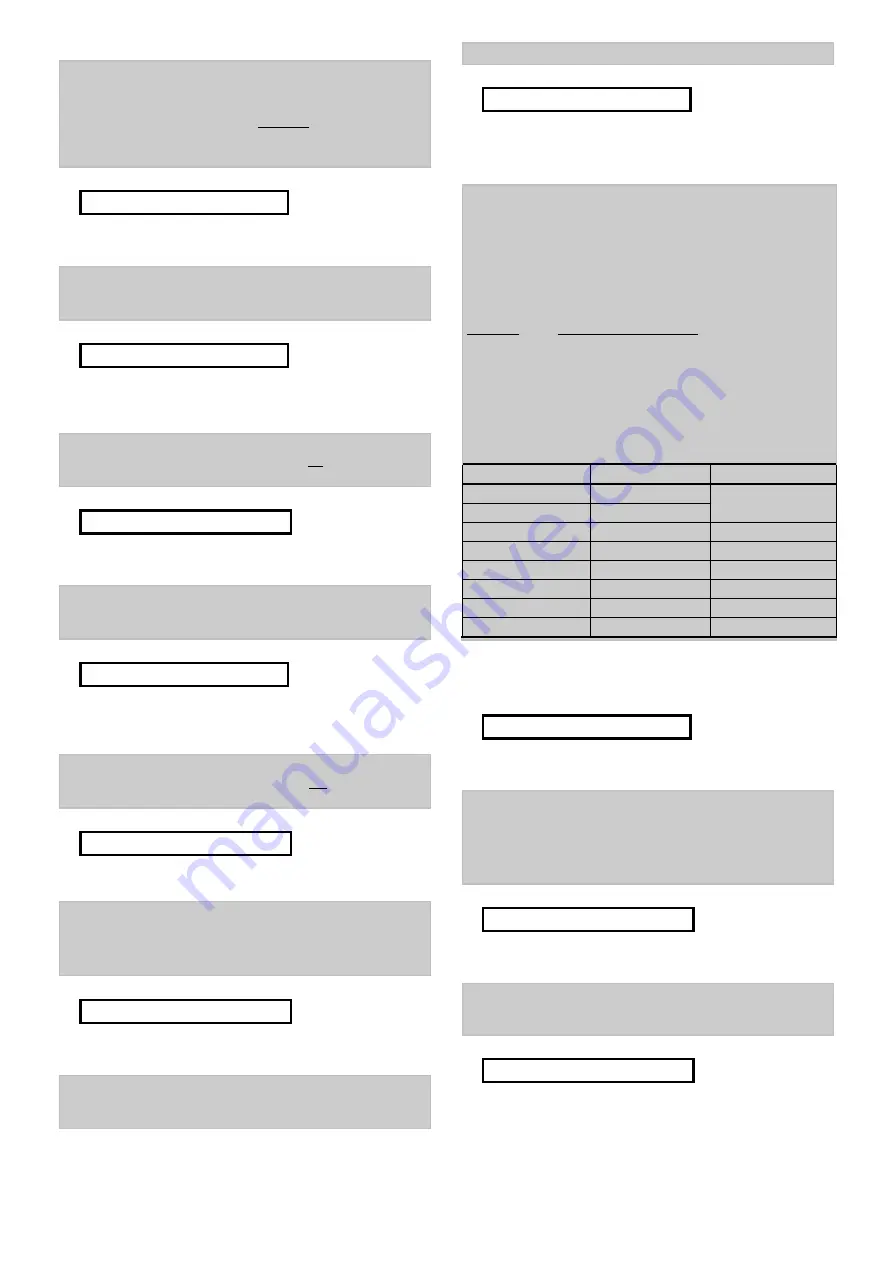
DE5457P
13
6.3 Phone Line Test Interval
Here you determine the time interval between consecu-
tive tests of the telephone line. The control panel does it
at regular intervals to verify that the line is operational.
However, be advised that the first test will take place 12
hours after you exit the installer mode.
The options are:
test every 1
,
5
,
7
,
30 days
and
test off
.
Upon selecting Location 02, the display will change to:
0 2 : L I N E T E S T
Select the desired option as outlined in Para. 6.1 C above.
6.4 First Central Station Telephone
Here you program the telephone number of the first
central station to which the
SECURELINC
will report the
event groups defined in memory location 09.
Upon selecting Location 03, the display will change to:
0 3 : 1 S T
C N T R T E L
Enter the first central station’s telephone number (16 digits
max.) as outlined in Para. 6.1 D above.
6.5 First Account No.
Here you enter the account number that will identify your
specific alarm control system to the 1
st
central station.
The number consists of 4 hexadecimal digits.
Upon selecting Location 04, the display will change to:
0 4 : 1 S T A C C O U N T #
Enter the account no. as outlined in Para. 6.1 D above.
6.6 Second Central Station Telephone
Here you program the telephone number of the second
central station to which the
SECURELINC
will report the
event groups defined in memory location 09.
Upon selecting Location 05, the display will change to:
0 5 : 2 N D
C N T R T E L
Enter the second central station’s telephone number as
outlined in Para. 6.1 D above.
6.7 Second Account No.
Here you enter the account number that will identify your
particular alarm control system to the 2
nd
central station.
The account number consists of 4 hexadecimal digits.
Upon selecting Location 06, the display will change to:
0 6 : 2 N D A C C O U N T #
Enter the account no. as outlined in Para. 6.1 D above.
6.8 Report Format
Here you select the reporting format used by the control
panel to report events to central stations.
The options are:
&
Contact-ID
&
SIA
&
4/2 1900/1400
&
4/2 1800/2300
(for code lists - see Appendix A).
Upon selecting Location 07, the display will change to:
0 7 : R E P O R T F O R M A T
Select the desired option as outlined in Para. 6.1 C above.
6.9 4/2 Pulse rate
Here you select the pulse rate at which data will be sent
to central stations if any one of the 4/2 formats has been
selected in Location 07.
The options are:
10
,
20
,
33
and
40
pps
Upon selecting Location 08, the display will change to:
0 8 : 4 / 2 P L S R A T E
Select the desired option as outlined in Para. 6.1 C above.
6.10 Events Reported to Central
Stations
Here you determine which types of event will be reported
to central stations. Due to lack of space in the display,
abbreviations are used: alarm is “
alrm
”, alert is “
alrt
” and
open/close is “
o/c
”. The asterisk (
❇
❇
❇
❇
)
is a separator
between events reported to
central station 1
and events
reported to
central station 2
.
Messages are divided by type into three groups:
GROUP EVENTS
REPORTED
Alarms
Fire, Burglary, Panic, Tamper
Open/Close
Arming AWAY, Arming HOME, Disarming
Alerts
No-activity, Emergency, Latchkey
Group 1 has the highest priority and group 3 has the
lowest priority.
The selectable options are shown in the following table:
Plan name
Sent to center 1
Sent to center 2
all
❇
❇
❇
❇
backup
All events
all –o/c
❇
❇
❇
❇
backup
All but open/close
all
❇
❇
❇
❇
all
All events
All events
all –o/c
❇
❇
❇
❇
all –o/c
All but open/close
All but open/close
all –o/c
❇
❇
❇
❇
o/c
All but open/close
open/close only
all (–alrt)
❇
❇
❇
❇
alrt
All but alerts
Alerts
alrm
❇
❇
❇
❇
all (–alrm)
Alarms
All but alarms
disable
Nothing
Nothing
Note:
“
All
” means that all 3 groups are reported and also
trouble messages - sensor / system low battery, sensor
inactivity, power failure, jamming and communication failure.
Upon selecting Location 09, the display will change to:
0 9 : R E P O R T
➜
➜
➜
➜
C N T R
Select the desired option as outlined in Para. 6.1 C above.
6.11 Dialing Attempts
Here you determine how many times the communicator
will dial the central station’s number.
The options are:
2
,
4
,
8
,
12
, and
16
attempts.
Attention!
A maximum of 2 dialing attempts is permitted
by the Australian Telecommunication Authority.
Upon selecting Location 10, the display will change to:
1 0 : D I A L A T T E M P T S
Select the desired option as outlined in Para. 6.1 C above.
6.12 First Private Telephone No.
Here you program the telephone number of the first
private subscriber to which the system will report the
event groups defined in Location 16.
Upon selecting Location 11, the display will change to:
1 1 : 1 S T P R V T T E L #
Enter the first private subscriber’s telephone number as
outlined in Para. 6.1 D above.
All if center 1
does not respond
}
SMARTHOME.COM™ 1-800-SMART-HOME 949-221-9200 http://www.smarthome.com Order #73902