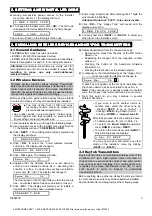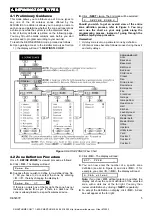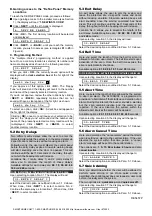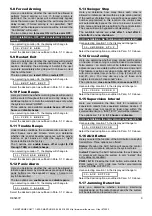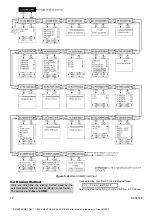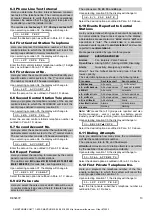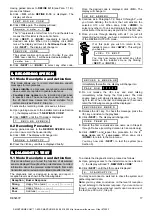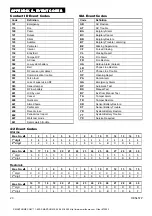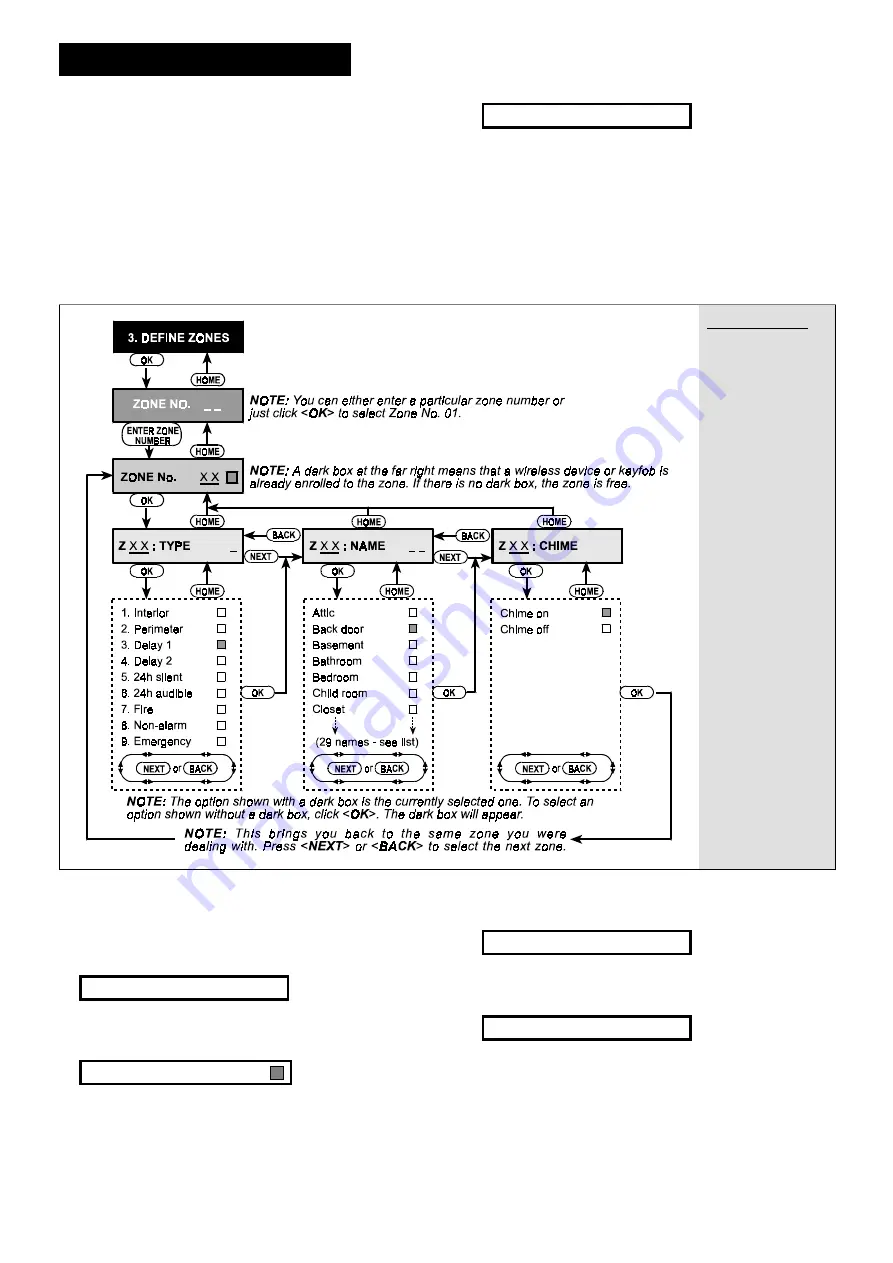
DE5457P
5
4
44
4. DEFINING ZONE TYPES
. DEFINING ZONE TYPES
. DEFINING ZONE TYPES
. DEFINING ZONE TYPES
4.1 Preliminary Guidance
This mode allows you to attribute one of 9 zone types to
any one of the 29 wireless zones offered by the
SECURELINC
. In addition it allows you to assign a name to
each zone and determine whether the zone will operate as
a chime zone while the system is in the disarmed state.
A list of factory defaults is printed on the following page.
You may fill out the blank columns even before you start
and proceed to program according to your own list.
To reach the DEFINE ZONES mode, proceed as follows:
A.
Upon gaining access to the installer menu (see Section
1), the display will read “
1. NEW INSTL CODE
”.
B.
Click <
NEXT
> twice. The 3rd mode will be selected:
3 . D E F I N E Z O N E S
Should you wish to get an overall view of the entire
zone definition process, refer to Figure 3. You may
even use the chart as your only guide along the
programming process, instead of going through the
written step-by-step procedure.
Remember!
1. A delay zone is also a perimeter zone by definition.
2. All interior zones become follower zones during the exit
and entry delays.
ZONE NAME LIST
Attic
Back door
Basement
Bathroom
Bedroom
Child room
Closet
Den
Dining room
Downstairs
Emergency
Fire
Front door
Garage
Garage Door
Guest room
Hall
Kitchen
Laundry room
Living room
Master bath
Master Bdrm
Office
Upstairs
Utility room
Yard
Custom 1
Custom 2
Custom 3
Figure 3.
DEFINE ZONES Flow Chart
4.2 Zone Definition Procedure
Once “
3. DEFINE ZONES
” is viewed, proceed as follows:
A.
Click <
OK
>. The display will read:
Z o n e N o . _ _
B.
Suppose that you wish to define (or re-define) Zone No.
7. All you have to do is select the zone by entering
<
0
>
$
<
7
>, thereby changing the display to:
Z o n e N o . 0 7
If there is no dark box at the far right, the zone has not
learned a device ID as yet. If there is a dark box, the
zone is already linked to a specific wireless device.
C.
Click <
OK
>. The display will read:
Z 0 7 : T Y P E _
D .
You can now enter the number of a specific zone
definition (see list in Figure 3) and click <
OK
>. If, for
example, you enter <
5
>
$
<
OK
>, the display will read:
5 . 2 4 h s i l e n t
Note:
If you click <
OK
> without entering a number, the
display will show the current definition of the selected
zone, with a dark box at the far right. You may then
review all definitions by clicking <
NEXT
> repeatedly.
E.
To accept the definition on display, click <
OK
>. A dark
box will appear at the far right:
SMARTHOME.COM™ 1-800-SMART-HOME 949-221-9200 http://www.smarthome.com Order #73902