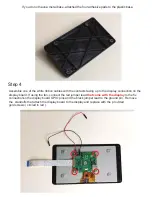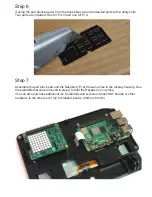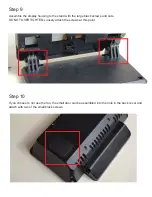Step 9
Assemble the display housing to the stand with the large black screws and nuts.
DO NOT OVERTIGHTEN. Loosely attach the screws at this point.
Step 10
If you choose to not use the fan, the small door can be assembled into the hole in the back cover and
attach with two of the small black screws.