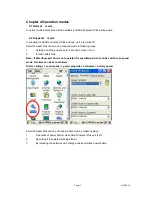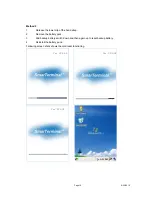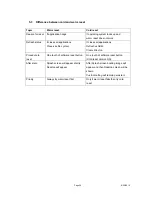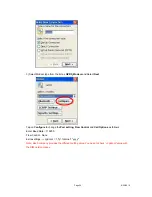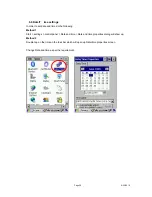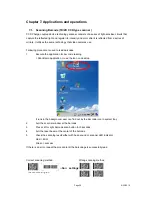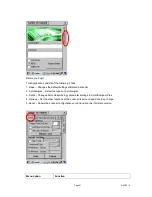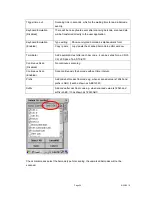Page
21
6/22/2010
Chapter 6 Configuring SmartCompact Plus
6.1 Main Display screen description
Following is the display screen picture
Start button
Keyboard icon
It has the following
1 Task bar
2 Start button
1 Task bar
: The task bar at the bottom of the screen displays the start menu icon, icons for the
active programs, the current time and system icons for utilities loaded in memory.
It has keyboard icon, which opens and hides the soft input panel (SIP).
It has a button which shows present power status of SmartCompact Plus i.e. either AC (power
cord) while charging, backup battery in low power conditions.
Task bar allows user to open and close the programs or utilities.
2 Start button:
Start button is at the left corner in the task bar which allows opening start menu.
Start menu has the following options
Programs
> shows all the installed program list as well as user can run the programs from sub-
menus
Favorites
> User can set the internet favorites and the necessary programs
Task bar
Summary of Contents for SmartCompact Plus
Page 1: ...Page 1 6 22 2010 SmartCompact Plus 1D 2D Scanner Quick Reference Guide Ver 1 0 June 2010...
Page 15: ...Page 15 6 22 2010 A wake mode w hile charging...
Page 62: ...Page 62 6 22 2010 6 OS upgrade done 7 Remove SD card when update completed...
Page 64: ...Page 64 6 22 2010 10 you can see the OS Version Chapter 8 Accessories and peripheral devices...
Page 68: ...Page 68 6 22 2010 Installing Select Finish to complete the installation...