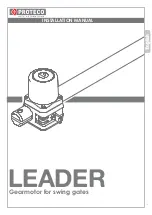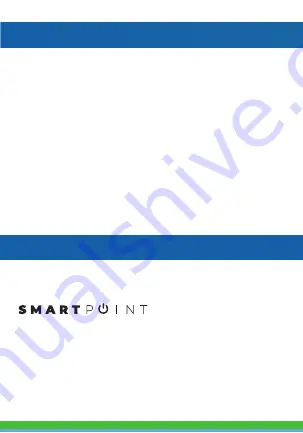
SPECIFICATIONS
Model: SPSBRGB
Bulb Type: A19
Operating Voltage: 110-240V
Power: 7W
Beam Angle: 120°
Lumen Flux: 600Lm+
Watt Equivalent: 60W
Wireless type: Wi-Fi 2.4GHz
Wireless Standard: IEEE 802.11b/g/n
Lampholder: E26
Bulb Size: 108x60mm
WARRANTY INFORMATION
One Year Limited Warranty.
For Customer Service, email us at: support@Smartpointco.com
©Smartpoint LLC,
250 Liberty Street, Suite 1A
Metuchen, NJ 08840
Manufactured, marketed and distributed by Smartpoint LLC, under license.
Amazon, Alexa and all related logos are trademarks of Amazon.com, Inc. or its affiliates.
Google, Android
TM
and Google Play are trademarks of Google LLC.
App Store
®
is a registered trademark of Apple, Inc.
All trademarks and registered trademarks are property of their respective owners.
Made in China