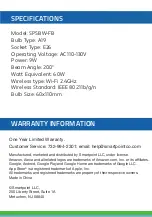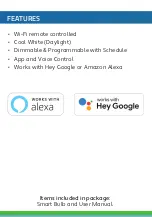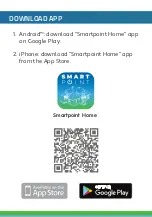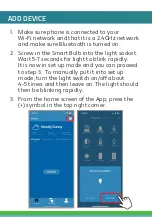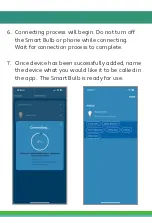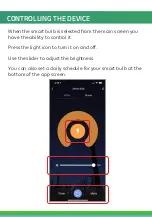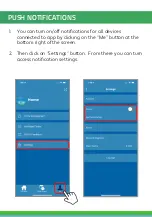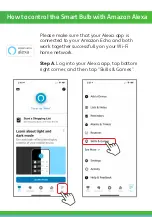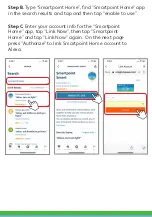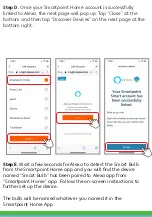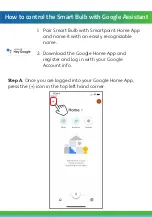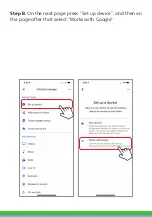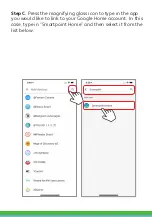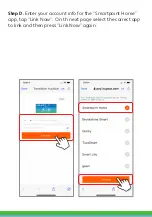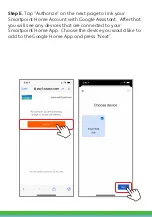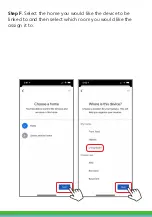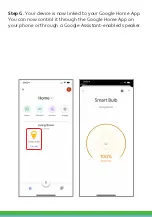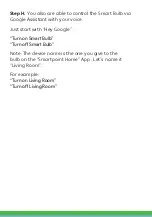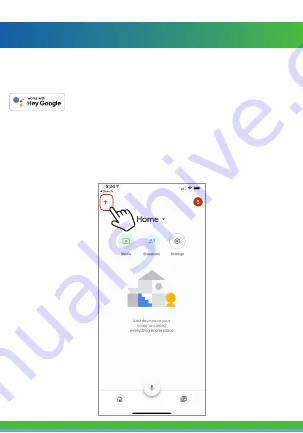
1. Pair Smart Bulb with Smartpoint Home App
and name it with an easily recognizable
name.
2. Download the Google Home App and
register and log in with your Google
Account info.
Step A. Once you are logged into your Google Home App,
press the (+) icon in the top left hand corner.
How to control the Smart Bulb with Google Assistant