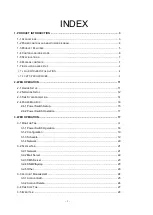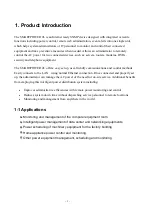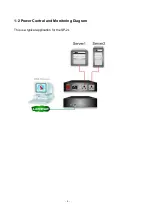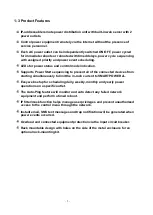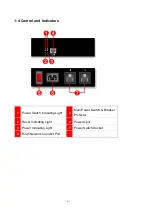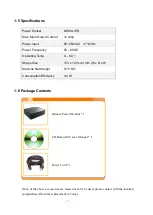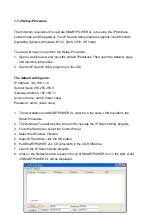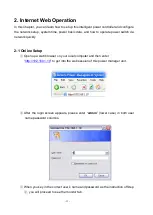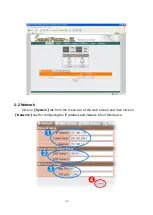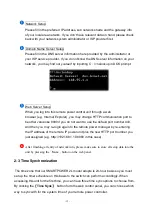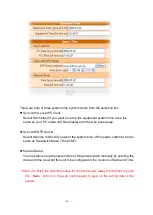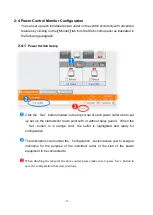- 1 -
INDEX
OWER CONTROL AND MONITORING DIAGRAM
...................................................................... 4
................................................................................................. 6
1-7-1 HARDWARE INTALLATION………………………………………………………..……….8
1-7-2 SETUP PROCEDURE……………………………………………………………………..…..9