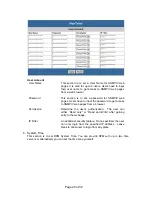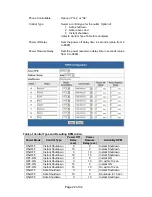Page 12 of 32
Chapter 4: RPM Environment Control Management
4.1 Introduction
After you have setup the hardware and set an IP address for RPM, you will then be able to
go to RPM web site to monitor and control the devices. All you have to do is enter the new
IP address into any standard web browser.
1. Start the Web Brower (Netscape or Internet Explore)
2. Enter the RPM IP Address that was set earlier using Netility (e.g. 211.21.67.51) and
press [ENTER]
Enter RPM IP address
3. A login screen will appear, press [ENTER]. By default the username and password is
left blank.
RPM Login screen
4.2 Environmental Control Management
The RPM webpage main menu is divided into two sections. The selections menu on the left
and display menu on the right. The selection menu consists of the following options:
Information
Configuration
Log
Information
Device
Selection
When using RPM for the first time, you must first set the necessary parameters in the
“Configuration” menu. This will ensure that the RPM will work properly.