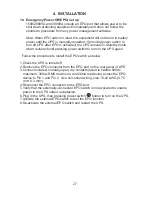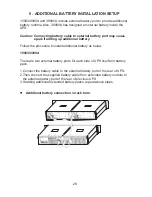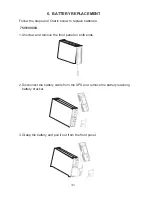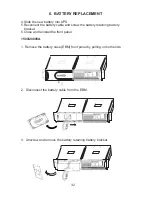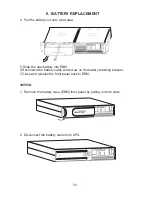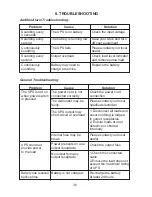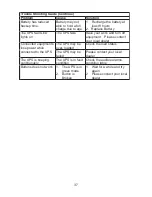SOFTWARE INSTALLATION
40
SmartPower Systems provides a complete
line of software solutions for standalone
and networked computers, including SNMP
support.
FEATURES
• Automatic Save and Shutdown for unattended PCs
• Reboot/Shutdown scheduling
• Self test scheduling
• Power condition analysis
• Online display of input / output voltage and frequency, battery capacity and
load level
• Dashboard interface
• Send on-line commands to UPS such as Test, Shutdown, Sleep and restart
• Extensive logging of all UPS operation and power quality data
• Event & date analysis
• Events and data bar charts presentation
• Graphical display of power quality
• Run in background even before user login
Supports:
DOS, Win 3.X, Novell, Win
95/98/ME/XP/NT/2000
UPSwing For UNIX Supports: SCO UNIX, SCO
XENIX, SVR4, Novell Unixware, IBM AIX, NEC
UNIX, DEC OSF/1, HP HP-UX, SGI IRIX,
SUNOS, Sun Solaris, LINUX
Compatible with:
POWER MANAGEMENT SOFTWARE
r
o