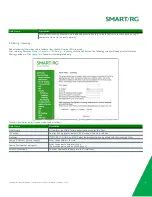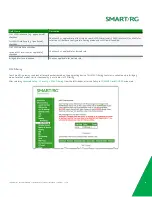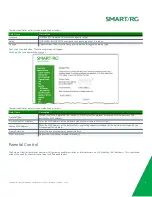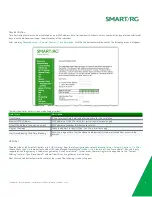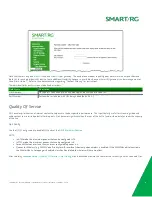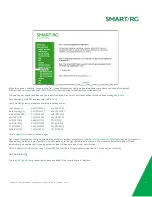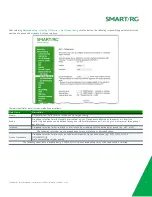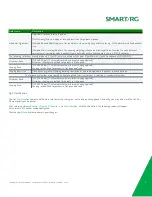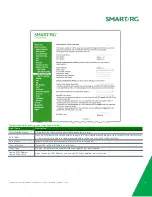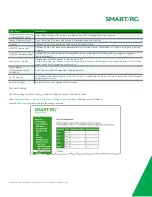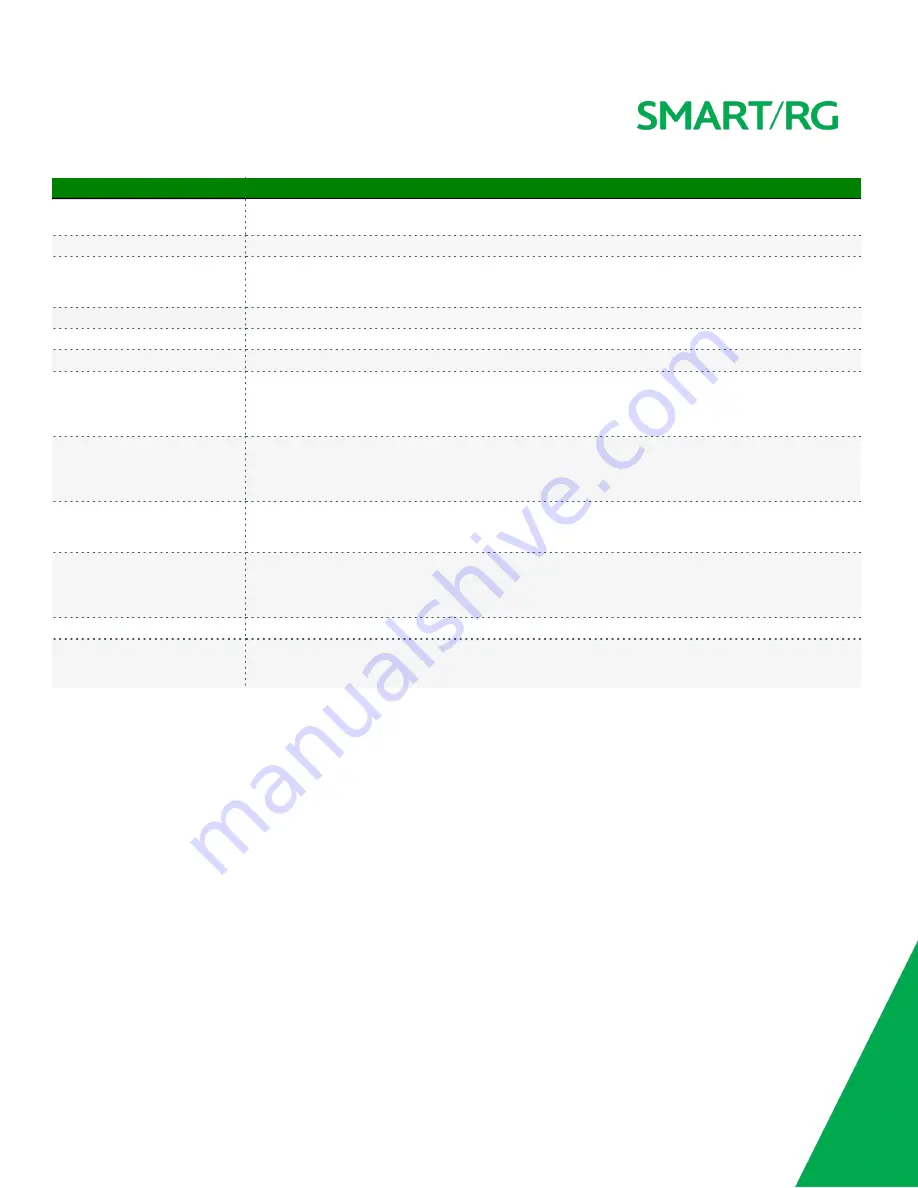
SMARTRG INC. PROPRIETARY AND CONFIDENTIAL. ALL RIGHTS RESERVED. COPYRIGHT © 2014
39
Field Name
Description
Blocking Mode
When selected, multicast data traffic will be blocked and not flood to all bridge ports when no client
subscriptions to a multicast group are present.
Enable LAN Side Firewall
Enable the restriction of traffic between LAN hosts.
Enable / Disable DHCP Server
The Dynamic Host Control Protocol Server (DHCP) functionality of your SmartRG gateway will automatically
assign LAN IP addresses to host devices as they connect with the gateway. Select Enable DHCP Server to take
advantage of this feature.
Start IP Address
Enter the beginning of the class C, IP address range to be assigned by the DHCP server.
End IP Address
Enter the end of the class C, IP address range to be assigned by the DHCP server.
Lease Time (Hour)
Set the number of hours for which an IP address will be leased.
Static IP Lease List
Click the
Add Entries
button to enter a literal, static
, IP address
to be associated with a
specific MAC
Address
of one of your LAN host devices. Click
Apply/Save
when done. Additional entries may be created.
Click the
Add Entries
button to enter the OUI of one of your LAN host devices for which it is desired that the
gateway assign a static IP. Click
Apply/Save
when done. Additional entries may be created.
Automatically create static IP
leases from the following OUIs
DHCP Option 66
(TFTP Server Name)
For LAN hosts, IP addresses can be assigned manually or by using DHCP. For some devices that also require
access to a TFTP server (contains device configuration name files in .cnf file format), which enables the
device to communicate with other infrastructure, select this option to specify the name of the TFTP server.
Option 66 is an IEEE standard.
DHCP Option 150 (comma-
separated list of TFTP server IPv4
Address(es)
A Cisco proprietary methodology for pointing to a TFTP server. Unlike Option 66, Cisco’s Option 150 supports
a list of TFTP server’s IP addresses. Max 2 entries.
Enable DHCP Server Relay
The DHCP relay agent operates as the interface between DHCP clients and the server. It listens for client
requests and adds vital configuration data, such as the client’s link information, which is needed by the server
to allocate the address for the client. When the DHCP server responds, the DHCP relay agent forwards the
reply back to the DHCP client.
DHCP Server IP Address
Set the IP address to which LAN clients must connect to receive DHCP services.
Configure the second IP address
and subnet mask for LAN
interface
When selected, additional fields are exposed that enable the declaration of a second IP address and Subnet
mask to support a second, simultaneous LAN. i.e. the primary LAN defined above may be at 192.168.0.1 and
this secondary LAN may be defined as 192.168.2.1.
NAT
Virtual Servers (Port Forward)
Virtual Servers (more commonly known as Port Forward) is a technique used to facilitate communications by external hosts with services
provided within a private local area network.
After Selecting
Advanced Setup -> NAT -> Virtual Servers
from the left navigation bar, click the Add button. The following screen will appear.
Customize the fields to create your port forwarding entry.
Click
Apply/Save
to commit your changes.